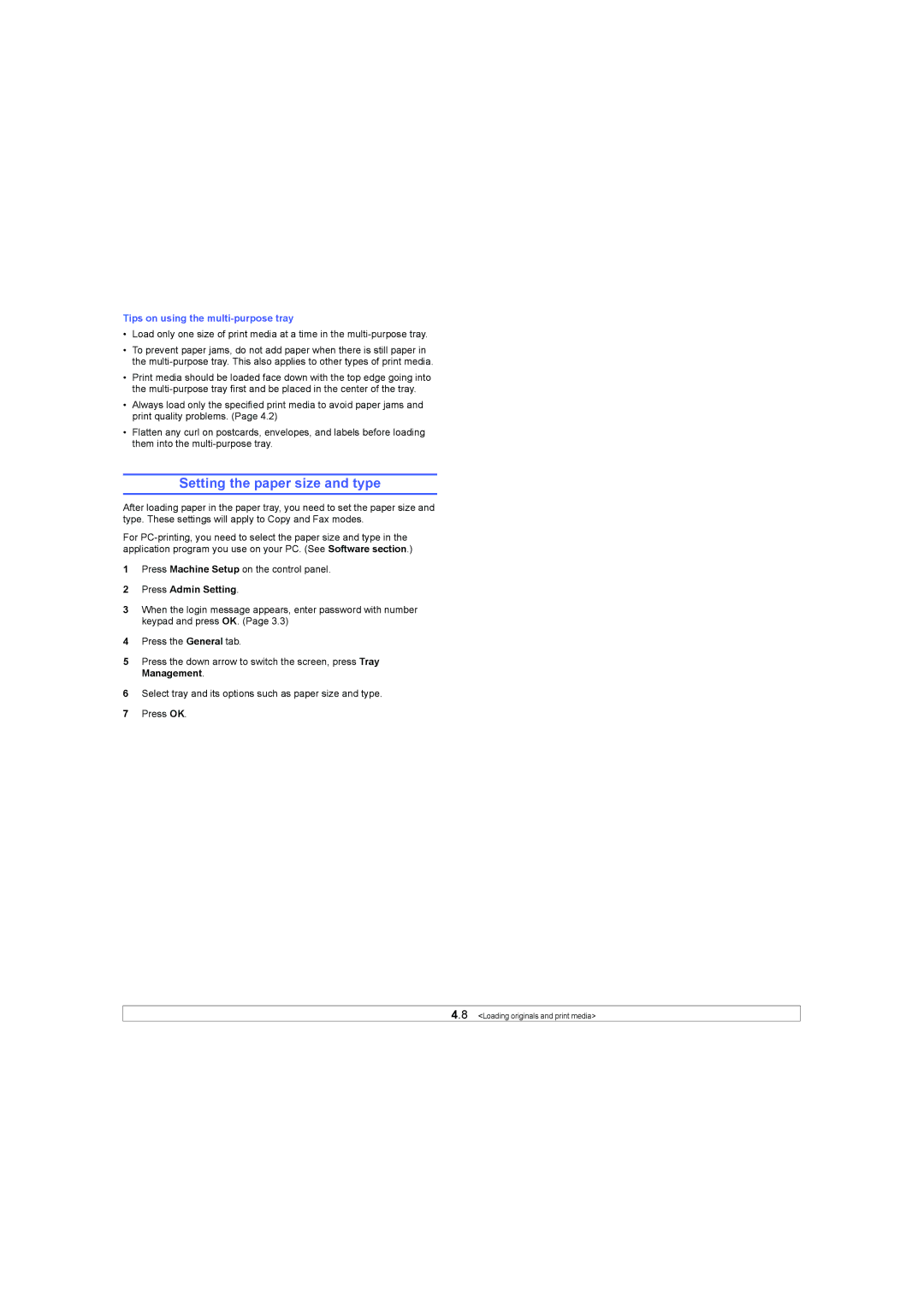Tips on using the multi-purpose tray
•Load only one size of print media at a time in the
•To prevent paper jams, do not add paper when there is still paper in the
•Print media should be loaded face down with the top edge going into the
•Always load only the specified print media to avoid paper jams and print quality problems. (Page 4.2)
•Flatten any curl on postcards, envelopes, and labels before loading them into the
Setting the paper size and type
After loading paper in the paper tray, you need to set the paper size and type. These settings will apply to Copy and Fax modes.
For
1Press Machine Setup on the control panel.
2Press Admin Setting.
3When the login message appears, enter password with number keypad and press OK. (Page 3.3)
4Press the General tab.
5Press the down arrow to switch the screen, press Tray Management.
6Select tray and its options such as paper size and type.
7Press OK.