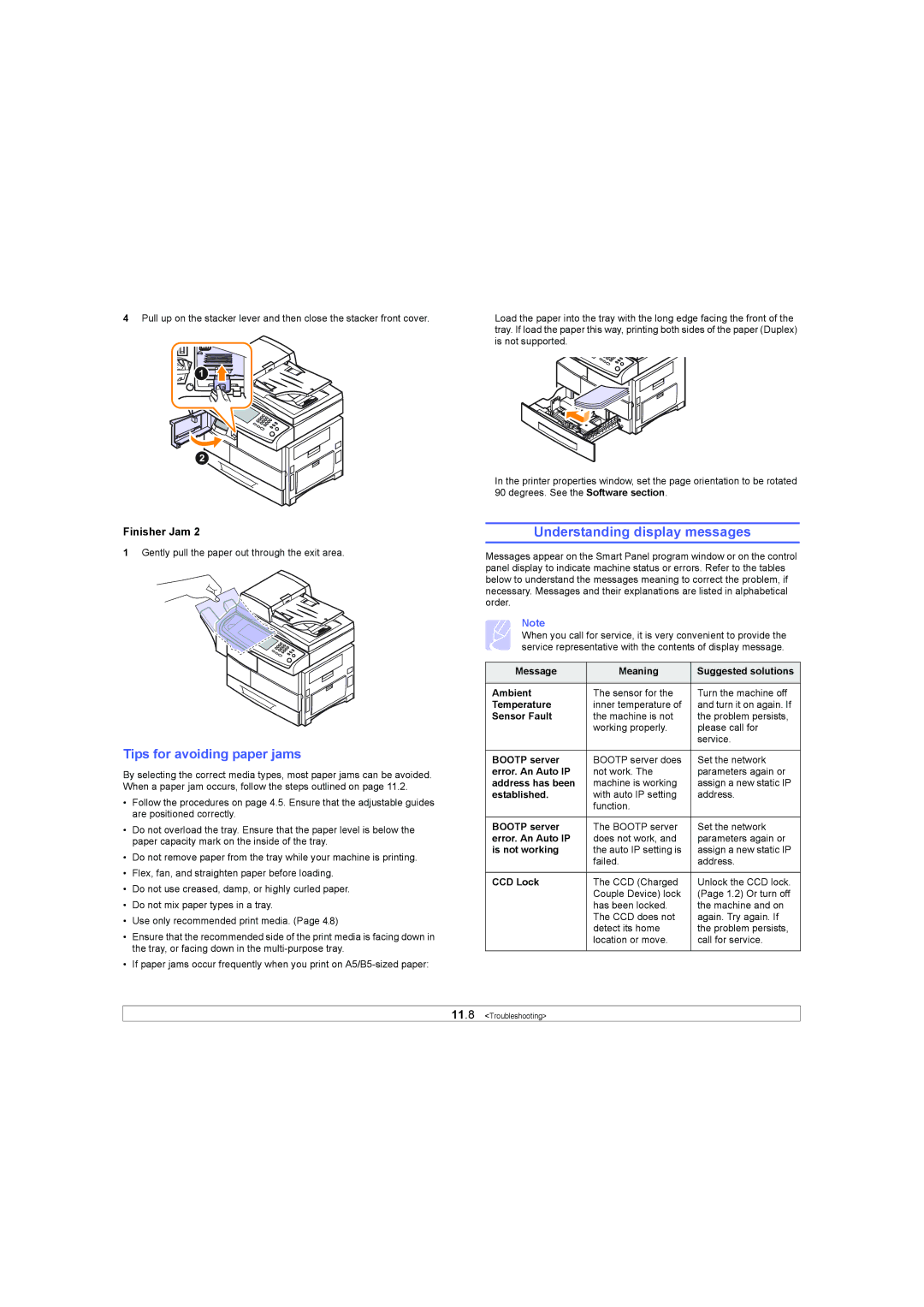4Pull up on the stacker lever and then close the stacker front cover.
Finisher Jam 2
1Gently pull the paper out through the exit area.
Tips for avoiding paper jams
By selecting the correct media types, most paper jams can be avoided. When a paper jam occurs, follow the steps outlined on page 11.2.
•Follow the procedures on page 4.5. Ensure that the adjustable guides are positioned correctly.
•Do not overload the tray. Ensure that the paper level is below the paper capacity mark on the inside of the tray.
•Do not remove paper from the tray while your machine is printing.
•Flex, fan, and straighten paper before loading.
•Do not use creased, damp, or highly curled paper.
•Do not mix paper types in a tray.
•Use only recommended print media. (Page 4.8)
•Ensure that the recommended side of the print media is facing down in the tray, or facing down in the
•If paper jams occur frequently when you print on
Load the paper into the tray with the long edge facing the front of the tray. If load the paper this way, printing both sides of the paper (Duplex) is not supported.
In the printer properties window, set the page orientation to be rotated 90 degrees. See the Software section.
Understanding display messages
Messages appear on the Smart Panel program window or on the control panel display to indicate machine status or errors. Refer to the tables below to understand the messages meaning to correct the problem, if necessary. Messages and their explanations are listed in alphabetical order.
Note
When you call for service, it is very convenient to provide the service representative with the contents of display message.
Message | Meaning | Suggested solutions |
|
|
|
Ambient | The sensor for the | Turn the machine off |
Temperature | inner temperature of | and turn it on again. If |
Sensor Fault | the machine is not | the problem persists, |
| working properly. | please call for |
|
| service. |
|
|
|
BOOTP server | BOOTP server does | Set the network |
error. An Auto IP | not work. The | parameters again or |
address has been | machine is working | assign a new static IP |
established. | with auto IP setting | address. |
| function. |
|
|
|
|
BOOTP server | The BOOTP server | Set the network |
error. An Auto IP | does not work, and | parameters again or |
is not working | the auto IP setting is | assign a new static IP |
| failed. | address. |
|
|
|
CCD Lock | The CCD (Charged | Unlock the CCD lock. |
| Couple Device) lock | (Page 1.2) Or turn off |
| has been locked. | the machine and on |
| The CCD does not | again. Try again. If |
| detect its home | the problem persists, |
| location or move. | call for service. |
|
|
|