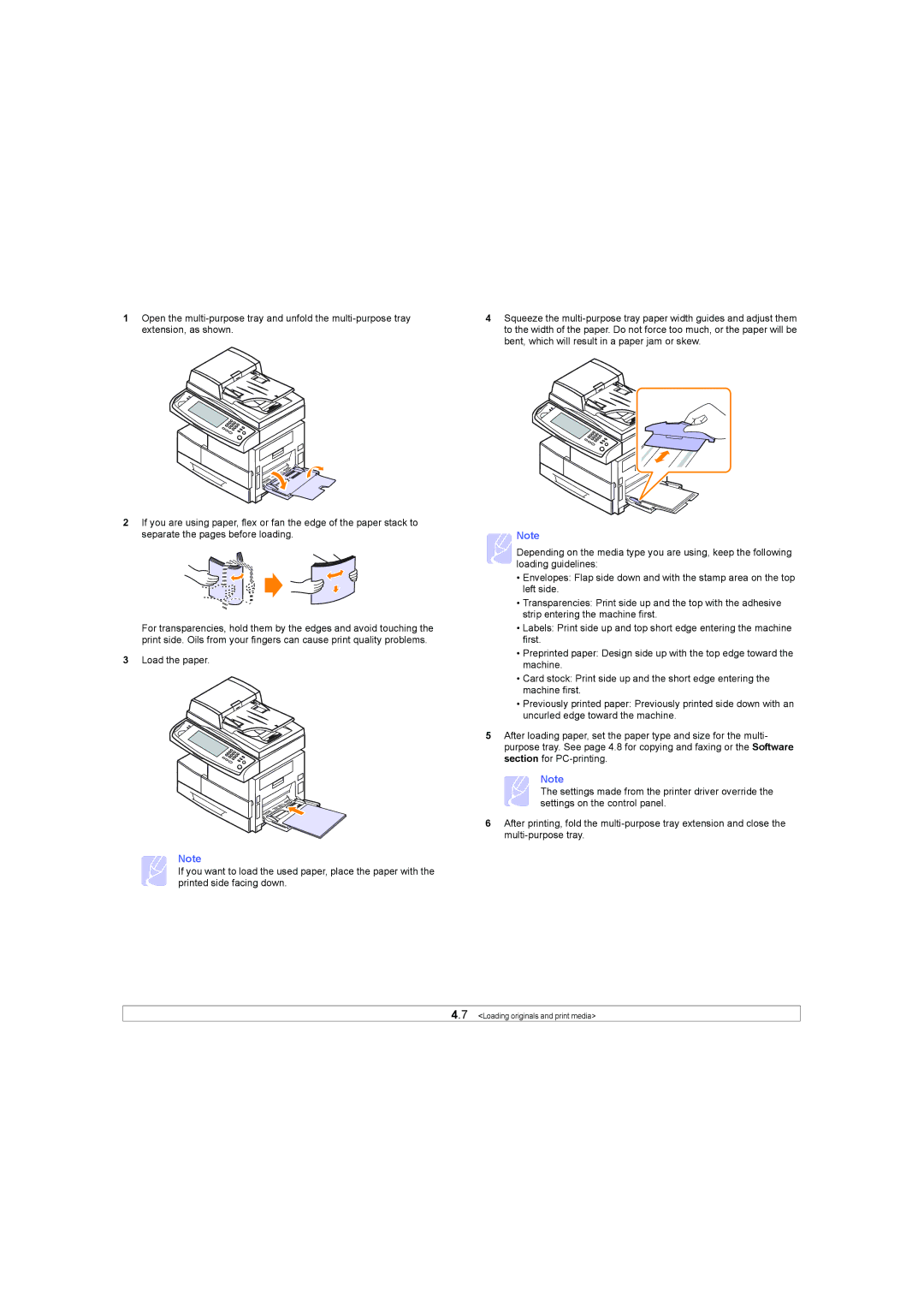1Open the
2If you are using paper, flex or fan the edge of the paper stack to separate the pages before loading.
For transparencies, hold them by the edges and avoid touching the print side. Oils from your fingers can cause print quality problems.
3Load the paper.
Note
If you want to load the used paper, place the paper with the printed side facing down.
4Squeeze the
Note
Depending on the media type you are using, keep the following loading guidelines:
•Envelopes: Flap side down and with the stamp area on the top left side.
•Transparencies: Print side up and the top with the adhesive strip entering the machine first.
•Labels: Print side up and top short edge entering the machine first.
•Preprinted paper: Design side up with the top edge toward the machine.
•Card stock: Print side up and the short edge entering the machine first.
•Previously printed paper: Previously printed side down with an uncurled edge toward the machine.
5 After loading paper, set the paper type and size for the multi- purpose tray. See page 4.8 for copying and faxing or the Software section for
Note
The settings made from the printer driver override the settings on the control panel.
6After printing, fold the