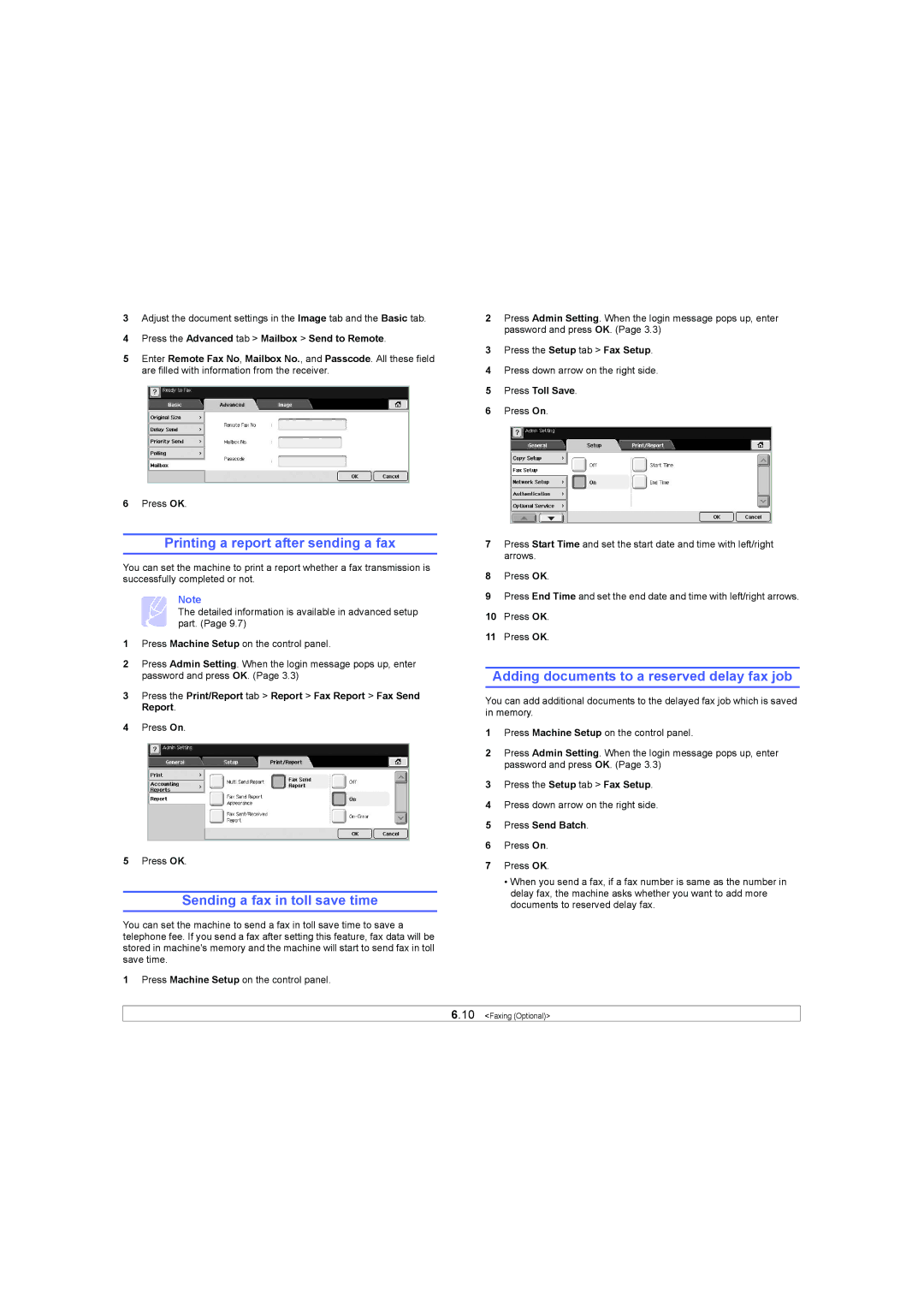3Adjust the document settings in the Image tab and the Basic tab.
4Press the Advanced tab > Mailbox > Send to Remote.
5Enter Remote Fax No, Mailbox No., and Passcode. All these field are filled with information from the receiver.
6Press OK.
Printing a report after sending a fax
You can set the machine to print a report whether a fax transmission is successfully completed or not.
Note
The detailed information is available in advanced setup part. (Page 9.7)
1Press Machine Setup on the control panel.
2Press Admin Setting. When the login message pops up, enter password and press OK. (Page 3.3)
3Press the Print/Report tab > Report > Fax Report > Fax Send Report.
4Press On.
5Press OK.
Sending a fax in toll save time
You can set the machine to send a fax in toll save time to save a telephone fee. If you send a fax after setting this feature, fax data will be stored in machine's memory and the machine will start to send fax in toll save time.
1Press Machine Setup on the control panel.
2Press Admin Setting. When the login message pops up, enter password and press OK. (Page 3.3)
3Press the Setup tab > Fax Setup.
4Press down arrow on the right side.
5Press Toll Save.
6Press On.
7Press Start Time and set the start date and time with left/right arrows.
8Press OK.
9Press End Time and set the end date and time with left/right arrows.
10Press OK.
11Press OK.
Adding documents to a reserved delay fax job
You can add additional documents to the delayed fax job which is saved in memory.
1Press Machine Setup on the control panel.
2Press Admin Setting. When the login message pops up, enter password and press OK. (Page 3.3)
3Press the Setup tab > Fax Setup.
4Press down arrow on the right side.
5Press Send Batch.
6Press On.
7Press OK.
•When you send a fax, if a fax number is same as the number in delay fax, the machine asks whether you want to add more documents to reserved delay fax.
6.10 <Faxing (Optional)>