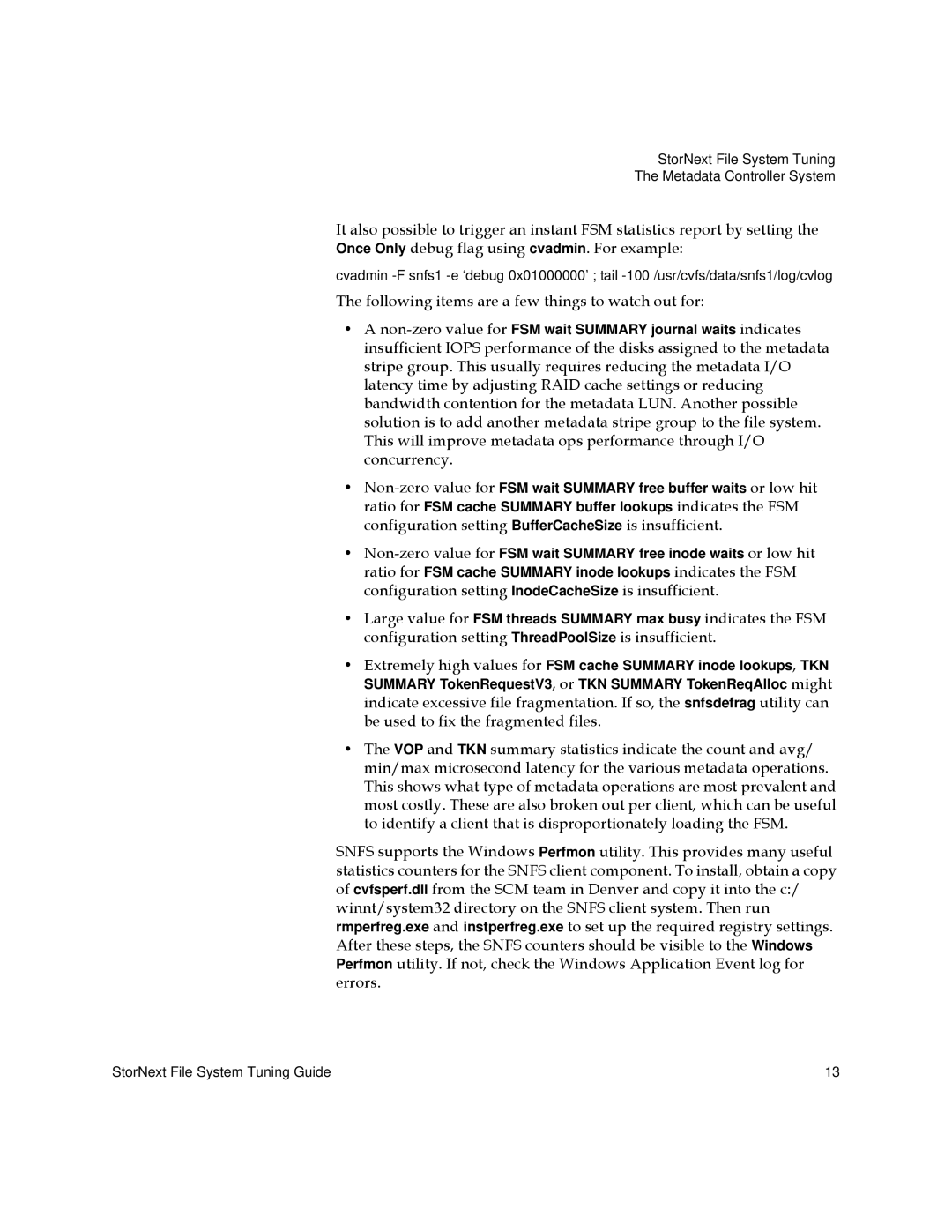StorNext File System Tuning
The Metadata Controller System
It also possible to trigger an instant FSM statistics report by setting the Once Only debug flag using cvadmin. For example:
cvadmin
The following items are a few things to watch out for:
•A
•
•
•Large value for FSM threads SUMMARY max busy indicates the FSM configuration setting ThreadPoolSize is insufficient.
•Extremely high values for FSM cache SUMMARY inode lookups, TKN SUMMARY TokenRequestV3, or TKN SUMMARY TokenReqAlloc might indicate excessive file fragmentation. If so, the snfsdefrag utility can be used to fix the fragmented files.
•The VOP and TKN summary statistics indicate the count and avg/ min/max microsecond latency for the various metadata operations. This shows what type of metadata operations are most prevalent and most costly. These are also broken out per client, which can be useful to identify a client that is disproportionately loading the FSM.
SNFS supports the Windows Perfmon utility. This provides many useful statistics counters for the SNFS client component. To install, obtain a copy of cvfsperf.dll from the SCM team in Denver and copy it into the c:/ winnt/system32 directory on the SNFS client system. Then run rmperfreg.exe and instperfreg.exe to set up the required registry settings. After these steps, the SNFS counters should be visible to the Windows Perfmon utility. If not, check the Windows Application Event log for errors.
StorNext File System Tuning Guide | 13 |