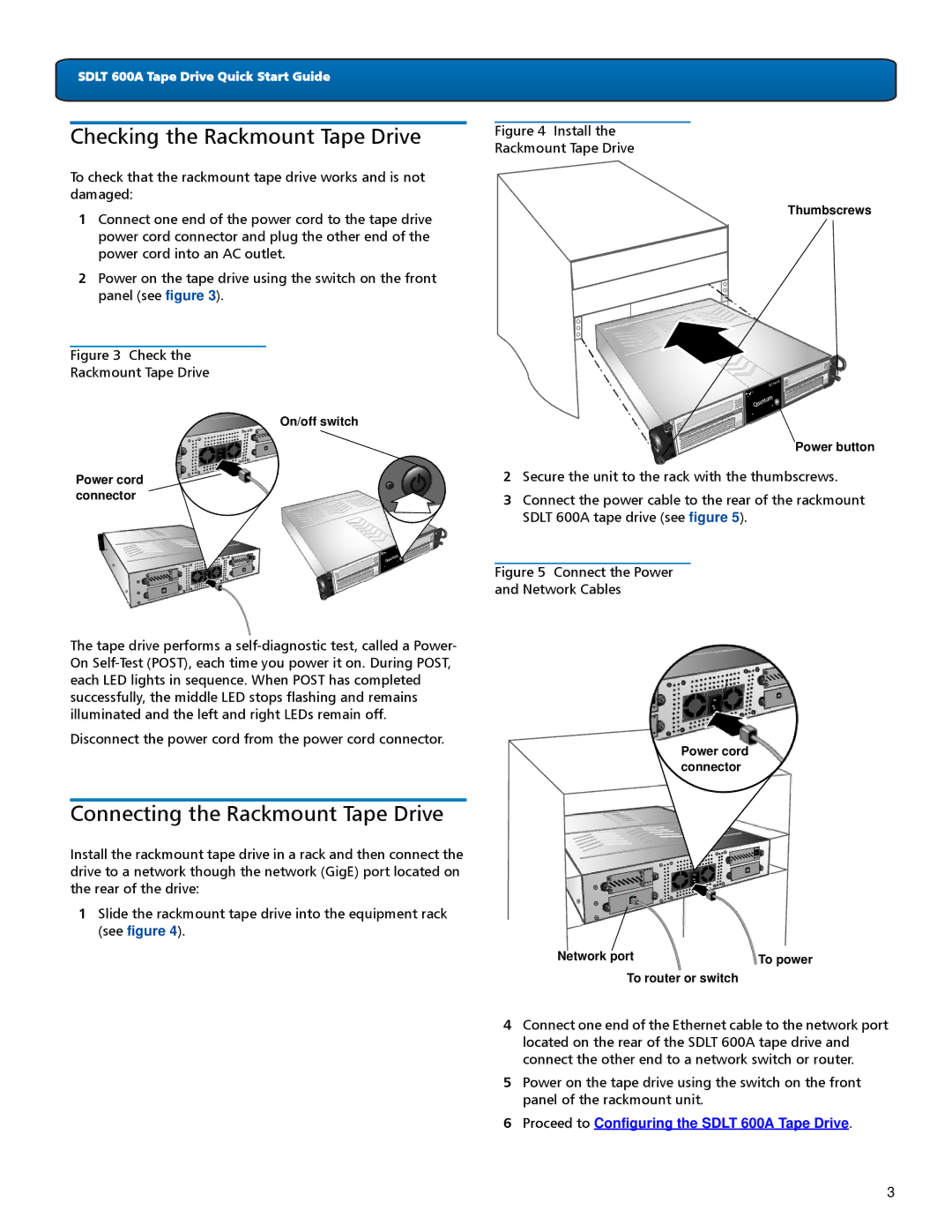SDLT 600A Tape Drive Quick Start Guide
Checking the Rackmount Tape Drive
To check that the rackmount tape drive works and is not damaged:
1Connect one end of the power cord to the tape drive power cord connector and plug the other end of the power cord into an AC outlet.
2Power on the tape drive using the switch on the front panel (see figure 3).
Figure 3 Check the
Rackmount Tape Drive
On/off switch
Power cord connector
Figure 4 Install the
Rackmount Tape Drive
Thumbscrews
Power button
2Secure the unit to the rack with the thumbscrews.
3Connect the power cable to the rear of the rackmount SDLT 600A tape drive (see figure 5).
Figure 5 Connect the Power
and Network Cables
The tape drive performs a self-diagnostic test, called a Power- On Self-Test (POST), each time you power it on. During POST, each LED lights in sequence. When POST has completed successfully, the middle LED stops flashing and remains illuminated and the left and right LEDs remain off.
Disconnect the power cord from the power cord connector.
Power cord connector
Connecting the Rackmount Tape Drive
Install the rackmount tape drive in a rack and then connect the drive to a network though the network (GigE) port located on the rear of the drive:
1 Slide the rackmount tape drive into the equipment rack (see figure 4).
Network port | To power |
To router or switch
4 Connect one end of the Ethernet cable to the network port located on the rear of the SDLT 600A tape drive and connect the other end to a network switch or router.
5 Power on the tape drive using the switch on the front panel of the rackmount unit.
6 Proceed to Configuring the SDLT 600A Tape Drive.
3