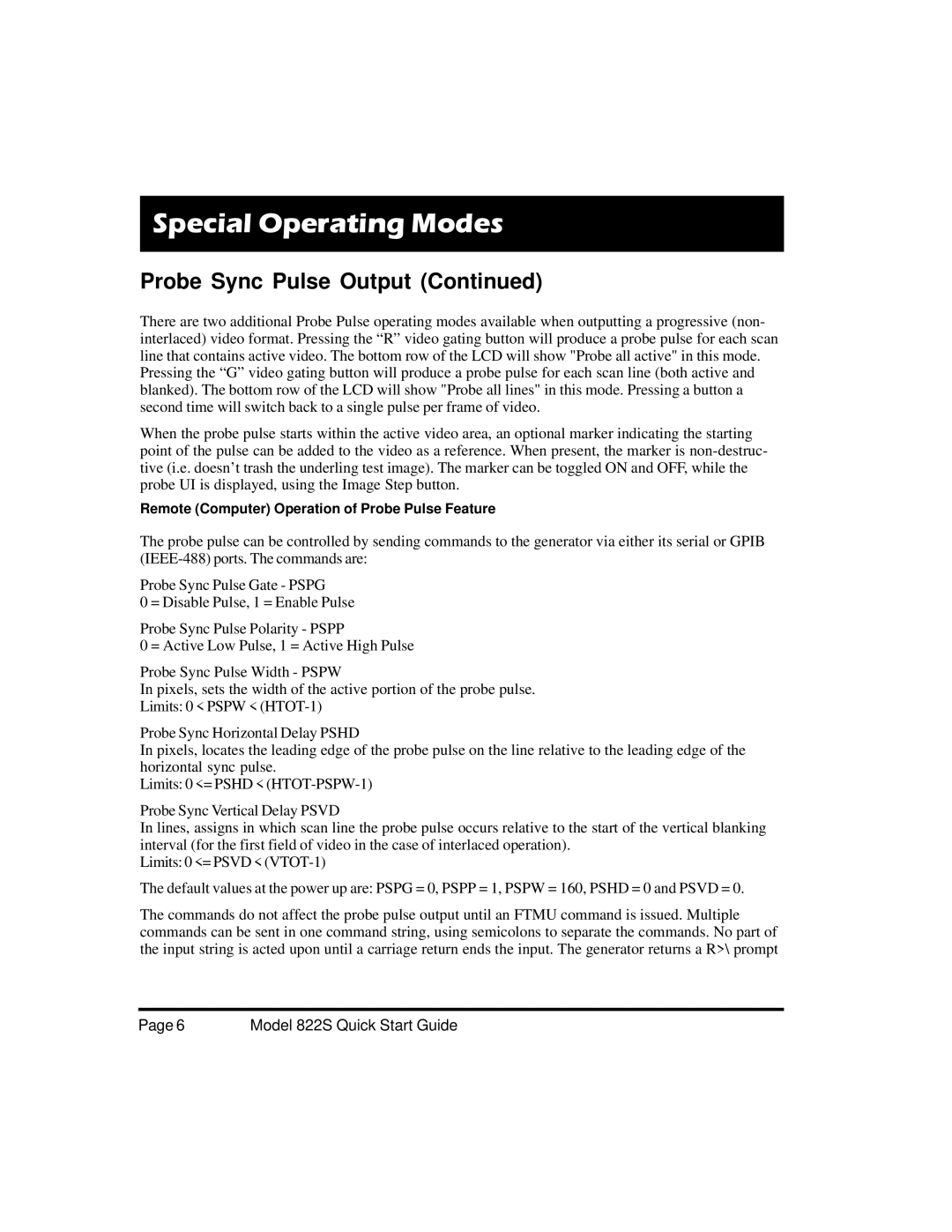Special Operating Modes
Probe Sync Pulse Output (Continued)
There are two additional Probe Pulse operating modes available when outputting a progressive (non- interlaced) video format. Pressing the “R” video gating button will produce a probe pulse for each scan line that contains active video. The bottom row of the LCD will show "Probe all active" in this mode. Pressing the “G” video gating button will produce a probe pulse for each scan line (both active and blanked). The bottom row of the LCD will show "Probe all lines" in this mode. Pressing a button a second time will switch back to a single pulse per frame of video.
When the probe pulse starts within the active video area, an optional marker indicating the starting point of the pulse can be added to the video as a reference. When present, the marker is
Remote (Computer) Operation of Probe Pulse Feature
The probe pulse can be controlled by sending commands to the generator via either its serial or GPIB
Probe Sync Pulse Gate - PSPG
0 = Disable Pulse, 1 = Enable Pulse
Probe Sync Pulse Polarity - PSPP
0 = Active Low Pulse, 1 = Active High Pulse
Probe Sync Pulse Width - PSPW
In pixels, sets the width of the active portion of the probe pulse.
Limits: 0 < PSPW <
Probe Sync Horizontal Delay PSHD
In pixels, locates the leading edge of the probe pulse on the line relative to the leading edge of the horizontal sync pulse.
Limits: 0 <= PSHD <
Probe Sync Vertical Delay PSVD
In lines, assigns in which scan line the probe pulse occurs relative to the start of the vertical blanking interval (for the first field of video in the case of interlaced operation).
Limits: 0 <= PSVD <
The default values at the power up are: PSPG = 0, PSPP = 1, PSPW = 160, PSHD = 0 and PSVD = 0.
The commands do not affect the probe pulse output until an FTMU command is issued. Multiple commands can be sent in one command string, using semicolons to separate the commands. No part of the input string is acted upon until a carriage return ends the input. The generator returns a R>\ prompt
Page 6 | Model 822S Quick Start Guide |