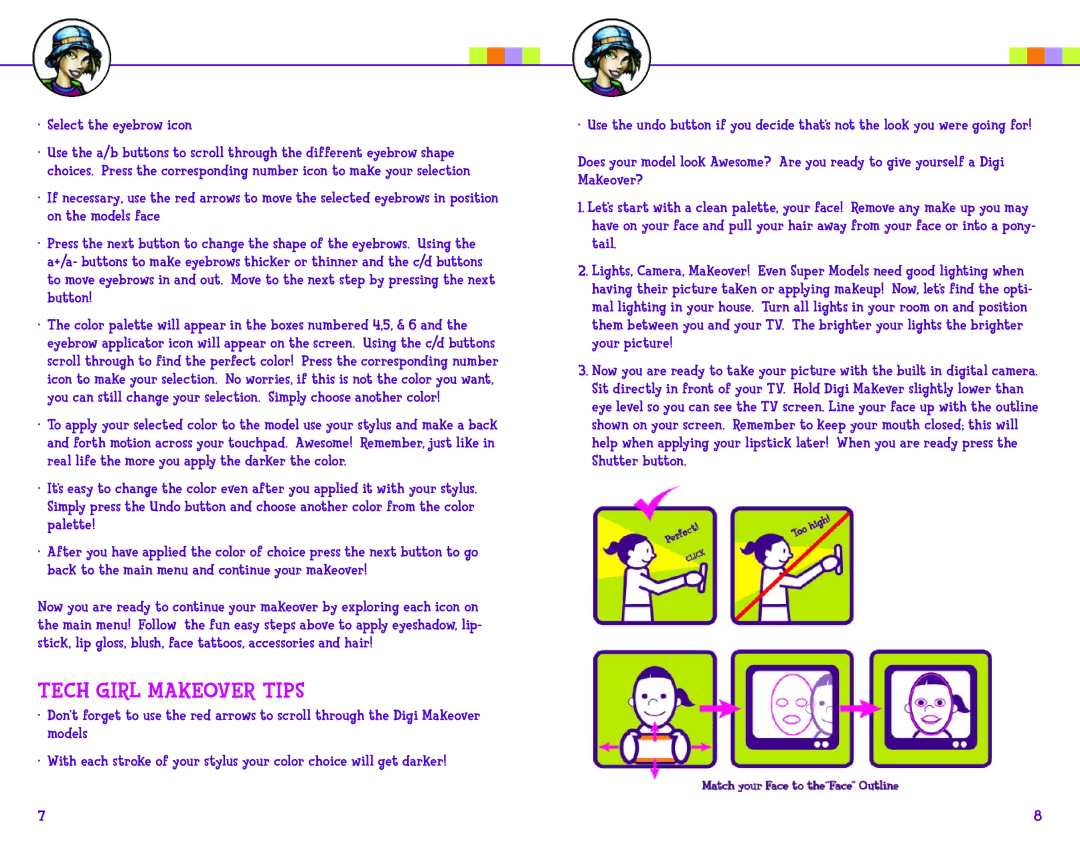•Select the eyebrow icon
•Use the a/b buttons to scroll through the different eyebrow shape choices. Press the corresponding number icon to make your selection
•If necessary, use the red arrows to move the selected eyebrows in position on the models face
•Press the next button to change the shape of the eyebrows. Using the a+/a- buttons to make eyebrows thicker or thinner and the c/d buttons to move eyebrows in and out. Move to the next step by pressing the next button!
•The color palette will appear in the boxes numbered 4,5, & 6 and the eyebrow applicator icon will appear on the screen. Using the c/d buttons scroll through to find the perfect color! Press the corresponding number icon to make your selection. No worries, if this is not the color you want, you can still change your selection. Simply choose another color!
•To apply your selected color to the model use your stylus and make a back and forth motion across your touchpad. Awesome! Remember, just like in real life the more you apply the darker the color.
•It’s easy to change the color even after you applied it with your stylus. Simply press the Undo button and choose another color from the color palette!
•After you have applied the color of choice press the next button to go back to the main menu and continue your makeover!
Now you are ready to continue your makeover by exploring each icon on the main menu! Follow the fun easy steps above to apply eyeshadow, lip- stick, lip gloss, blush, face tattoos, accessories and hair!
Tech Girl Makeover Tips
•Don’t forget to use the red arrows to scroll through the Digi Makeover models
•With each stroke of your stylus your color choice will get darker!
• Use the undo button if you decide that’s not the look you were going for!
Does your model look Awesome? Are you ready to give yourself a Digi Makeover?
1.Let’s start with a clean palette, your face! Remove any make up you may have on your face and pull your hair away from your face or into a pony- tail.
2.Lights, Camera, Makeover! Even Super Models need good lighting when having their picture taken or applying makeup! Now, let’s find the opti- mal lighting in your house. Turn all lights in your room on and position them between you and your TV. The brighter your lights the brighter your picture!
3.Now you are ready to take your picture with the built in digital camera. Sit directly in front of your TV. Hold Digi Makever slightly lower than eye level so you can see the TV screen. Line your face up with the outline shown on your screen. Remember to keep your mouth closed; this will help when applying your lipstick later! When you are ready press the Shutter button.
7 | 8 |