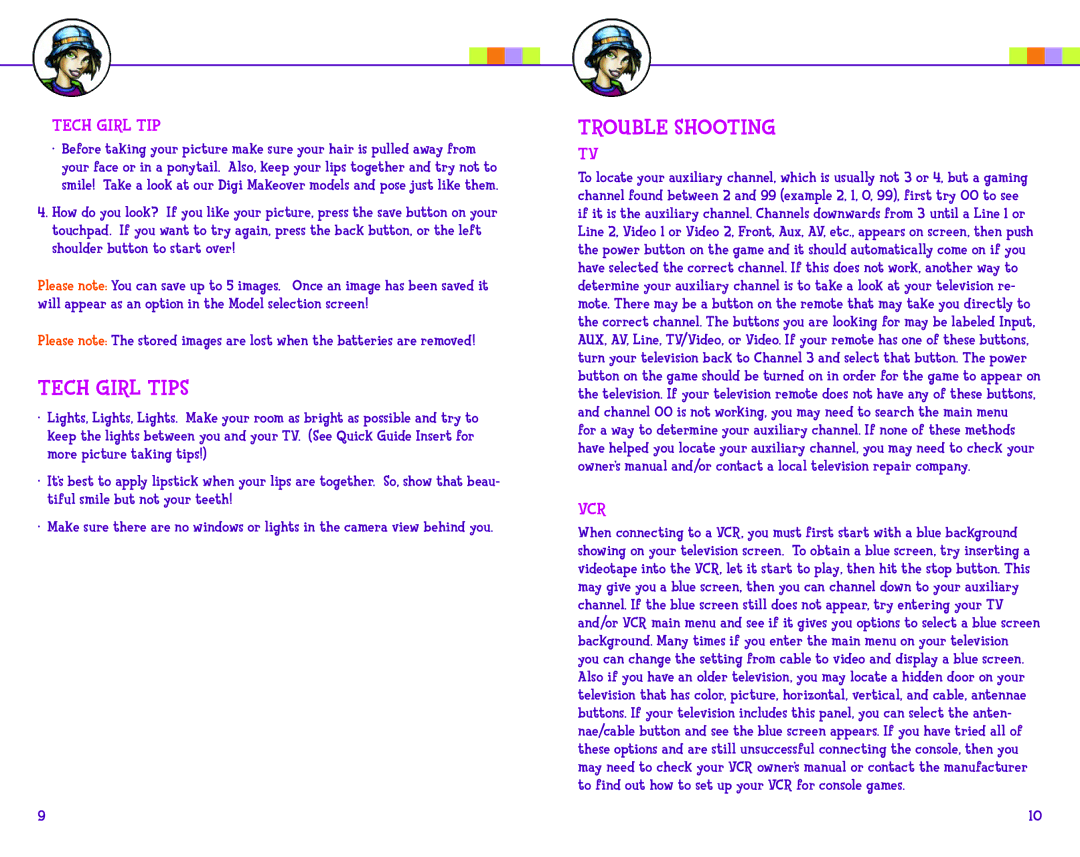Tech Girl Tip
•Before taking your picture make sure your hair is pulled away from your face or in a ponytail. Also, keep your lips together and try not to smile! Take a look at our Digi Makeover models and pose just like them.
4.How do you look? If you like your picture, press the save button on your touchpad. If you want to try again, press the back button, or the left shoulder button to start over!
Please note: You can save up to 5 images. Once an image has been saved it will appear as an option in the Model selection screen!
Please note: The stored images are lost when the batteries are removed!
Tech Girl Tips
•Lights, Lights, Lights. Make your room as bright as possible and try to keep the lights between you and your TV. (See Quick Guide Insert for more picture taking tips!)
•It’s best to apply lipstick when your lips are together. So, show that beau- tiful smile but not your teeth!
•Make sure there are no windows or lights in the camera view behind you.
9
TROUBLE SHOOTING
TV
To locate your auxiliary channel, which is usually not 3 or 4, but a gaming channel found between 2 and 99 (example 2, 1, 0, 99), first try 00 to see if it is the auxiliary channel. Channels downwards from 3 until a Line 1 or Line 2, Video 1 or Video 2, Front, Aux, AV, etc., appears on screen, then push the power button on the game and it should automatically come on if you have selected the correct channel. If this does not work, another way to determine your auxiliary channel is to take a look at your television re- mote. There may be a button on the remote that may take you directly to the correct channel. The buttons you are looking for may be labeled Input, AUX, AV, Line, TV/Video, or Video. If your remote has one of these buttons, turn your television back to Channel 3 and select that button. The power button on the game should be turned on in order for the game to appear on the television. If your television remote does not have any of these buttons, and channel 00 is not working, you may need to search the main menu
for a way to determine your auxiliary channel. If none of these methods have helped you locate your auxiliary channel, you may need to check your owner’s manual and/or contact a local television repair company.
VCR
When connecting to a VCR, you must first start with a blue background showing on your television screen. To obtain a blue screen, try inserting a videotape into the VCR, let it start to play, then hit the stop button. This may give you a blue screen, then you can channel down to your auxiliary channel. If the blue screen still does not appear, try entering your TV and/or VCR main menu and see if it gives you options to select a blue screen background. Many times if you enter the main menu on your television you can change the setting from cable to video and display a blue screen. Also if you have an older television, you may locate a hidden door on your television that has color, picture, horizontal, vertical, and cable, antennae buttons. If your television includes this panel, you can select the anten- nae/cable button and see the blue screen appears. If you have tried all of these options and are still unsuccessful connecting the console, then you may need to check your VCR owner’s manual or contact the manufacturer to find out how to set up your VCR for console games.
10