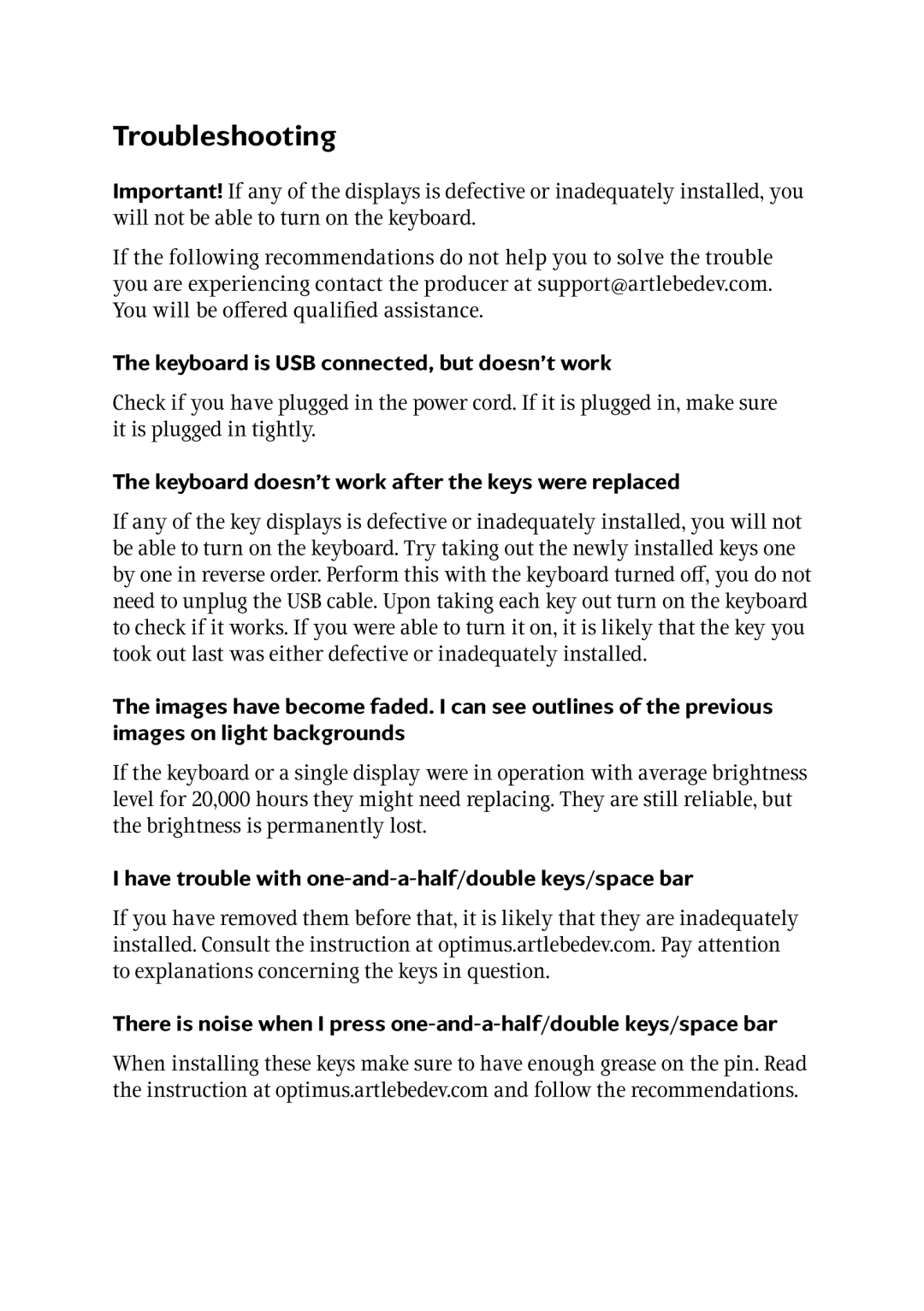Troubleshooting
Important! If any of the displays is defective or inadequately installed, you will not be able to turn on the keyboard.
If the following recommendations do not help you to solve the trouble you are experiencing contact the producer at support@artlebedev.com. You will be offered qualified assistance.
The keyboard is USB connected, but doesn’t work
Check if you have plugged in the power cord. If it is plugged in, make sure it is plugged in tightly.
The keyboard doesn’t work after the keys were replaced
If any of the key displays is defective or inadequately installed, you will not be able to turn on the keyboard. Try taking out the newly installed keys one by one in reverse order. Perform this with the keyboard turned off, you do not need to unplug the USB cable. Upon taking each key out turn on the keyboard to check if it works. If you were able to turn it on, it is likely that the key you took out last was either defective or inadequately installed.
The images have become faded. I can see outlines of the previous images on light backgrounds
If the keyboard or a single display were in operation with average brightness level for 20,000 hours they might need replacing. They are still reliable, but the brightness is permanently lost.
I have trouble with one-and-a-half/double keys/space bar
If you have removed them before that, it is likely that they are inadequately installed. Consult the instruction at optimus.artlebedev.com. Pay attention to explanations concerning the keys in question.
There is noise when I press
When installing these keys make sure to have enough grease on the pin. Read the instruction at optimus.artlebedev.com and follow the recommendations.