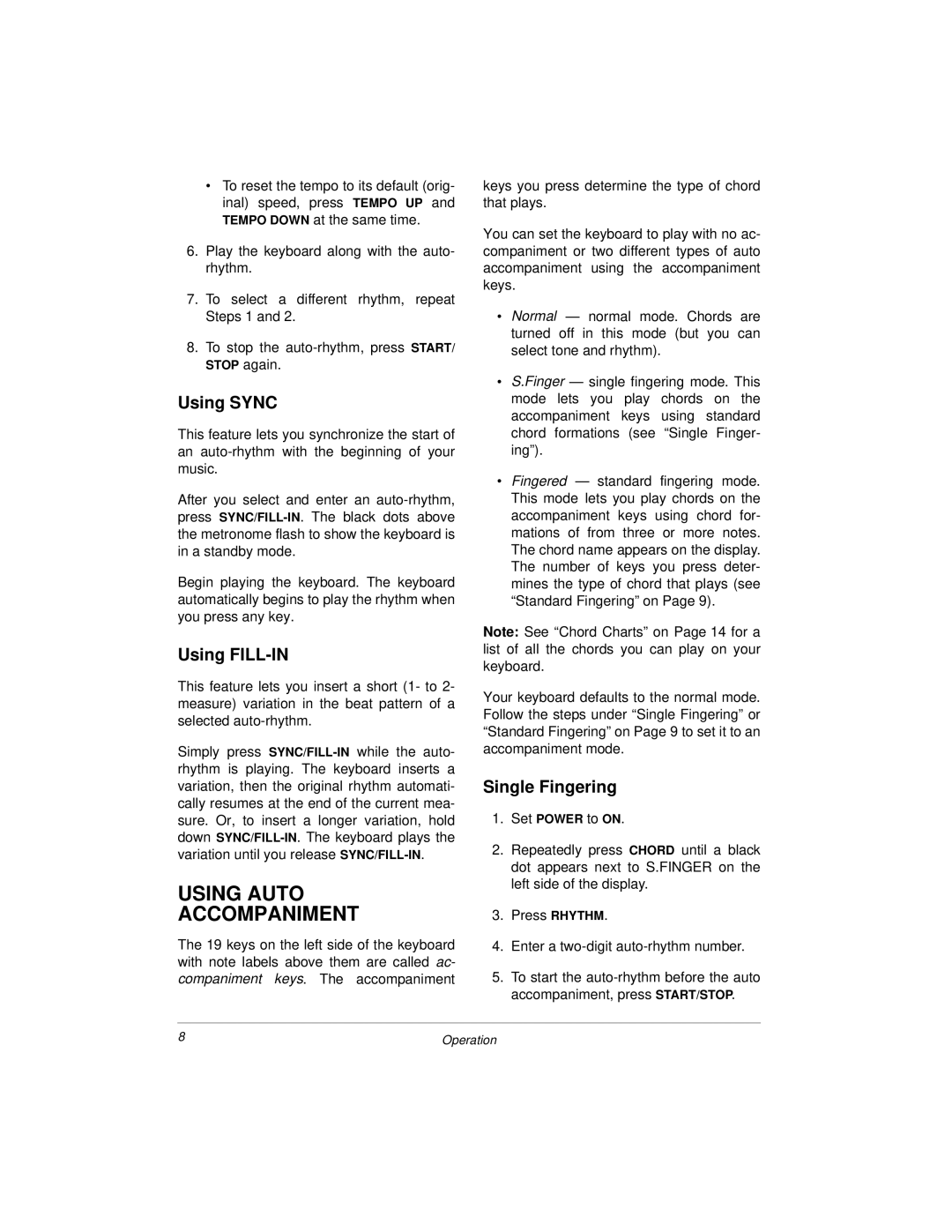•To reset the tempo to its default (orig- inal) speed, press TEMPO UP and TEMPO DOWN at the same time.
6.Play the keyboard along with the auto- rhythm.
7.To select a different rhythm, repeat Steps 1 and 2.
8.To stop the
Using SYNC
This feature lets you synchronize the start of an
After you select and enter an
Begin playing the keyboard. The keyboard automatically begins to play the rhythm when you press any key.
Using FILL-IN
This feature lets you insert a short (1- to 2- measure) variation in the beat pattern of a selected
Simply presswhile the auto- rhythm is playing. The keyboard inserts a variation, then the original rhythm automati- cally resumes at the end of the current mea- sure. Or, to insert a longer variation, hold down
USING AUTO
ACCOMPANIMENT
The 19 keys on the left side of the keyboard with note labels above them are called ac- companiment keys. The accompaniment
keys you press determine the type of chord that plays.
You can set the keyboard to play with no ac- companiment or two different types of auto accompaniment using the accompaniment keys.
•Normal — normal mode. Chords are turned off in this mode (but you can select tone and rhythm).
•S.Finger — single fingering mode. This mode lets you play chords on the accompaniment keys using standard chord formations (see “Single Finger- ing”).
•Fingered — standard fingering mode. This mode lets you play chords on the accompaniment keys using chord for- mations of from three or more notes. The chord name appears on the display. The number of keys you press deter- mines the type of chord that plays (see “Standard Fingering” on Page 9).
Note: See “Chord Charts” on Page 14 for a list of all the chords you can play on your keyboard.
Your keyboard defaults to the normal mode. Follow the steps under “Single Fingering” or “Standard Fingering” on Page 9 to set it to an accompaniment mode.
Single Fingering
1.Set POWER to ON.
2.Repeatedly press CHORD until a black dot appears next to S.FINGER on the left side of the display.
3.Press RHYTHM.
4.Enter a
5.To start the
8 | Operation |