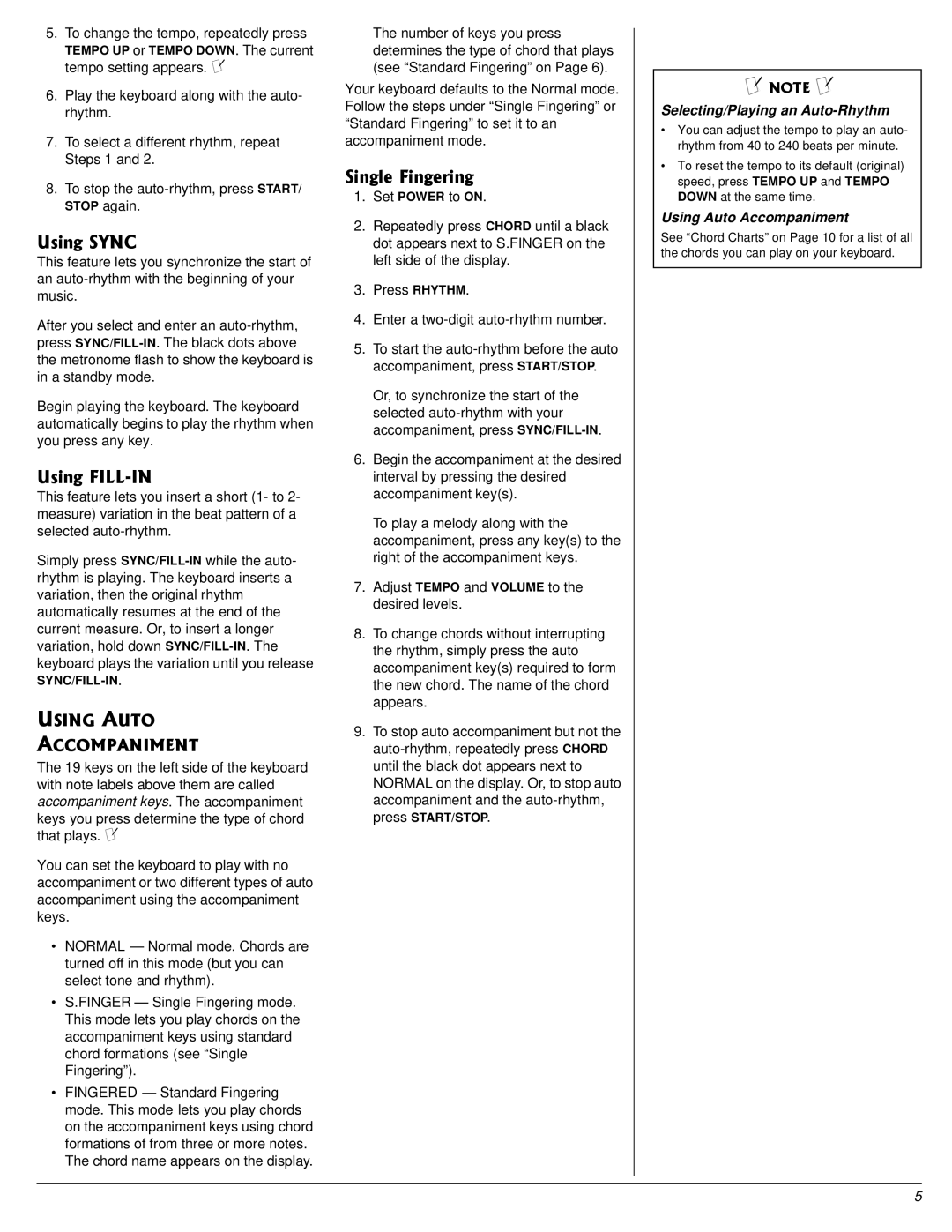5.To change the tempo, repeatedly press
TEMPO UP or TEMPO DOWN. The current tempo setting appears. ±
6.Play the keyboard along with the auto- rhythm.
7.To select a different rhythm, repeat Steps 1 and 2.
8.To stop the
7UKPI"5;0%
This feature lets you synchronize the start of an
After you select and enter an
Begin playing the keyboard. The keyboard automatically begins to play the rhythm when you press any key.
7UKPI"(+../+0
This feature lets you insert a short (1- to 2- measure) variation in the beat pattern of a selected
Simply presswhile the auto- rhythm is playing. The keyboard inserts a variation, then the original rhythm automatically resumes at the end of the current measure. Or, to insert a longer variation, hold down
75+0)"#761"
#%%1/2#0+/'06
The 19 keys on the left side of the keyboard with note labels above them are called accompaniment keys. The accompaniment keys you press determine the type of chord that plays. ±
You can set the keyboard to play with no accompaniment or two different types of auto accompaniment using the accompaniment keys.
•NORMAL — Normal mode. Chords are turned off in this mode (but you can select tone and rhythm).
•S.FINGER — Single Fingering mode. This mode lets you play chords on the accompaniment keys using standard chord formations (see “Single Fingering”).
•FINGERED — Standard Fingering mode. This mode lets you play chords on the accompaniment keys using chord formations of from three or more notes. The chord name appears on the display.
The number of keys you press determines the type of chord that plays (see “Standard Fingering” on Page 6).
Your keyboard defaults to the Normal mode. Follow the steps under “Single Fingering” or “Standard Fingering” to set it to an accompaniment mode.
5KPING"(KPIGTKPI
1.Set POWER to ON.
2.Repeatedly press CHORD until a black dot appears next to S.FINGER on the left side of the display.
3.Press RHYTHM.
4.Enter a
5.To start the
Or, to synchronize the start of the selected
6.Begin the accompaniment at the desired interval by pressing the desired accompaniment key(s).
To play a melody along with the accompaniment, press any key(s) to the right of the accompaniment keys.
7.Adjust TEMPO and VOLUME to the desired levels.
8.To change chords without interrupting the rhythm, simply press the auto accompaniment key(s) required to form the new chord. The name of the chord appears.
9.To stop auto accompaniment but not the
±"016'"±"
Selecting/Playing an Auto-Rhythm
•You can adjust the tempo to play an auto- rhythm from 40 to 240 beats per minute.
•To reset the tempo to its default (original) speed, press TEMPO UP and TEMPO DOWN at the same time.
Using Auto Accompaniment
See “Chord Charts” on Page 10 for a list of all the chords you can play on your keyboard.
5