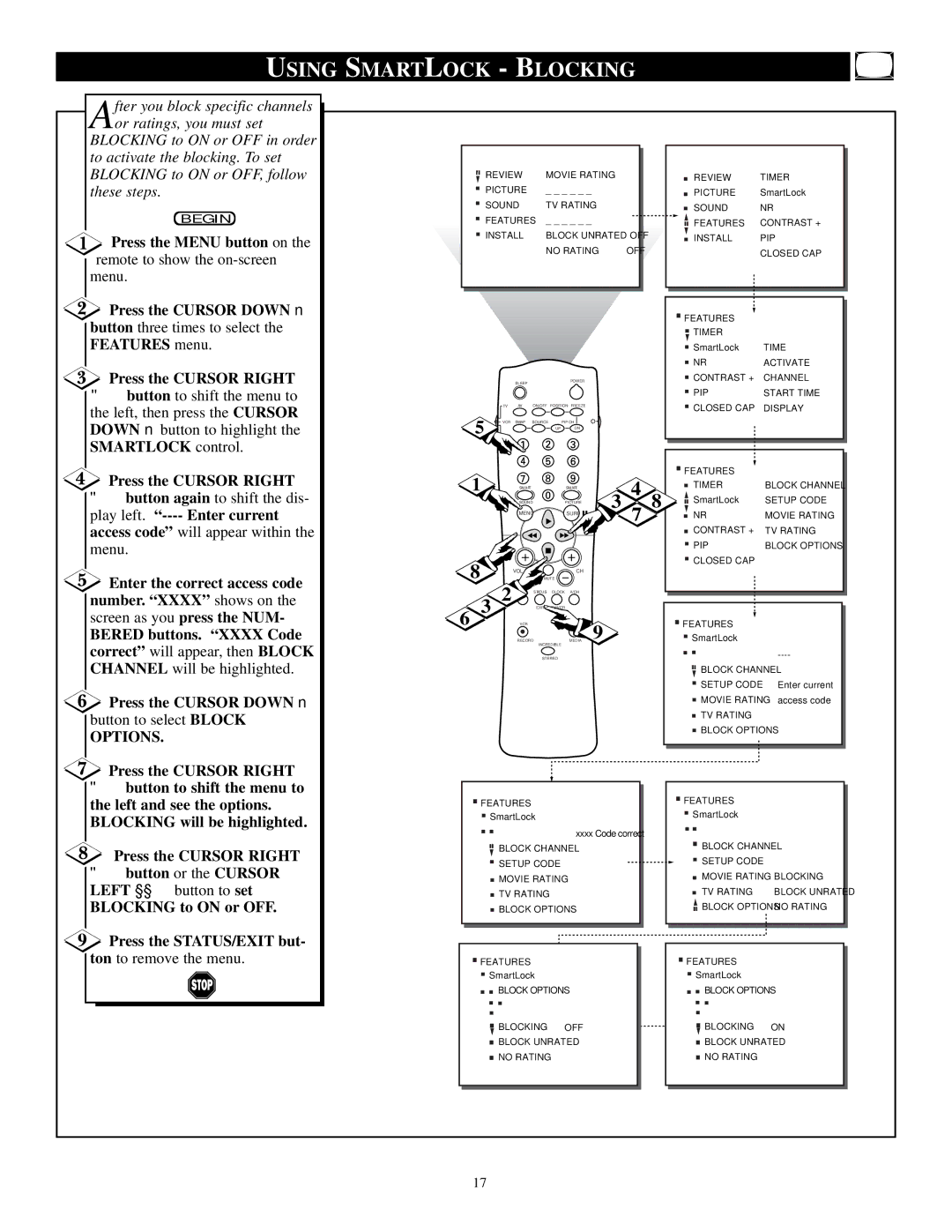USING SMARTLOCK - BLOCKING
After you block specific channels or ratings, you must set
BLOCKING to ON or OFF in order to activate the blocking. To set BLOCKING to ON or OFF, follow these steps.
BEGIN
![]() Press the MENU button on the remote to show the
Press the MENU button on the remote to show the
![]() Press the CURSOR DOWN ■ button three times to select the FEATURES menu.
Press the CURSOR DOWN ■ button three times to select the FEATURES menu.
Press the CURSOR RIGHT
▶▶ button to shift the menu to |
the left, then press the CURSOR |
DOWN ■ button to highlight the |
.REVIEW | MOVIE RATING |
| . REVIEW | TIMER |
.PICTURE | _ _ _ _ _ _ |
| . PICTURE | SmartLock |
.SOUND | TV RATING |
| . SOUND | NR |
.FEATURES | _ _ _ _ _ _ |
| .FEATURES | CONTRAST + |
.INSTALL | BLOCK UNRATED OFF | .INSTALL | PIP | |
| NO RATING | OFF |
| CLOSED CAP |
|
|
|
|
|
| ..FEATURESTIMER |
|
|
|
|
|
|
| .SmartLock | TIME |
|
|
|
|
|
| .NR | ACTIVATE |
|
| SLEEP |
|
| POWER | .CONTRAST + | CHANNEL |
|
|
|
|
|
| .PIP | START TIME |
| TV | AV | ON/OFF | POSITION | FREEZE | .CLOSED CAP | DISPLAY |
|
|
|
|
|
| ||
5 | VCR | SWAP | SOURCE | PIP CH |
|
| |
|
|
| UP | DN |
|
| |
ACC |
|
|
|
|
|
| |
SMARTLOCK control. |
Press the CURSOR RIGHT
▶▶button again to shift the dis- play left.
![]() Enter the correct access code number. “XXXX” shows on the screen as you press the NUM-
Enter the correct access code number. “XXXX” shows on the screen as you press the NUM-
BERED buttons. “XXXX Code correct” will appear, then BLOCK CHANNEL will be highlighted.
![]() Press the CURSOR DOWN ■ button to select BLOCK
Press the CURSOR DOWN ■ button to select BLOCK
OPTIONS.
1 |
| SMART | SMART |
| 4 |
|
| SOUND | PICTURE | 3 | 8 |
|
| MENU | SURF |
| 7 |
|
|
|
| ||
8 |
| VOL | CH |
|
|
2 |
| MUTE |
|
| |
| STATUS CLOCK A/CH |
|
| ||
6 3 |
| EXIT | TV/VCR |
|
|
| VCR | MULTI |
|
| |
|
| RECORD | MEDIA 9 |
|
|
INCREDIBLE
STEREO
| .FEATURES |
|
|
|
|
| |
| .TIMER | BLOCK CHANNEL | |
| .SmartLock | SETUP CODE | |
| .NR | MOVIE RATING | |
| .CONTRAST + | TV RATING | |
| .PIP | BLOCK OPTIONS | |
| .CLOSED CAP |
|
|
|
|
|
|
|
|
|
|
| ..FEATURESSmartLock |
|
|
|
|
| |
| ...BLOCK CHANNEL | ||
| .SETUP CODE |
| Enter current |
| .MOVIE RATING |
| access code |
| .TV RATING |
|
|
| .BLOCK OPTIONS |
| |
|
|
|
|
Press the CURSOR RIGHT
▶▶button to shift the menu to the left and see the options. BLOCKING will be highlighted.
Press the CURSOR RIGHT
▶▶button or the CURSOR LEFT ◀◀ button to set
BLOCKING to ON or OFF.
..FEATURES
..SmartLock
..BLOCK CHANNEL xxxx Code correct
.SETUP CODE
.MOVIE RATING
.TV RATING
BLOCK OPTIONS
..FEATURESSmartLock |
| |
...BLOCK CHANNEL |
| |
.SETUP CODE |
| |
.MOVIE RATING | BLOCKING | |
. |
| BLOCK UNRATED |
.TV RATING | ||
| BLOCK OPTIONS | NO RATING |
9Press the STATUS/EXIT but- ton to remove the menu.
| ..FEATURESSmartLock |
|
|
| ..FEATURESSmartLock |
|
|
|
|
|
| ||
| .. |
|
|
| .. |
|
| ..BLOCK OPTIONS |
|
|
| ..BLOCK OPTIONS |
|
| . |
|
|
| . |
|
| .BLOCKING OFF |
|
|
| .BLOCKING ON |
|
| .BLOCK UNRATED |
|
|
| .BLOCK UNRATED |
|
| .NO RATING |
|
|
| .NO RATING |
|
|
|
|
|
|
|
|
17