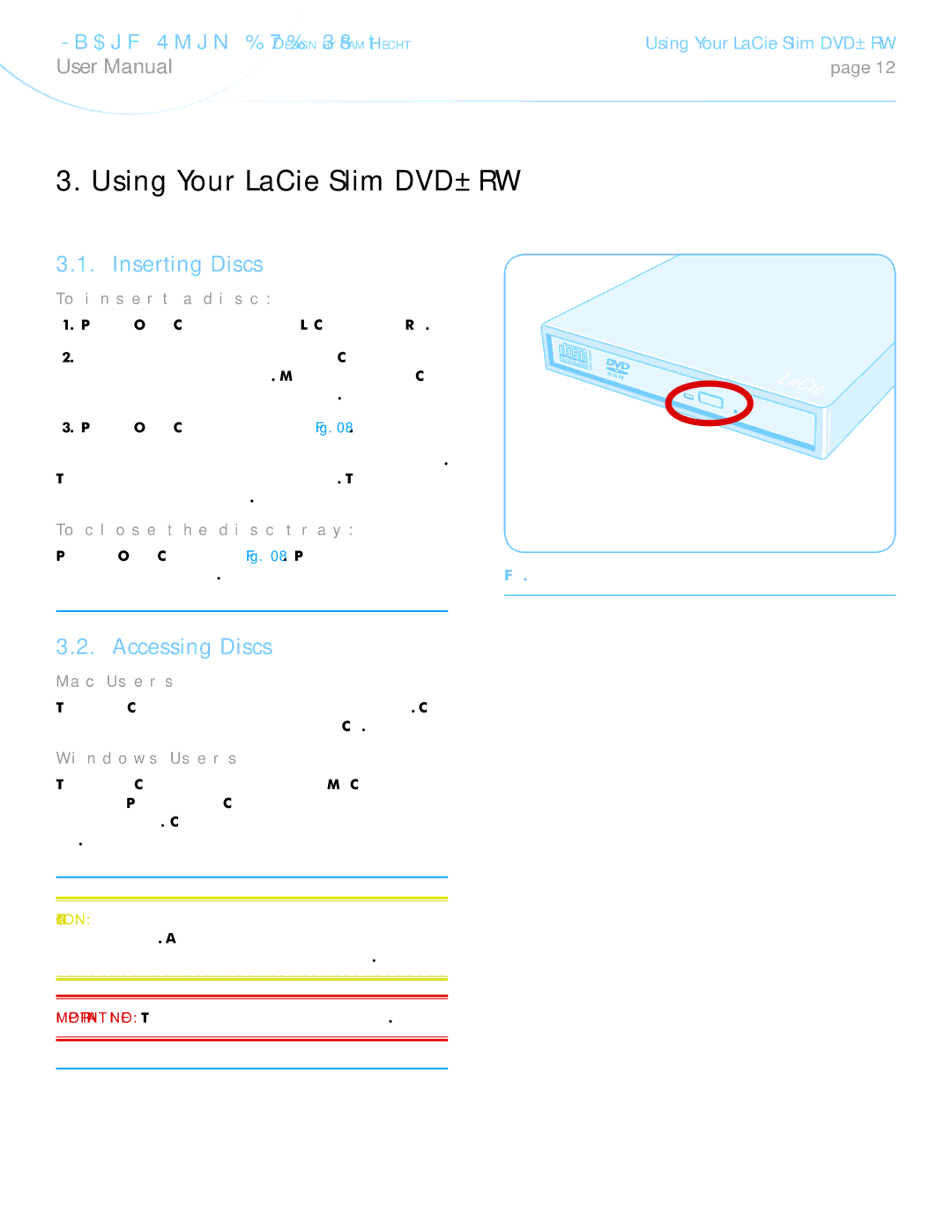LaCie Slim DVD±RW • Design by Sam Hecht User Manual
Using Your LaCie Slim DVD±RW
page 12
3. Using Your LaCie Slim DVD±RW
3.1. Inserting Discs
To insert a disc:
1.Push the Open/Close button on your LaCie Slim DVD±RW.
2.When the disc tray opens, put the DVD or CD media into the tray with the label side facing up. Make sure the DVD or CD is correctly placed in the center of the disc tray.
3.Push the Open/Close button to close it (Fig. 08).
Do not attempt to force the door open; you will damage the drive. The power must be on in order to open the drive. The drive must be on a flat surface to work correctly.
To close the disc tray:
Press the Open/Close button (Fig. 08). Pushing the media tray |
|
closed is not recommended. | Fig. 08 |
3.2. Accessing Discs
Mac Users
The DVD or CD volume will appear as an icon on the desktop. Click on the icon to access the contents of the DVD or CD.
Windows Users
The DVD or CD volume will appear in your My Computer folder (Windows XP users) or the Computer folder (Windows Vista and Windows 7 users). Click on the icon to access the contents of the disc.
CAUTION: Do not force the disc tray open or closed, as you will damage the drive. Also always remove discs before transporting the drive, and never move the drive while it is in operation.
IMPORTANT INFO: This drive is not compatible with cartridges.