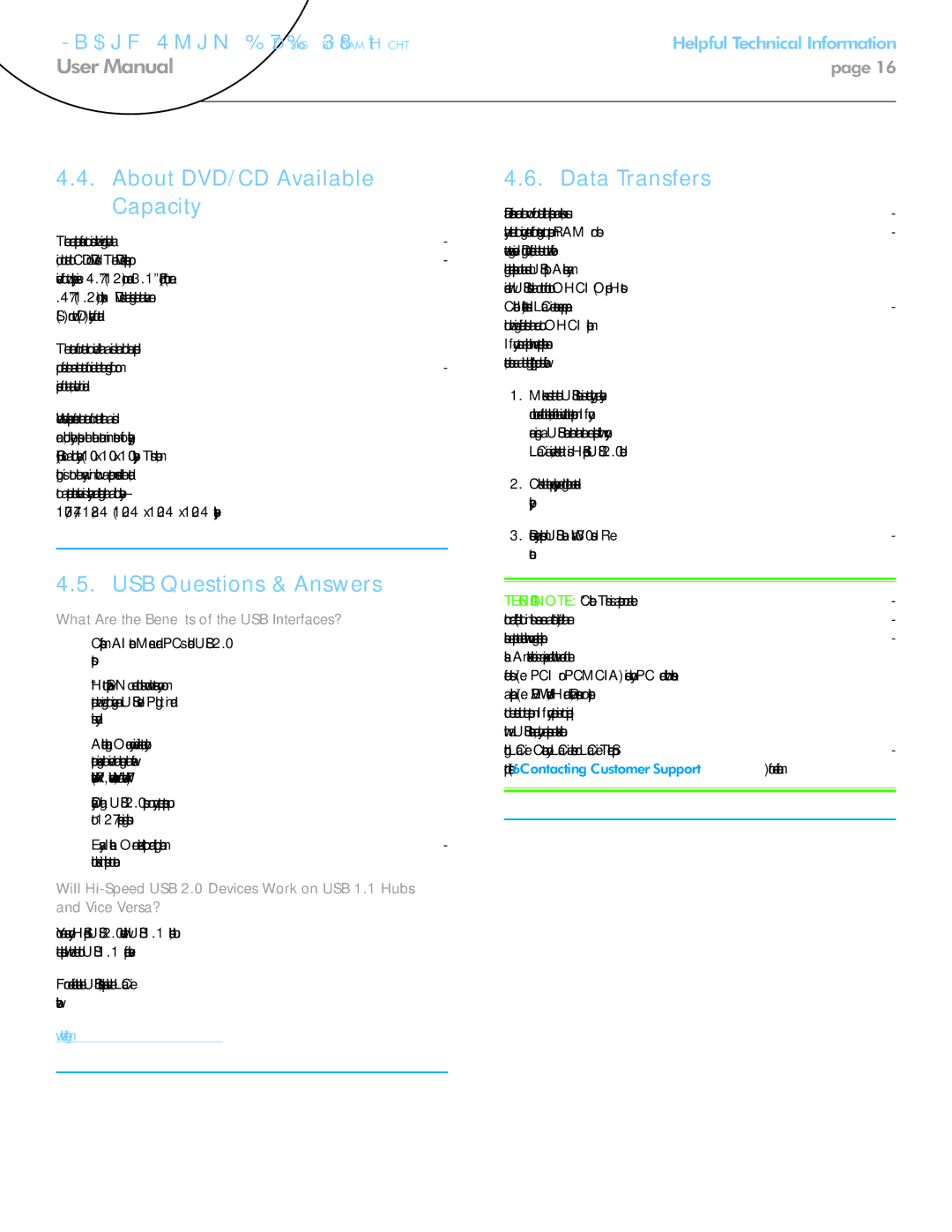LaCie Slim DVD±RW • Design by Sam Hecht | Helpful Technical Information | |
User Manual | page 16 | |
|
|
|
4.4.About DVD/CD Available Capacity
There are important factors to consider when recording video, au- dio, or data to CD or DVD discs. The DVD media specification pro- vides for two physical sizes: 4.7” (12cm) and 3.1” (8cm) (both are
.47” (1.2cm) thick). DVD discs are
The amount of data or video that a disc can hold are dependent upon factors such as the amount of audio and the degree of com- pression of the data, video or audio.
When media companies reference the amount of data that a disc can hold, they represent the total amount in terms of gigabytes (GB), or a billion bytes (1000 x 1000 x 1000 bytes). This number, though, is not the way in which a computer addresses the data; to a computer the value is binary and larger than a billion bytes – 1,073,741,824 (1024 x 1024 x 1024 bytes).
4.5. USB Questions & Answers
What Are the Benefits of the USB Interfaces?
✦✦
✦✦ “Hot Swappable”: No need to shut down or restart your com- puter when adding or removing a USB device. Plug it in and its ready.
✦✦ Automatic configuration: Once your device is connected, your computer recognizes the device and configures the software (Windows XP, Windows Vista, and Windows 7).
✦✦
✦✦ Easy Installation: One standardized port and plug combina- tion makes it simple to connect.
Will
You can use your
For more information about the USB interface, please visit the LaCie website:
www.lacie.com/technologies
4.6. Data Transfers
Data transfers are the flow of data that accomplishes a task, usu- ally related to moving data from storage to computer RAM or be- tween storage devices. During data transfers, it’s best to wait before launching other applications on the same USB port. Anomalies may arise with USB controllers that do not conform to OHCI (Open Host Controller Interface*) standards. LaCie cannot ensure proper opera- tion when using interface controllers that are not OHCI compliant. If you encounter a problem with an unsupported peripheral connec- tors, such as a time lag (“hanging”), proceed as follows:
1.Make sure that the USB cable is connected tightly and securely on both ends of the cable, from the drive to the computer. If you are using a USB cable other than the one supplied with your LaCie drive, check that it is
2.Check that the power supply and ground connection are seated properly.
3.Disconnect your computer’s USB cable. Wait 30 seconds. Re- connect.
TECHNICAL NOTE: *Controller - This is a component or an elec- tronic card (referred to in this case as a “controller card”) that en- ables a computer to communicate with or manage certain peripher- als. An external controller is an expansion card which fills one of the free slots (i.e. PCI or PCMCIA) inside your PC and which enables a peripheral (i.e. DVD/RW drive, Hard Drive, scanner, or printer) to be connected to the computer. If your computer is not equipped with a USB controller card, you can purchase an external controller through LaCie. Contact your LaCie reseller or LaCie Technical Sup- port (section 6. Contacting Customer Support) for more information.