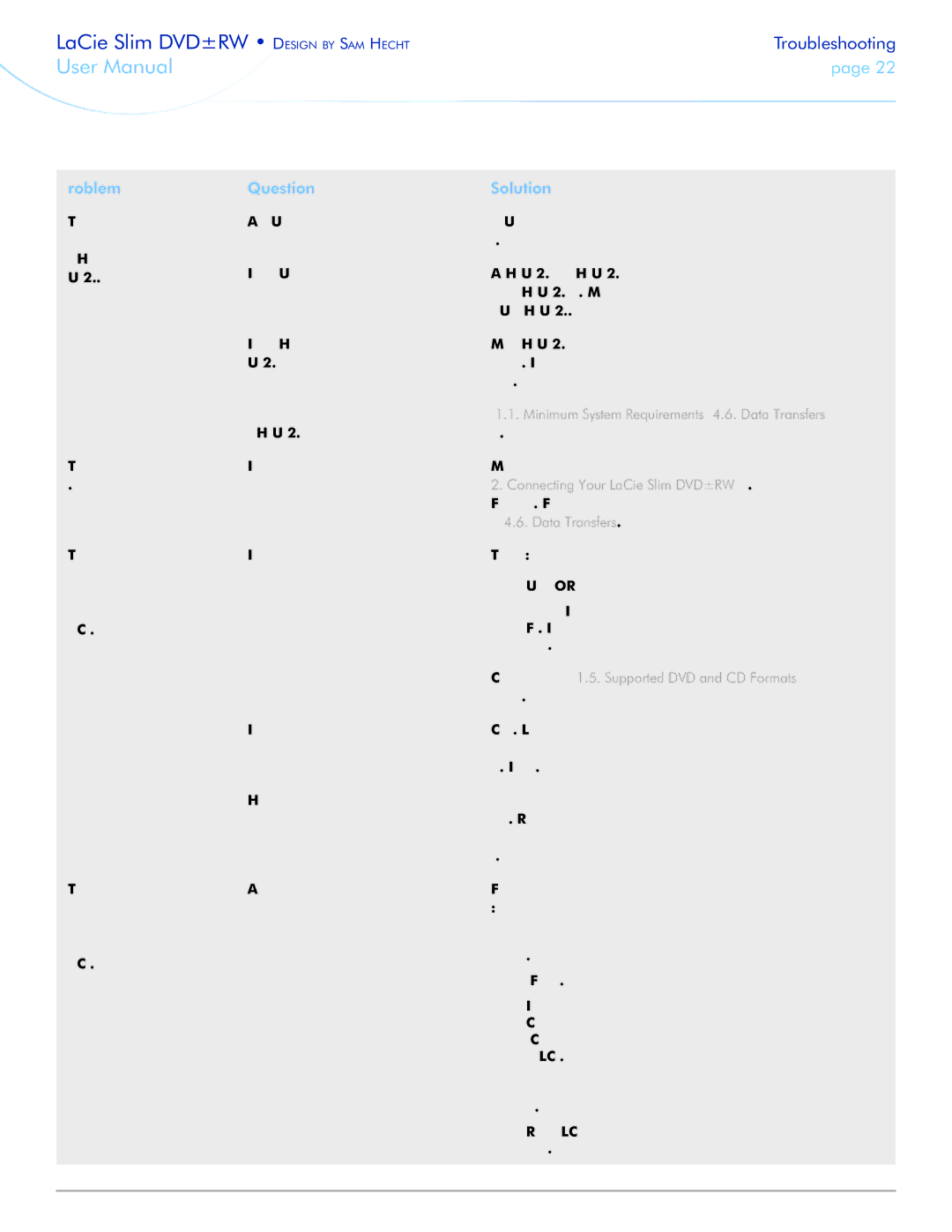LaCie Slim DVD±RW • Design by Sam Hecht | Troubleshooting | |
User Manual | page 22 | |
|
|
|
Problem | Question | Solution | ||
The drive is not running | Are there other USB devices con- | Disconnect any other USB devices and see if the drive’s perfor- | ||
noticeably faster when | nected to the same port or hub? | mance improves. | ||
connected via | Is the drive connected to a USB hub? | A | ||
USB 2.0. | ||||
| speeds if it is connected to a | |||
|
| |||
|
| sure your USB hub supports | ||
| Is the drive connected to a | Make sure that the | ||
| USB 2.0 port on your computer? | bus adapter and device have been installed correctly. If in doubt, | ||
|
| uninstall the drivers and | ||
| Does your computer or operating | See 1.1. Minimum System Requirements and 4.6. Data Transfers | ||
| system support | for more information. | ||
The drive is working | Is the drive connected directly to the | Make sure that your drive is connected directly to the computer (see | ||
slowly. | host computer? | 2. Connecting Your LaCie Slim DVD±RW for more information). | ||
|
| For best performance, connect devices directly to the computer. For | ||
|
| more information, see 4.6. Data Transfers. | ||
The drive’s media tray | Is the disc full? | To verify the contents of the disc: | ||
automatically ejects a disc |
| ✦✦ | Use your recording software OR | |
when you try to record on |
| |||
|
|
| ||
it, or the drive is not writ- |
| ✦✦ | Select the disc on the desktop and select Get Info from the | |
ing to CD/DVD correctly. |
|
| File menu. If the disc appears empty but the problem persists, | |
|
|
| try using another piece of media. | |
| Does the drive support the format of | Check section 1.5. Supported DVD and CD Formats for information | ||
| the disc you have inserted? | about the different formats supported by your drive. | ||
| Is the disc damaged? | Carefully inspect the disc. Look to see if there are highly visible | ||
|
| scratches to the recording surface (the bright, shiny, reflective side) | ||
|
| of the disc. If in doubt, try another disc. | ||
| Has the recording software been | |||
| installed correctly? | install the software, if necessary. Review the recording software’s | ||
|
| troubleshooting and help sections for more information about the | ||
|
| recording software. | ||
The drive’s media tray | Are you receiving buffer underrun | For the best recordings, follow these tips to avoid buffer underrun | ||
automatically ejects a disc | errors (has something interrupted the | interruptions: | ||
when you try to record on | stream of data to the recorder)? | ✦✦ | Quit all other running software programs before starting to | |
it, or the drive is not writ- |
| |||
|
| record. | ||
ing to CD/DVD correctly. |
|
| ||
|
|
| ||
|
| ✦✦ | ||
|
| ✦✦ | If you are making a direct recording, such as a copy, from a | |
|
|
| CD or a DVD, make sure that the speed of the drive playing | |
|
|
| the CD or DVD is fast enough to provide a sufficient data | |
|
|
| stream to the LaCie drive. When making copies, it is recom- | |
|
|
| mended that you transfer the material to be copied to your | |
|
|
| hard drive, and then make the recording from the data on | |
|
|
| the hard drive. | |
|
| ✦✦ | Reduce the write speed of the LaCie drive using the appropri- | |
|
|
| ate menu in the recording software. | |
|
|
|
| |