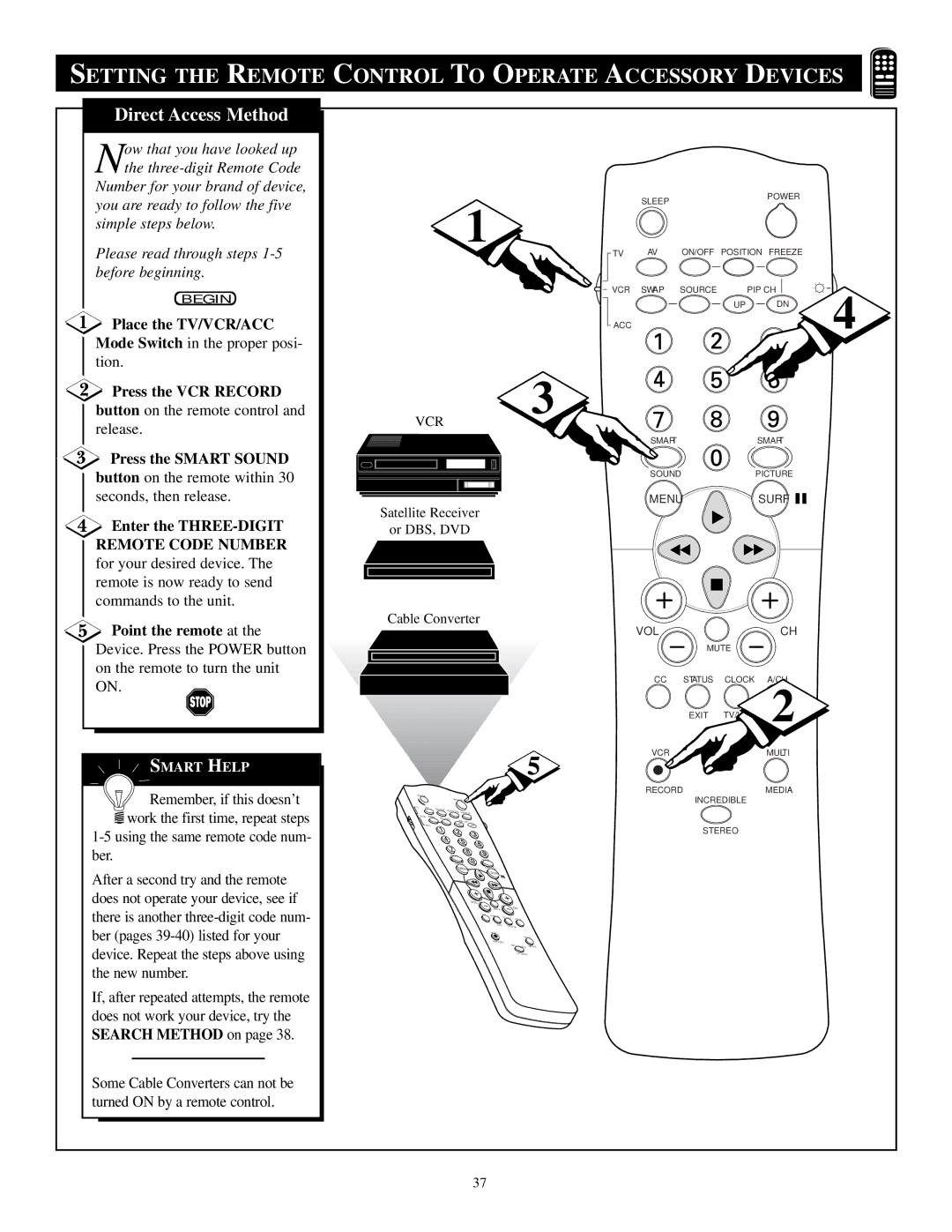TP3684C1
Warranty Verification
Safety Instructions Read before operating equipment
Table of Contents
Cable/Antenna
Features
Buttons to adjust the selected control
Adjusting the TV Picture
Press the STATUS/EXIT button
To remove the menu from the screen
Timer controls
Setting the TV’S Clock
Press the Numbered buttons
Cursor UP or Cursor
Timer control
Activating the TV’S on Timer Control
Press the Menu button on
Remote to show the on-screen menu
Selecting the TV’S on Timer Channel
To highlight the Start Time
Setting the TV’S on Timer Start Time
To enter the desired start up time
Press the STATUS/EXIT but- ton to remove the menu from
Button three times to select the Features menu
Turning on the on Timer Display
Press the Cursor Down
Movie Ratings
Understanding Smartlock
Enter current access code
Using Smartlock Setting UP the Access Code
Down to highlight
SmartLock control
Press the Channel + or
Using Smartlock Blocking Channels
This stops the viewing of VCR, DVD, etc
Select block
Press the Cursor Right Button to access the movie ratings
Using Smartlock Movie Rating
Be highlighted
Button to select Movie Rating
Appear within the menu
Using Smartlock TV Rating
Button to select TV Rating
Options
Using Smartlock Blocking
Button or the Cursor
Using Smartlock Block Unrated
Left button to set
Block Unrated to on or
Press the Menu button on the remote to show the on-screen
Using Smartlock no Rating
Menu
Left button to set no
Example Blocking is set to OFF
Reviewing the Smartlock Settings
Xxxx
Viewing Blocked Programming
Turning on the Noise Reduction Control
Turn the NR feature on or OFF
To highlight the NR control
Button again to highlight the NR option area
Turning on the Contrast + Control
Turn the Contrast + feature on or OFF
Button again to highlight the Contrast + option area
Select the mode you want
Using the Closed Caption Control
Button to highlight the Closed CAP control
Button again to highlight
Good BYE Sleep
Using the Sleep Timer Control
Button twice to select the Sound menu
Adjusting the TREBLE, BASS, and Balance Sound Controls
Remember, if stereo is not present
Setting the TV for Stereo and SAP Programs
On a selected show and the TV is
Placed in the Stereo mode, the sound com
Using the Volume BAR Control
Using the Incredible Stereo Control
Button repeatedly to select
Setting the Audio OUT Control
Use the Cursor Left or Right buttons to set
Audio OUT to Variable or
Connect the Right and Left
Using the TV Speaker Control and Audio Output Jacks
Press the Cursor Down button to select the Speakers
Use the Cursor Right or Cursor Left buttons
Connect the Video yellow
Using the AUDIO/VIDEO Input Jacks
Connect the S-VIDEO
Using the AUDIO/VIDEO Input Jacks CONT’D
Turn the VCR or Digital
Button repeatedly to select either
Press the Smart Picture
Press the Smart Sound but
Using the Smartsound Control
Press the Surf button on
Press the Channel + or
Read, the Surf List is
EMPTY, Press to add
Going on to the following section Is necessary
Setting the Remote Control to Operate Accessory Devices
Press the VCR Record
Place the TV/VCR/ACC
Press the Smart Sound
Enter the THREE-DIGIT
Mode Switch in the proper posi Tion
Turn on the device by press- ing the Power button on
Device you are attempting to pro- gram
Remote VCR Code no
Remote Control Direct Entry Codes
Remote Dvdcode no
Using the REMOTE’S VCR Buttons
Also connect the Audio OUT
Connect the Video OUT
Right and Left jacks from
Move to the next page after
Press the PIP ON/OFF but
Turn the TV and VCR or
Press the PIP Source but
AV 1, AV 2, SVID-R for picture
Using the PIP PICTURE-IN-PICTURE Feature
Adjust the Color and Tint bars to the desired levels
Adjusting the PIP Color and Tint
Button to select the PIP menu
Remember, although
More PIP Picture -IN -PICTURE Connections
First use an optional signal
Connect the Cable OUT on
Connect the Video OUT jack
Connect the ANT OUT jack on
First connect the original cable
Connect the yellow Video
Connect a second yellow Video
Tips if Something Isnt Working
TV Displays Wrong Channel or No Channels Above
Index
Glossary to Television Terms
Philips Consumer Electronics Company
Texas
Limited Warranty