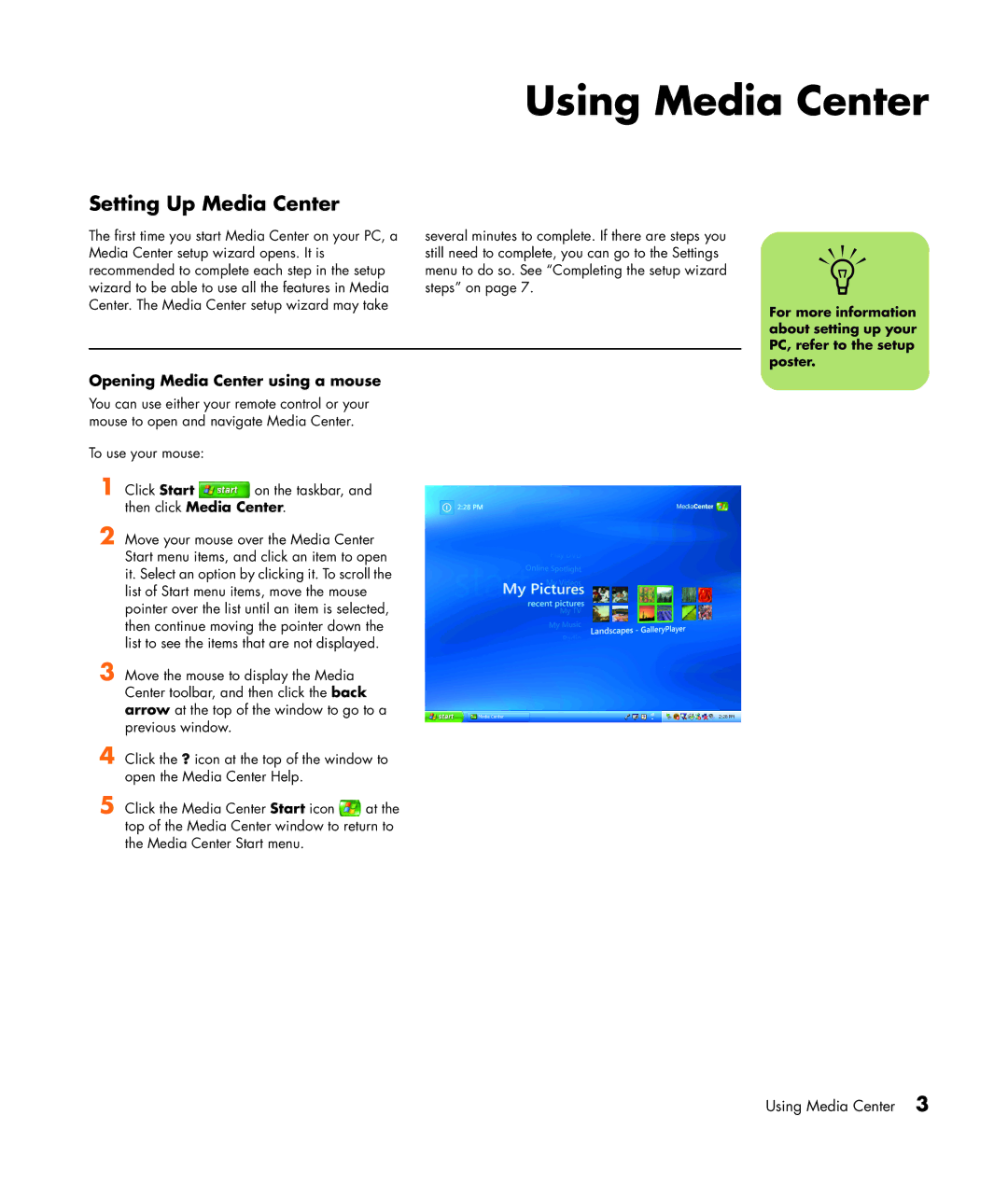Using Media Center
Setting Up Media Center
The first time you start Media Center on your PC, a Media Center setup wizard opens. It is recommended to complete each step in the setup wizard to be able to use all the features in Media Center. The Media Center setup wizard may take
several minutes to complete. If there are steps you still need to complete, you can go to the Settings menu to do so. See “Completing the setup wizard steps” on page 7.
n
For more information about setting up your PC, refer to the setup poster.
Opening Media Center using a mouse
You can use either your remote control or your mouse to open and navigate Media Center.
To use your mouse:
1 Click Start ![]() on the taskbar, and then click Media Center.
on the taskbar, and then click Media Center.
2 Move your mouse over the Media Center Start menu items, and click an item to open it. Select an option by clicking it. To scroll the list of Start menu items, move the mouse pointer over the list until an item is selected, then continue moving the pointer down the list to see the items that are not displayed.
3 Move the mouse to display the Media Center toolbar, and then click the back arrow at the top of the window to go to a previous window.
4 Click the ? icon at the top of the window to open the Media Center Help.
5 Click the Media Center Start icon ![]() at the top of the Media Center window to return to the Media Center Start menu.
at the top of the Media Center window to return to the Media Center Start menu.
Using Media Center 3