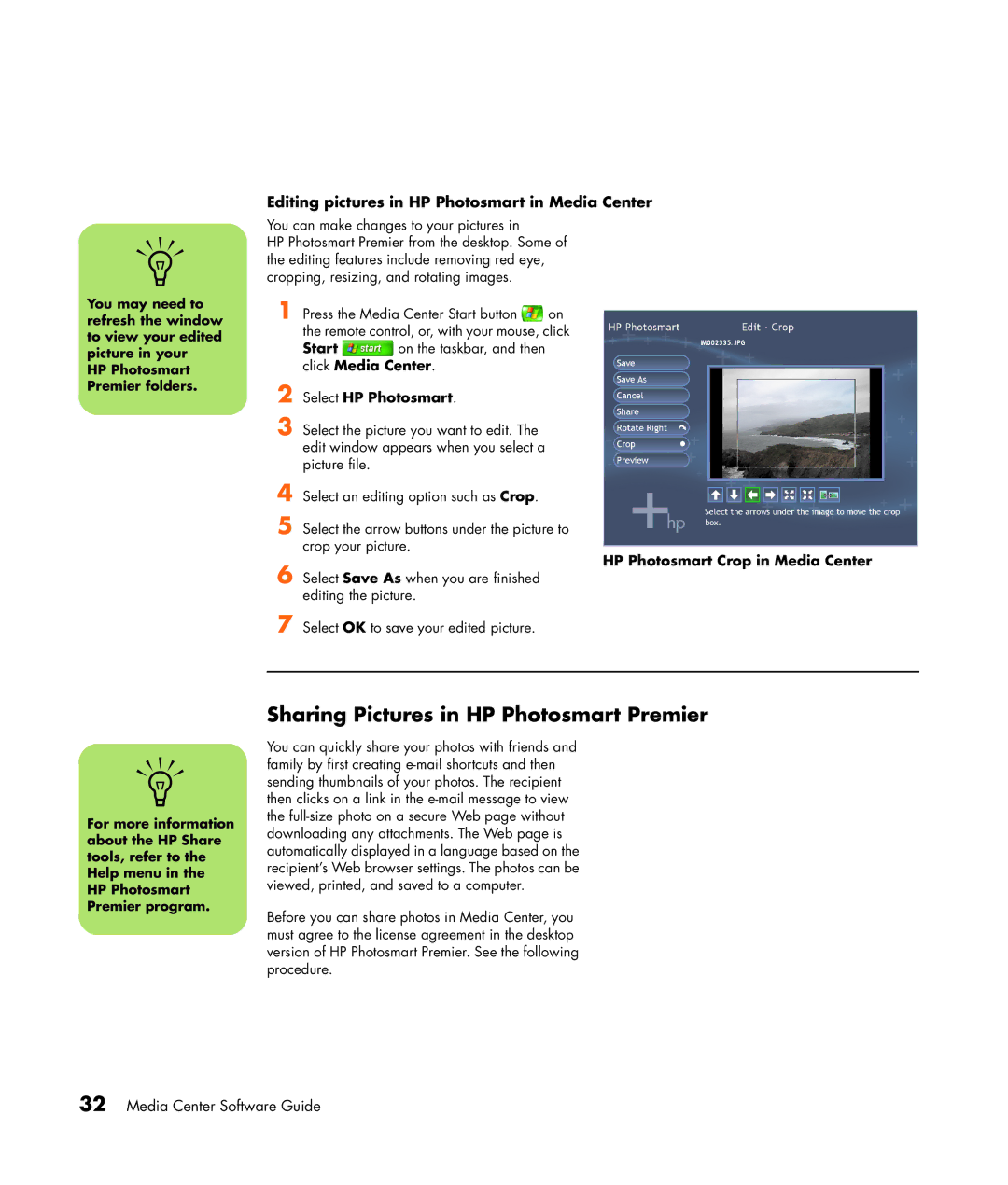Editing pictures in HP Photosmart in Media Center
You can make changes to your pictures in
HP Photosmart Premier from the desktop. Some of n the editing features include removing red eye,
cropping, resizing, and rotating images.
You may need to refresh the window to view your edited picture in your
HP Photosmart Premier folders.
1 Press the Media Center Start button ![]() on the remote control, or, with your mouse, click
on the remote control, or, with your mouse, click
Start ![]() on the taskbar, and then click Media Center.
on the taskbar, and then click Media Center.
2
3 Select the picture you want to edit. The edit window appears when you select a picture file.
4
5 Select the arrow buttons under the picture to crop your picture.
6 Select Save As when you are finished editing the picture.
7 Select OK to save your edited picture.
HP Photosmart Crop in Media Center
Sharing Pictures in HP Photosmart Premier
You can quickly share your photos with friends and n family by first creating
sending thumbnails of your photos. The recipient then clicks on a link in the
Before you can share photos in Media Center, you must agree to the license agreement in the desktop version of HP Photosmart Premier. See the following procedure.