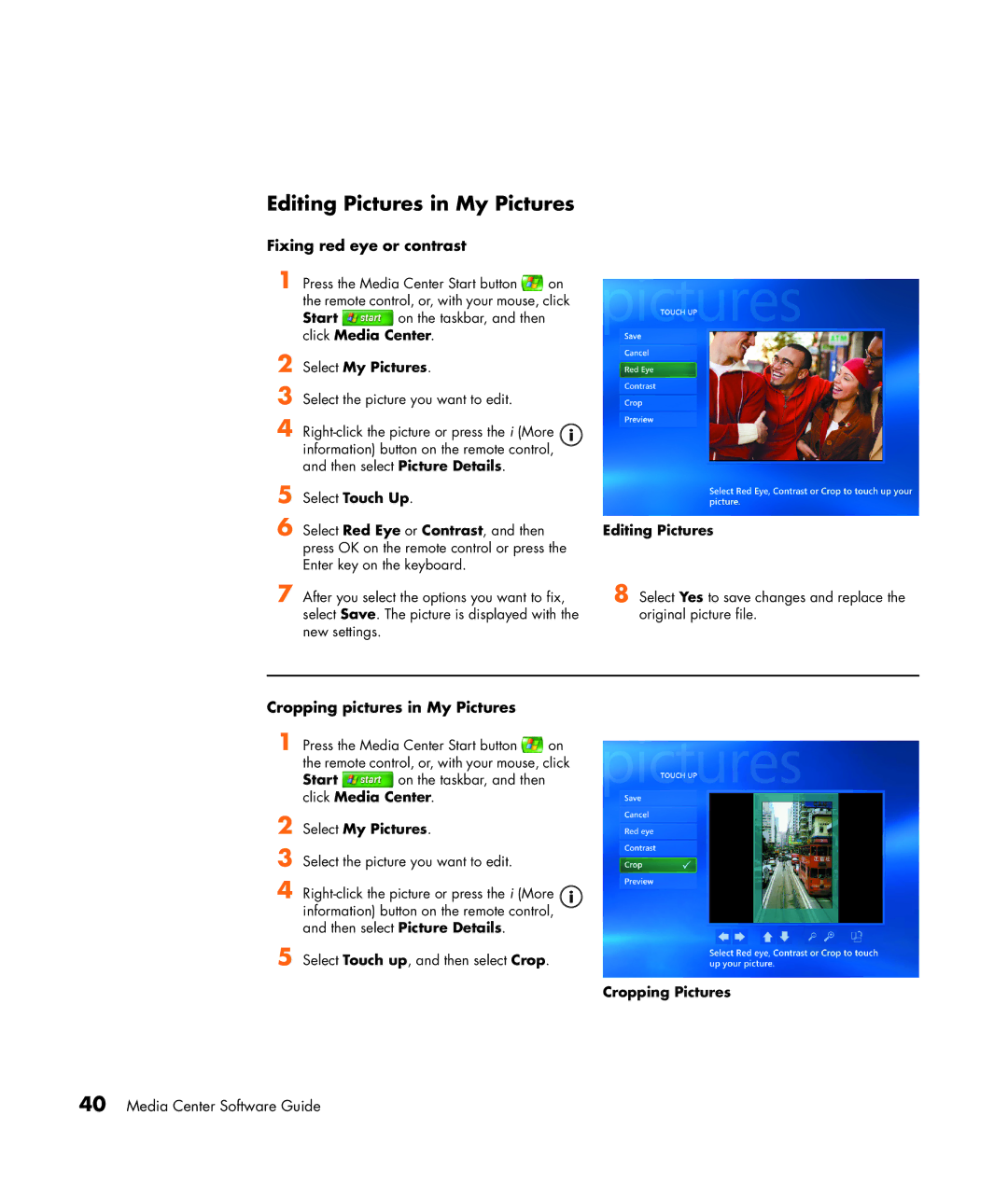Editing Pictures in My Pictures
Fixing red eye or contrast
1 Press the Media Center Start button ![]() on the remote control, or, with your mouse, click
on the remote control, or, with your mouse, click
Start ![]() on the taskbar, and then click Media Center.
on the taskbar, and then click Media Center.
2
3
4
5
6 Select Red Eye or Contrast, and then press OK on the remote control or press the Enter key on the keyboard.
7 After you select the options you want to fix, select Save. The picture is displayed with the new settings.
Editing Pictures
8 Select Yes to save changes and replace the original picture file.
Cropping pictures in My Pictures
1 Press the Media Center Start button ![]() on the remote control, or, with your mouse, click
on the remote control, or, with your mouse, click
Start ![]() on the taskbar, and then click Media Center.
on the taskbar, and then click Media Center.
2
3
4
5 Select Touch up, and then select Crop.