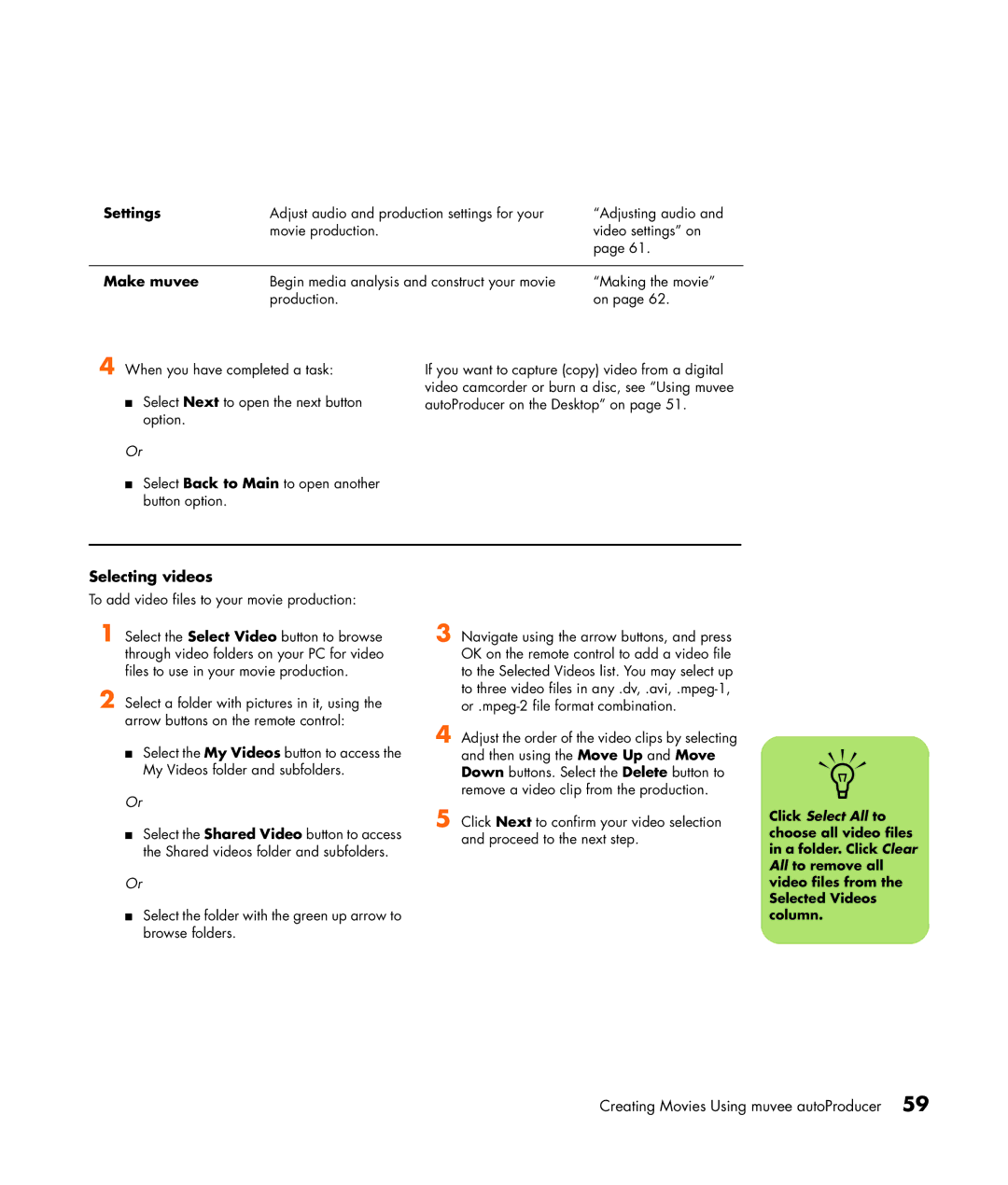Settings | Adjust audio and production settings for your | “Adjusting audio and |
| movie production. | video settings” on |
|
| page 61. |
|
|
|
Make muvee | Begin media analysis and construct your movie | “Making the movie” |
| production. | on page 62. |
4 When you have completed a task:
■Select Next to open the next button option.
Or
■Select Back to Main to open another button option.
If you want to capture (copy) video from a digital video camcorder or burn a disc, see “Using muvee autoProducer on the Desktop” on page 51.
Selecting videos
To add video files to your movie production:
1 Select the Select Video button to browse through video folders on your PC for video files to use in your movie production.
2 Select a folder with pictures in it, using the arrow buttons on the remote control:
■Select the My Videos button to access the My Videos folder and subfolders.
Or
■Select the Shared Video button to access the Shared videos folder and subfolders.
Or
■Select the folder with the green up arrow to browse folders.
3 Navigate using the arrow buttons, and press OK on the remote control to add a video file to the Selected Videos list. You may select up to three video files in
4 Adjust the order of the video clips by selecting and then using the Move Up and Move Down buttons. Select the Delete button to remove a video clip from the production.
5 Click Next to confirm your video selection and proceed to the next step.
n
Click Select All to choose all video files in a folder. Click Clear All to remove all video files from the Selected Videos column.
Creating Movies Using muvee autoProducer 59