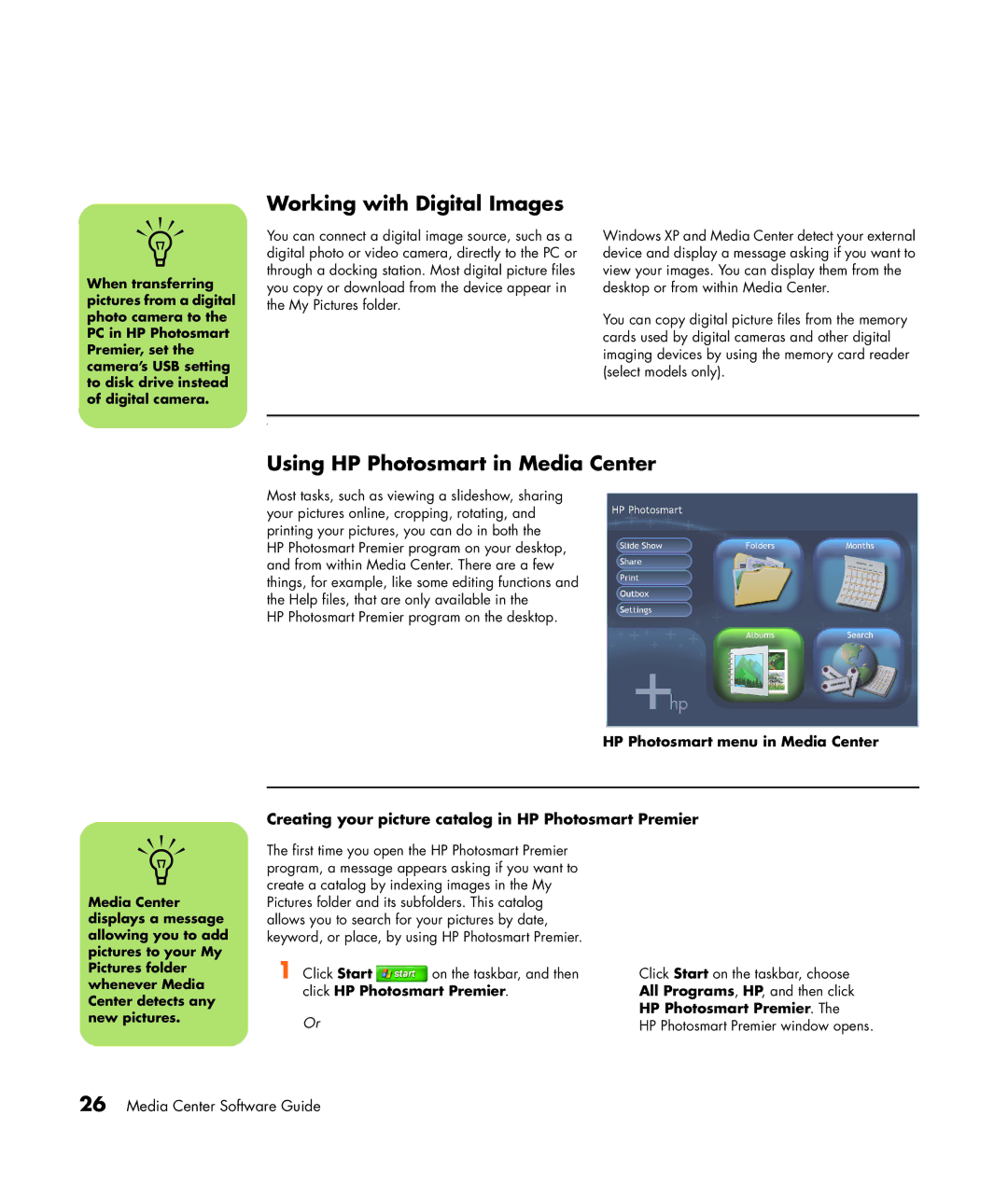n
When transferring pictures from a digital photo camera to the PC in HP Photosmart Premier, set the camera’s USB setting to disk drive instead of digital camera.
Working with Digital Images
You can connect a digital image source, such as a digital photo or video camera, directly to the PC or through a docking station. Most digital picture files you copy or download from the device appear in the My Pictures folder.
Windows XP and Media Center detect your external device and display a message asking if you want to view your images. You can display them from the desktop or from within Media Center.
You can copy digital picture files from the memory cards used by digital cameras and other digital imaging devices by using the memory card reader (select models only).
r
Using HP Photosmart in Media Center
Most tasks, such as viewing a slideshow, sharing your pictures online, cropping, rotating, and printing your pictures, you can do in both the HP Photosmart Premier program on your desktop, and from within Media Center. There are a few things, for example, like some editing functions and the Help files, that are only available in the
HP Photosmart Premier program on the desktop.
HP Photosmart menu in Media Center
Creating your picture catalog in HP Photosmart Premier
n
Media Center displays a message allowing you to add pictures to your My Pictures folder whenever Media Center detects any new pictures.
The first time you open the HP Photosmart Premier program, a message appears asking if you want to create a catalog by indexing images in the My Pictures folder and its subfolders. This catalog allows you to search for your pictures by date, keyword, or place, by using HP Photosmart Premier.
1 Click Start ![]() on the taskbar, and then click HP Photosmart Premier.
on the taskbar, and then click HP Photosmart Premier.
Or
Click Start on the taskbar, choose All Programs, HP, and then click HP Photosmart Premier. The
HP Photosmart Premier window opens.