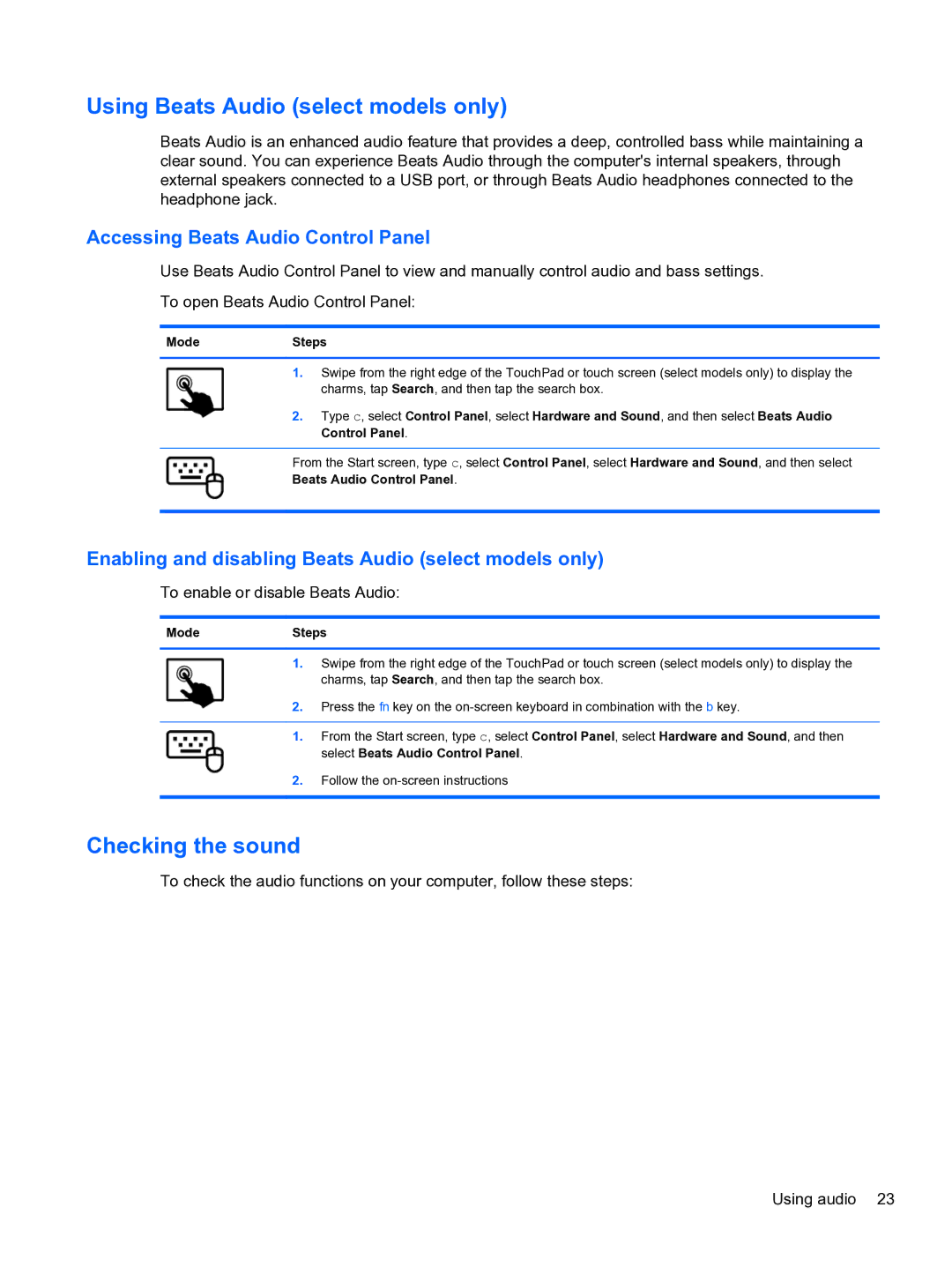Using Beats Audio (select models only)
Beats Audio is an enhanced audio feature that provides a deep, controlled bass while maintaining a clear sound. You can experience Beats Audio through the computer's internal speakers, through external speakers connected to a USB port, or through Beats Audio headphones connected to the headphone jack.
Accessing Beats Audio Control Panel
Use Beats Audio Control Panel to view and manually control audio and bass settings.
To open Beats Audio Control Panel:
ModeSteps
1.Swipe from the right edge of the TouchPad or touch screen (select models only) to display the charms, tap Search, and then tap the search box.
2.Type c, select Control Panel, select Hardware and Sound, and then select Beats Audio Control Panel.
From the Start screen, type c, select Control Panel, select Hardware and Sound, and then select
Beats Audio Control Panel.
Enabling and disabling Beats Audio (select models only)
To enable or disable Beats Audio:
ModeSteps
1.Swipe from the right edge of the TouchPad or touch screen (select models only) to display the charms, tap Search, and then tap the search box.
2.Press the fn key on the
1.From the Start screen, type c, select Control Panel, select Hardware and Sound, and then select Beats Audio Control Panel.
2.Follow the
Checking the sound
To check the audio functions on your computer, follow these steps:
Using audio 23