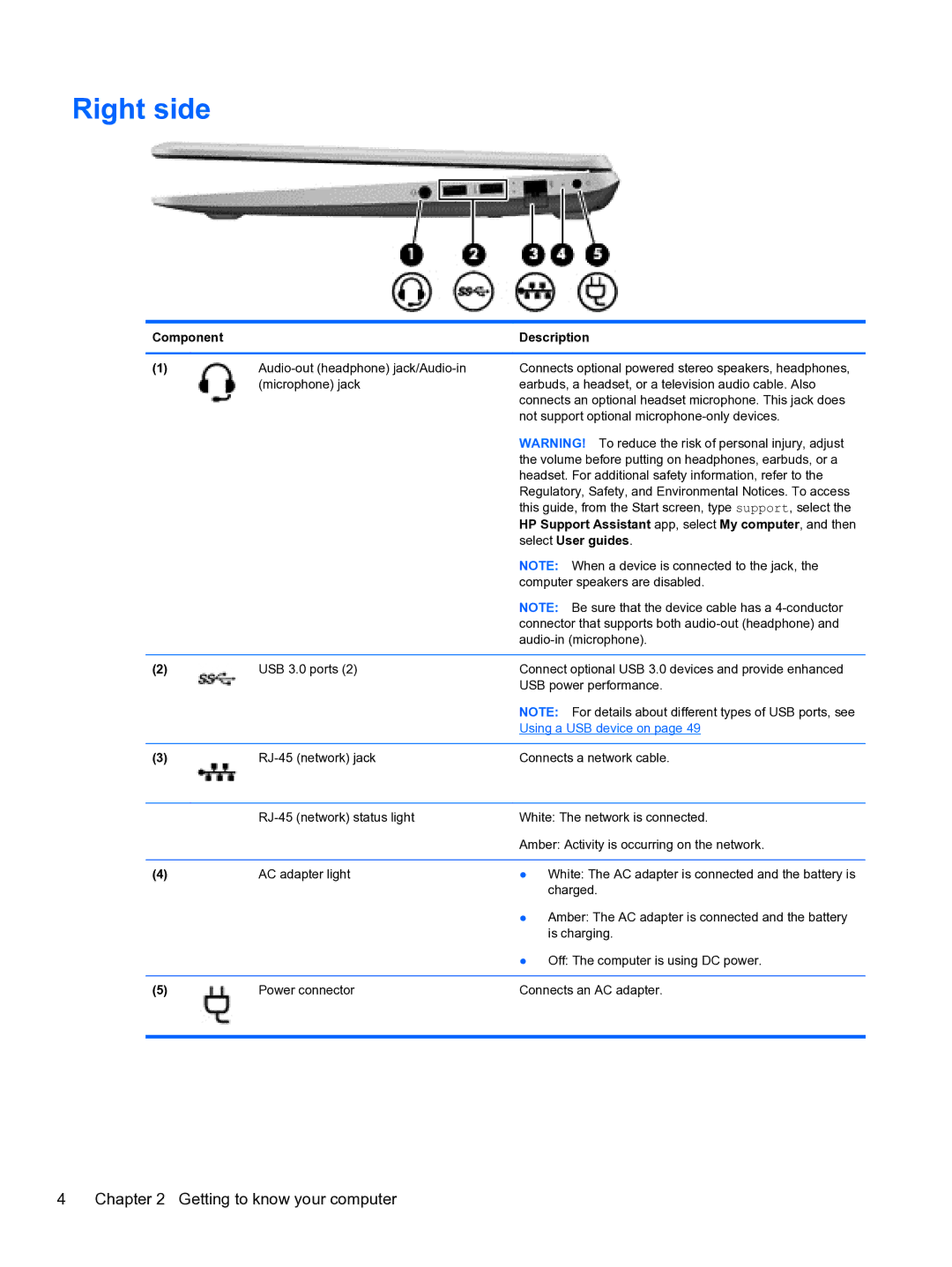Right side
Component |
| Description |
|
|
|
(1) | Connects optional powered stereo speakers, headphones, | |
| (microphone) jack | earbuds, a headset, or a television audio cable. Also |
|
| connects an optional headset microphone. This jack does |
|
| not support optional |
|
| WARNING! To reduce the risk of personal injury, adjust |
|
| the volume before putting on headphones, earbuds, or a |
|
| headset. For additional safety information, refer to the |
|
| Regulatory, Safety, and Environmental Notices. To access |
|
| this guide, from the Start screen, type support, select the |
|
| HP Support Assistant app, select My computer, and then |
|
| select User guides. |
|
| NOTE: When a device is connected to the jack, the |
|
| computer speakers are disabled. |
|
| NOTE: Be sure that the device cable has a |
|
| connector that supports both |
|
| |
|
|
|
(2) | USB 3.0 ports (2) | Connect optional USB 3.0 devices and provide enhanced |
|
| USB power performance. |
|
| NOTE: For details about different types of USB ports, see |
|
| Using a USB device on page 49 |
|
|
|
(3) | Connects a network cable. | |
|
|
|
| White: The network is connected. | |
|
| Amber: Activity is occurring on the network. |
|
|
|
(4) | AC adapter light | ● White: The AC adapter is connected and the battery is |
|
| charged. |
|
| ● Amber: The AC adapter is connected and the battery |
|
| is charging. |
|
| ● Off: The computer is using DC power. |
|
|
|
(5) | Power connector | Connects an AC adapter. |
|
|
|
4 | Chapter 2 Getting to know your computer |