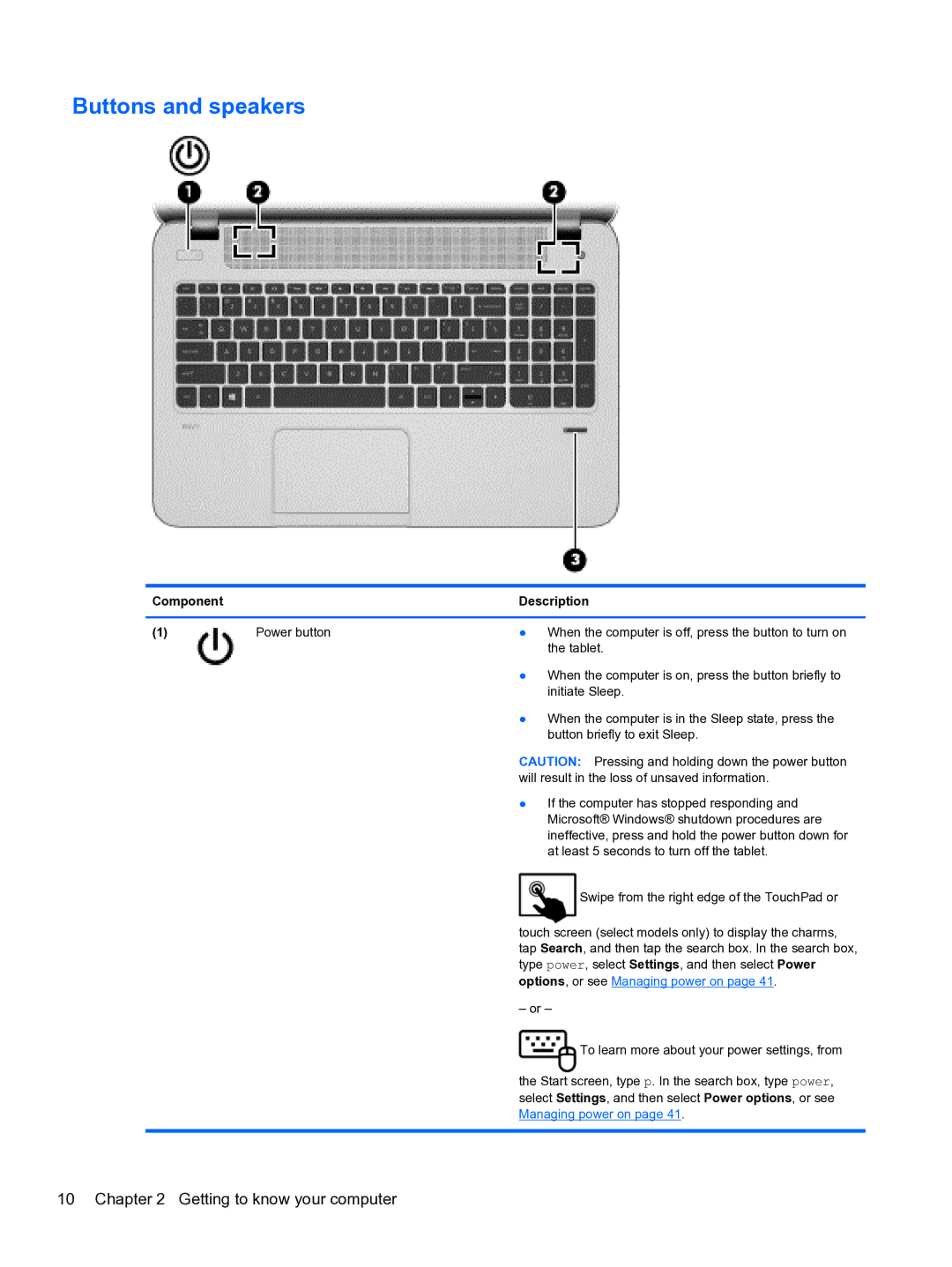Buttons and speakers
Component |
| Description |
|
|
|
(1) | Power button | ● When the computer is off, press the button to turn on |
|
| the tablet. |
|
| ● When the computer is on, press the button briefly to |
|
| initiate Sleep. |
|
| ● When the computer is in the Sleep state, press the |
|
| button briefly to exit Sleep. |
|
| CAUTION: Pressing and holding down the power button |
|
| will result in the loss of unsaved information. |
|
| ● If the computer has stopped responding and |
|
| Microsoft® Windows® shutdown procedures are |
|
| ineffective, press and hold the power button down for |
|
| at least 5 seconds to turn off the tablet. |
|
| Swipe from the right edge of the TouchPad or |
|
| touch screen (select models only) to display the charms, |
|
| tap Search, and then tap the search box. In the search box, |
|
| type power, select Settings, and then select Power |
|
| options, or see Managing power on page 41. |
|
| – or – |
|
| To learn more about your power settings, from |
|
| the Start screen, type p. In the search box, type power, |
|
| select Settings, and then select Power options, or see |
|
| Managing power on page 41. |
|
|
|
10 Chapter 2 Getting to know your computer