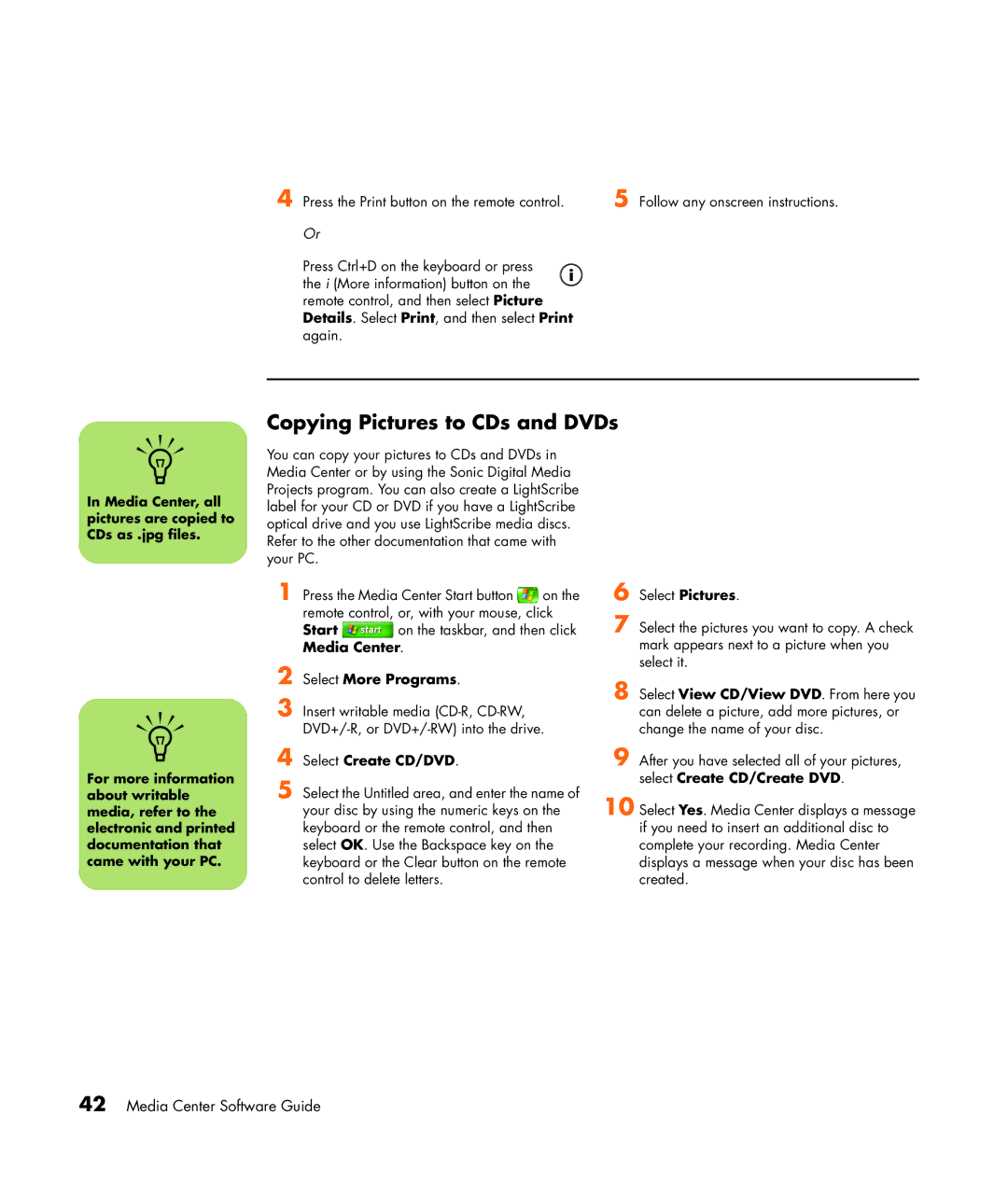4 Press the Print button on the remote control. | 5 Follow any onscreen instructions. |
Or
Press Ctrl+D on the keyboard or press the i (More information) button on the ![]() remote control, and then select Picture Details. Select Print, and then select Print again.
remote control, and then select Picture Details. Select Print, and then select Print again.
Copying Pictures to CDs and DVDs
n
In Media Center, all pictures are copied to CDs as .jpg files.
n
For more information about writable media, refer to the electronic and printed documentation that came with your PC.
You can copy your pictures to CDs and DVDs in Media Center or by using the Sonic Digital Media Projects program. You can also create a LightScribe label for your CD or DVD if you have a LightScribe optical drive and you use LightScribe media discs. Refer to the other documentation that came with your PC.
1 Press the Media Center Start button ![]() on the
on the
remote control, or, with your mouse, click
Start ![]() on the taskbar, and then click Media Center.
on the taskbar, and then click Media Center.
2 Select More Programs.
3 Insert writable media
4 Select Create CD/DVD.
5 Select the Untitled area, and enter the name of your disc by using the numeric keys on the keyboard or the remote control, and then select OK. Use the Backspace key on the keyboard or the Clear button on the remote control to delete letters.
6 Select Pictures.
7 Select the pictures you want to copy. A check mark appears next to a picture when you select it.
8 Select View CD/View DVD. From here you can delete a picture, add more pictures, or change the name of your disc.
9 After you have selected all of your pictures, select Create CD/Create DVD.
10 Select Yes. Media Center displays a message if you need to insert an additional disc to complete your recording. Media Center displays a message when your disc has been created.