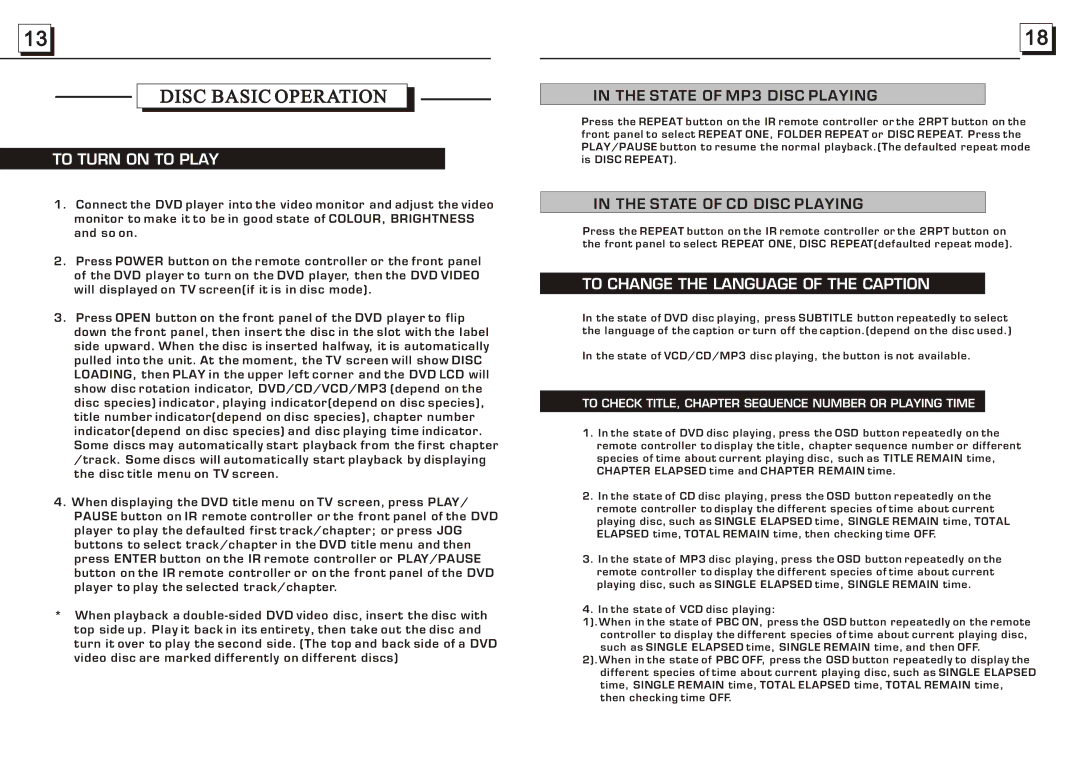![]()
![]() 13
13 ![]()
![]()
DISC BASIC OPERATION
TO TURN ON TO PLAY
1.Connect the DVD player into the video monitor and adjust the video monitor to make it to be in good state of COLOUR, BRIGHTNESS and so on.
2.Press POWER button on the remote controller or the front panel of the DVD player to turn on the DVD player, then the DVD VIDEO will displayed on TV screen(if it is in disc mode).
3.Press OPEN button on the front panel of the DVD player to flip down the front panel, then insert the disc in the slot with the label side upward. When the disc is inserted halfway, it is automatically pulled into the unit. At the moment, the TV screen will show DISC LOADING, then PLAY in the upper left corner and the DVD LCD will show disc rotation indicator, DVD/CD/VCD/MP3 (depend on the disc species) indicator, playing indicator(depend on disc species), title number indicator(depend on disc species), chapter number indicator(depend on disc species) and disc playing time indicator. Some discs may automatically start playback from the first chapter /track. Some discs will automatically start playback by displaying the disc title menu on TV screen.
4.When displaying the DVD title menu on TV screen, press PLAY/ PAUSE button on IR remote controller or the front panel of the DVD player to play the defaulted first track/chapter; or press JOG buttons to select track/chapter in the DVD title menu and then press ENTER button on the IR remote controller or PLAY/PAUSE button on the IR remote controller or on the front panel of the DVD player to play the selected track/chapter.
*When playback a
![]()
![]() 18
18 ![]()
![]()
IN THE STATE OF MP3 DISC PLAYING
Press the REPEAT button on the IR remote controller or the 2RPT button on the front panel to select REPEAT ONE, FOLDER REPEAT or DISC REPEAT. Press the PLAY/PAUSE button to resume the normal playback.(The defaulted repeat mode is DISC REPEAT).
IN THE STATE OF CD DISC PLAYING
Press the REPEAT button on the IR remote controller or the 2RPT button on the front panel to select REPEAT ONE, DISC REPEAT(defaulted repeat mode).
TO CHANGE THE LANGUAGE OF THE CAPTION
In the state of DVD disc playing, press SUBTITLE button repeatedly to select the language of the caption or turn off the caption.(depend on the disc used.)
In the state of VCD/CD/MP3 disc playing, the button is not available.
TO CHECK TITLE, CHAPTER SEQUENCE NUMBER OR PLAYING TIME
1.In the state of DVD disc playing, press the OSD button repeatedly on the remote controller to display the title, chapter sequence number or different species of time about current playing disc, such as TITLE REMAIN time, CHAPTER ELAPSED time and CHAPTER REMAIN time.
2.In the state of CD disc playing, press the OSD button repeatedly on the remote controller to display the different species of time about current playing disc, such as SINGLE ELAPSED time, SINGLE REMAIN time, TOTAL ELAPSED time, TOTAL REMAIN time, then checking time OFF.
3.In the state of MP3 disc playing, press the OSD button repeatedly on the remote controller to display the different species of time about current playing disc, such as SINGLE ELAPSED time, SINGLE REMAIN time.
4.In the state of VCD disc playing:
1).When in the state of PBC ON, press the OSD button repeatedly on the remote controller to display the different species of time about current playing disc, such as SINGLE ELAPSED time, SINGLE REMAIN time, and then OFF.
2).When in the state of PBC OFF, press the OSD button repeatedly to display the different species of time about current playing disc, such as SINGLE ELAPSED time, SINGLE REMAIN time, TOTAL ELAPSED time, TOTAL REMAIN time, then checking time OFF.