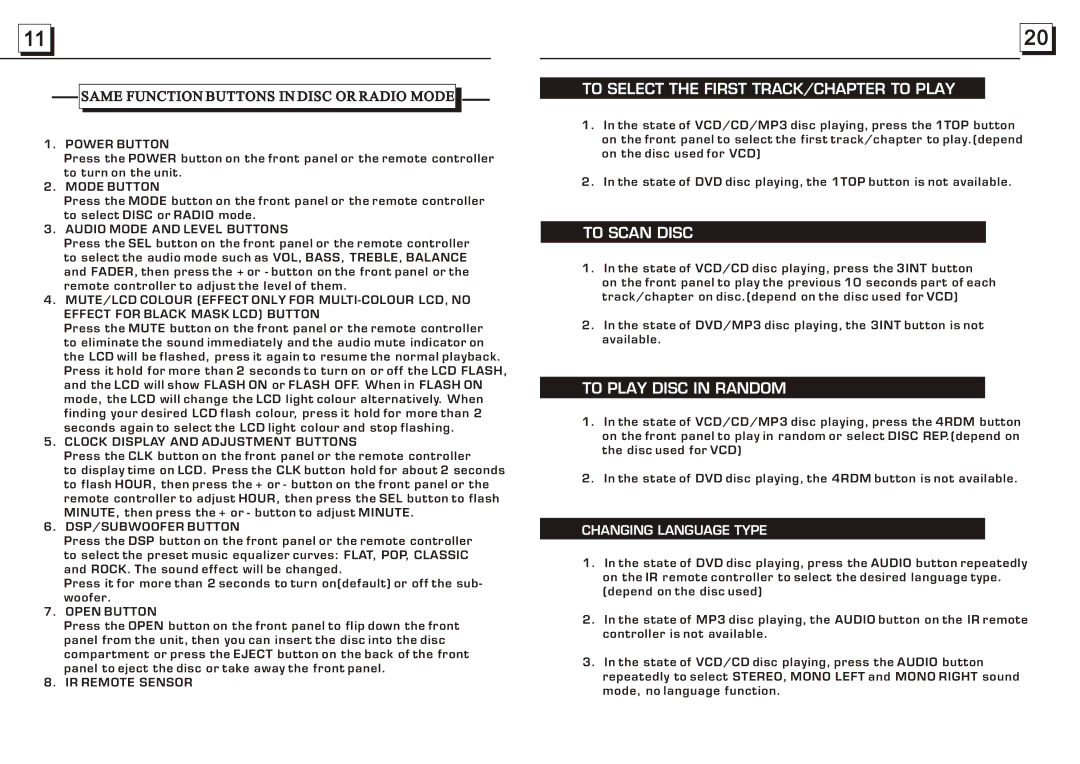![]()
![]() 11
11 ![]()
![]()

 SAME FUNCTION BUTTONS IN DISC OR RADIO MODE
SAME FUNCTION BUTTONS IN DISC OR RADIO MODE


1. POWER BUTTON
Press the POWER button on the front panel or the remote controller to turn on the unit.
2. MODE BUTTON
Press the MODE button on the front panel or the remote controller to select DISC or RADIO mode.
3. AUDIO MODE AND LEVEL BUTTONS
Press the SEL button on the front panel or the remote controller to select the audio mode such as VOL, BASS, TREBLE, BALANCE and FADER, then press the + or - button on the front panel or the remote controller to adjust the level of them.
4.MUTE/LCD COLOUR (EFFECT ONLY FOR
Press the MUTE button on the front panel or the remote controller to eliminate the sound immediately and the audio mute indicator on the LCD will be flashed, press it again to resume the normal playback. Press it hold for more than 2 seconds to turn on or off the LCD FLASH, and the LCD will show FLASH ON or FLASH OFF. When in FLASH ON mode, the LCD will change the LCD light colour alternatively. When finding your desired LCD flash colour, press it hold for more than 2 seconds again to select the LCD light colour and stop flashing.
5.CLOCK DISPLAY AND ADJUSTMENT BUTTONS
Press the CLK button on the front panel or the remote controller
to display time on LCD. Press the CLK button hold for about 2 seconds to flash HOUR, then press the + or - button on the front panel or the remote controller to adjust HOUR, then press the SEL button to flash MINUTE, then press the + or - button to adjust MINUTE.
6.DSP/SUBWOOFER BUTTON
Press the DSP button on the front panel or the remote controller to select the preset music equalizer curves: FLAT, POP, CLASSIC and ROCK. The sound effect will be changed.
Press it for more than 2 seconds to turn on(default) or off the sub- woofer.
7. OPEN BUTTON
Press the OPEN button on the front panel to flip down the front panel from the unit, then you can insert the disc into the disc compartment or press the EJECT button on the back of the front panel to eject the disc or take away the front panel.
8. IR REMOTE SENSOR
![]()
![]() 20
20 ![]()
![]()
TO SELECT THE FIRST TRACK/CHAPTER TO PLAY
1.In the state of VCD/CD/MP3 disc playing, press the 1TOP button on the front panel to select the first track/chapter to play.(depend on the disc used for VCD)
2.In the state of DVD disc playing, the 1TOP button is not available.
TO SCAN DISC
1. In the state of VCD/CD disc playing, press the 3INT button on the front panel to play the previous 10 seconds part of each track/chapter on disc.(depend on the disc used for VCD)
2.In the state of DVD/MP3 disc playing, the 3INT button is not available.
TO PLAY DISC IN RANDOM
1.In the state of VCD/CD/MP3 disc playing, press the 4RDM button on the front panel to play in random or select DISC REP.(depend on the disc used for VCD)
2.In the state of DVD disc playing, the 4RDM button is not available.
CHANGING LANGUAGE TYPE
1.In the state of DVD disc playing, press the AUDIO button repeatedly on the IR remote controller to select the desired language type. (depend on the disc used)
2.In the state of MP3 disc playing, the AUDIO button on the IR remote controller is not available.
3.In the state of VCD/CD disc playing, press the AUDIO button repeatedly to select STEREO, MONO LEFT and MONO RIGHT sound mode, no language function.