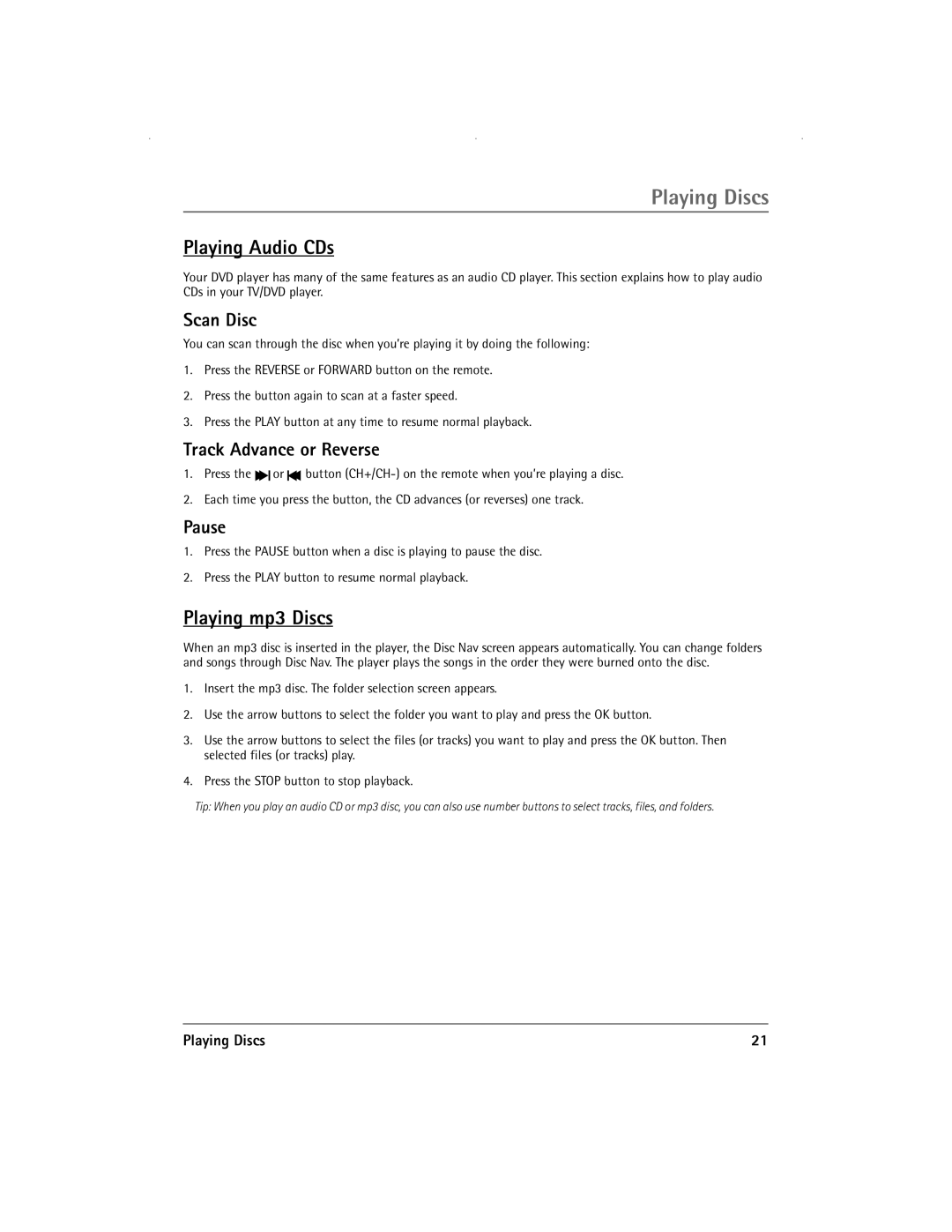Playing Discs
Playing Audio CDs
Your DVD player has many of the same features as an audio CD player. This section explains how to play audio CDs in your TV/DVD player.
Scan Disc
You can scan through the disc when you’re playing it by doing the following:
1.Press the REVERSE or FORWARD button on the remote.
2.Press the button again to scan at a faster speed.
3.Press the PLAY button at any time to resume normal playback.
Track Advance or Reverse
1.Press the ![]()
![]() or
or ![]() button
button
2.Each time you press the button, the CD advances (or reverses) one track.
Pause
1.Press the PAUSE button when a disc is playing to pause the disc.
2.Press the PLAY button to resume normal playback.
Playing mp3 Discs
When an mp3 disc is inserted in the player, the Disc Nav screen appears automatically. You can change folders and songs through Disc Nav. The player plays the songs in the order they were burned onto the disc.
1.Insert the mp3 disc. The folder selection screen appears.
2.Use the arrow buttons to select the folder you want to play and press the OK button.
3.Use the arrow buttons to select the files (or tracks) you want to play and press the OK button. Then selected files (or tracks) play.
4.Press the STOP button to stop playback.
Tip: When you play an audio CD or mp3 disc, you can also use number buttons to select tracks, files, and folders.
Playing Discs | 21 |