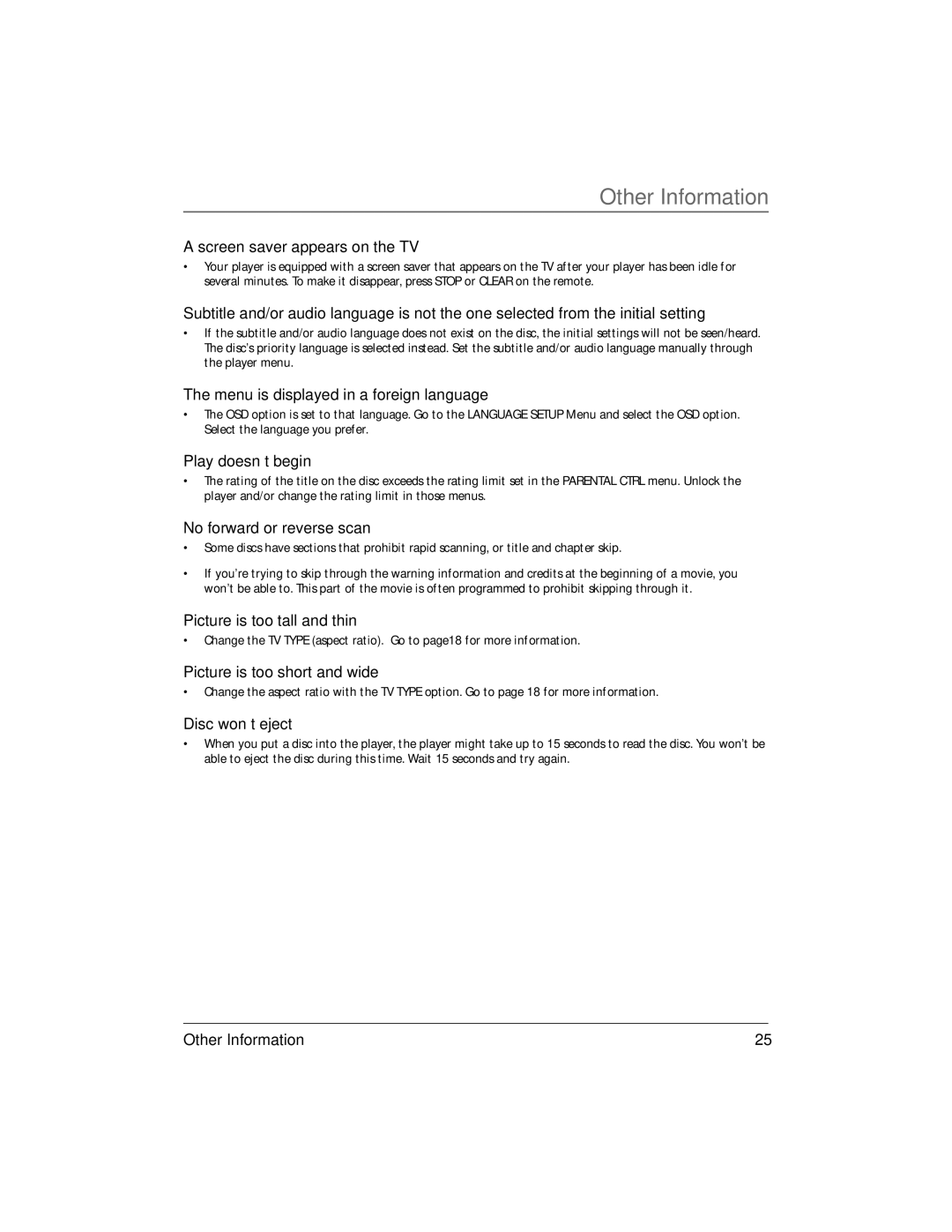Other Information
A screen saver appears on the TV
•Your player is equipped with a screen saver that appears on the TV after your player has been idle for several minutes. To make it disappear, press STOP or CLEAR on the remote.
Subtitle and/or audio language is not the one selected from the initial setting
•If the subtitle and/or audio language does not exist on the disc, the initial settings will not be seen/heard. The disc’s priority language is selected instead. Set the subtitle and/or audio language manually through the player menu.
The menu is displayed in a foreign language
•The OSD option is set to that language. Go to the LANGUAGE SETUP Menu and select the OSD option. Select the language you prefer.
Play doesn’t begin
•The rating of the title on the disc exceeds the rating limit set in the PARENTAL CTRL menu. Unlock the player and/or change the rating limit in those menus.
No forward or reverse scan
•Some discs have sections that prohibit rapid scanning, or title and chapter skip.
•If you’re trying to skip through the warning information and credits at the beginning of a movie, you won’t be able to. This part of the movie is often programmed to prohibit skipping through it.
Picture is too tall and thin
•Change the TV TYPE (aspect ratio). Go to page18 for more information.
Picture is too short and wide
•Change the aspect ratio with the TV TYPE option. Go to page 18 for more information.
Disc won’t eject
•When you put a disc into the player, the player might take up to 15 seconds to read the disc. You won’t be able to eject the disc during this time. Wait 15 seconds and try again.
Other Information | 25 |