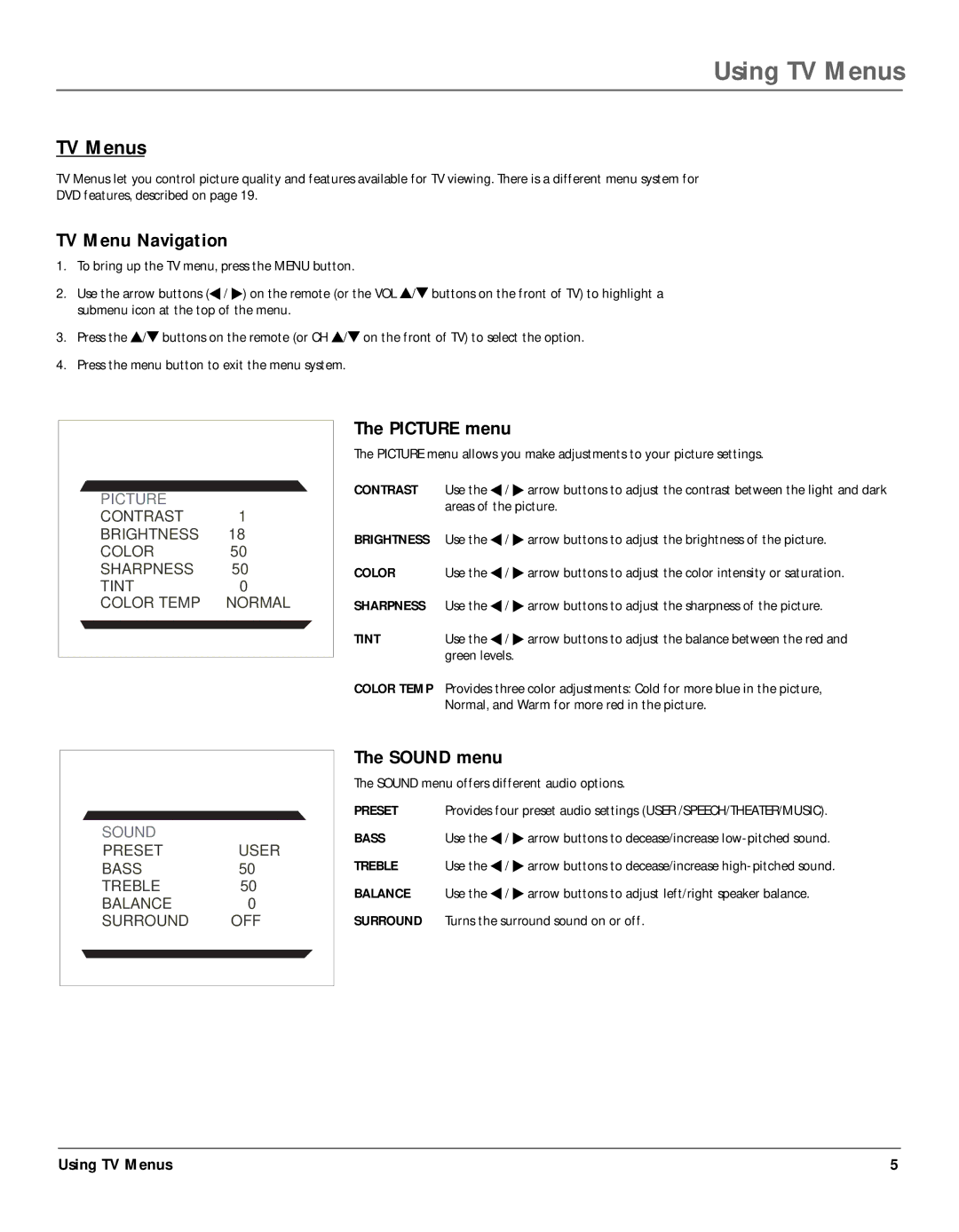14F400T specifications
The RCA 14F400T is a versatile television model that captures the essence of home entertainment technology. Aimed at providing an engaging viewing experience, this television blends traditional features with modern advancements, making it a great choice for consumers seeking quality without excessive frills.One of the standout features of the RCA 14F400T is its 14-inch screen size. While compact, it delivers a vibrant picture quality that enhances the viewing experience. This makes it particularly suitable for smaller spaces like bedrooms, kitchens, or dorm rooms, where larger screens may not fit. The display employs a CRT technology, known for its deep color reproduction and strong contrast. Despite the prevalence of flat-screen televisions, the CRT technology offers a certain level of picture depth that many users still appreciate.
The RCA 14F400T comes equipped with various input options, including composite video and audio jacks. This flexibility caters to different external devices, allowing users to connect DVD players, gaming consoles, and other multimedia devices effortlessly. The combination of these ports ensures that users can customize their entertainment system without limitation.
In terms of sound, the RCA 14F400T features built-in stereo speakers that provide clear audio output. While the sound quality is adequate for casual viewing, users looking for a more immersive audio experience may want to consider external sound systems. The television also boasts an adjustable volume control, allowing for personalized audio settings depending on the content being viewed.
One notable characteristic of the RCA 14F400T is its energy efficiency. As a CRT television, it consumes less power compared to some larger, flat-screen models. This makes it an appealing option for environmentally-conscious consumers or those looking to save on electricity bills.
The design of the RCA 14F400T is practical yet straightforward, featuring a lightweight build that facilitates easy transportation. Its compact footprint ensures it doesn’t overpower small rooms, making it an excellent choice for casual viewers or those with limited space.
In summary, the RCA 14F400T is a reliable television model that blends classic CRT technology with essential features for modern viewing. Its compact size, decent audio output, and energy efficiency make it a worthy consideration for individuals seeking simplicity and functionality in their entertainment systems. Whether for leisurely viewing or occasional use, the RCA 14F400T remains a functional choice in the realm of television technology.