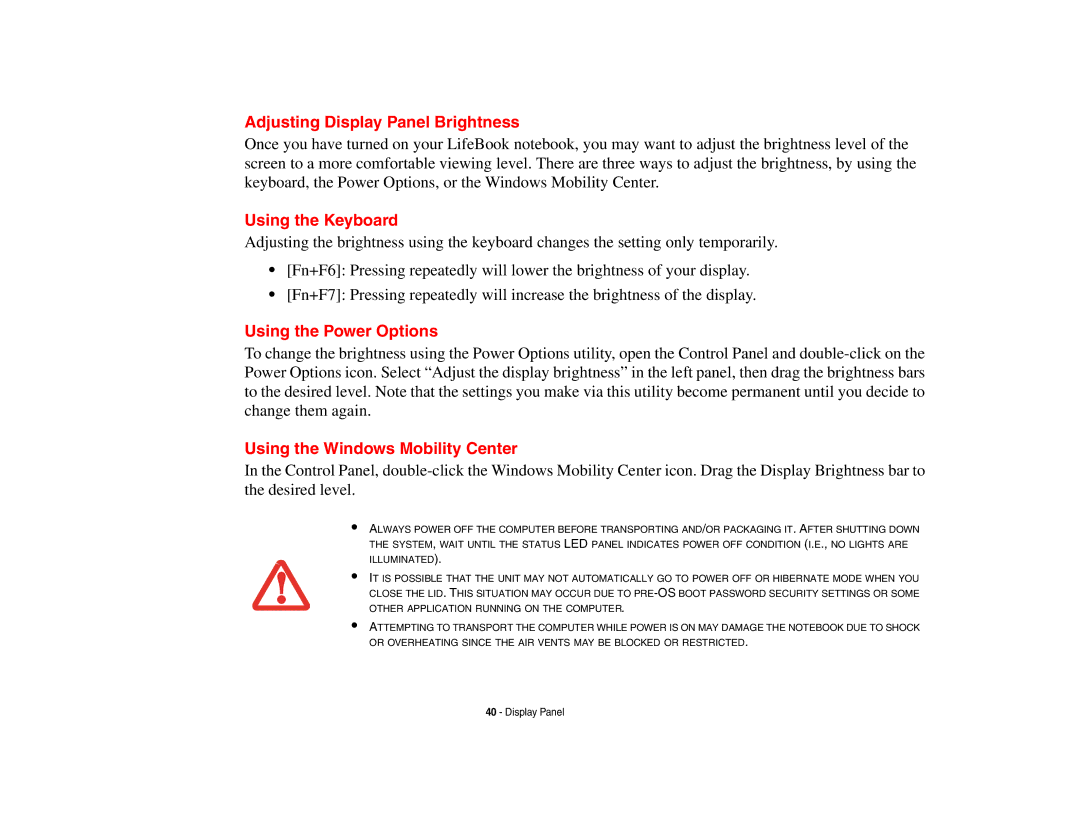Adjusting Display Panel Brightness
Once you have turned on your LifeBook notebook, you may want to adjust the brightness level of the screen to a more comfortable viewing level. There are three ways to adjust the brightness, by using the keyboard, the Power Options, or the Windows Mobility Center.
Using the Keyboard
Adjusting the brightness using the keyboard changes the setting only temporarily.
•[Fn+F6]: Pressing repeatedly will lower the brightness of your display.
•[Fn+F7]: Pressing repeatedly will increase the brightness of the display.
Using the Power Options
To change the brightness using the Power Options utility, open the Control Panel and
Using the Windows Mobility Center
In the Control Panel,
•
•
•
ALWAYS POWER OFF THE COMPUTER BEFORE TRANSPORTING AND/OR PACKAGING IT. AFTER SHUTTING DOWN THE SYSTEM, WAIT UNTIL THE STATUS LED PANEL INDICATES POWER OFF CONDITION (I.E., NO LIGHTS ARE ILLUMINATED).
IT IS POSSIBLE THAT THE UNIT MAY NOT AUTOMATICALLY GO TO POWER OFF OR HIBERNATE MODE WHEN YOU CLOSE THE LID. THIS SITUATION MAY OCCUR DUE TO
ATTEMPTING TO TRANSPORT THE COMPUTER WHILE POWER IS ON MAY DAMAGE THE NOTEBOOK DUE TO SHOCK OR OVERHEATING SINCE THE AIR VENTS MAY BE BLOCKED OR RESTRICTED.
40 - Display Panel