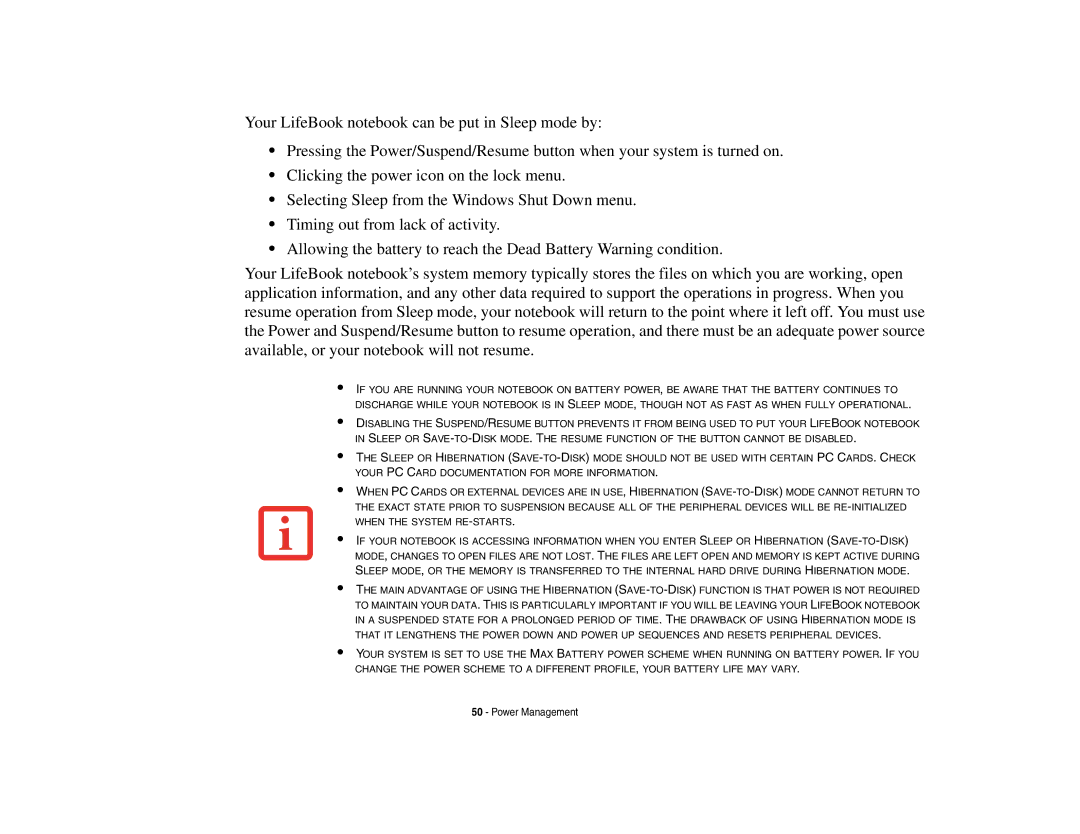Your LifeBook notebook can be put in Sleep mode by:
•Pressing the Power/Suspend/Resume button when your system is turned on.
•Clicking the power icon on the lock menu.
•Selecting Sleep from the Windows Shut Down menu.
•Timing out from lack of activity.
•Allowing the battery to reach the Dead Battery Warning condition.
Your LifeBook notebook’s system memory typically stores the files on which you are working, open application information, and any other data required to support the operations in progress. When you resume operation from Sleep mode, your notebook will return to the point where it left off. You must use the Power and Suspend/Resume button to resume operation, and there must be an adequate power source available, or your notebook will not resume.
•
•
•
•
•
•
•
IF YOU ARE RUNNING YOUR NOTEBOOK ON BATTERY POWER, BE AWARE THAT THE BATTERY CONTINUES TO DISCHARGE WHILE YOUR NOTEBOOK IS IN SLEEP MODE, THOUGH NOT AS FAST AS WHEN FULLY OPERATIONAL.
DISABLING THE SUSPEND/RESUME BUTTON PREVENTS IT FROM BEING USED TO PUT YOUR LIFEBOOK NOTEBOOK IN SLEEP OR
THE SLEEP OR HIBERNATION
WHEN PC CARDS OR EXTERNAL DEVICES ARE IN USE, HIBERNATION
IF YOUR NOTEBOOK IS ACCESSING INFORMATION WHEN YOU ENTER SLEEP OR HIBERNATION
THE MAIN ADVANTAGE OF USING THE HIBERNATION
YOUR SYSTEM IS SET TO USE THE MAX BATTERY POWER SCHEME WHEN RUNNING ON BATTERY POWER. IF YOU CHANGE THE POWER SCHEME TO A DIFFERENT PROFILE, YOUR BATTERY LIFE MAY VARY.