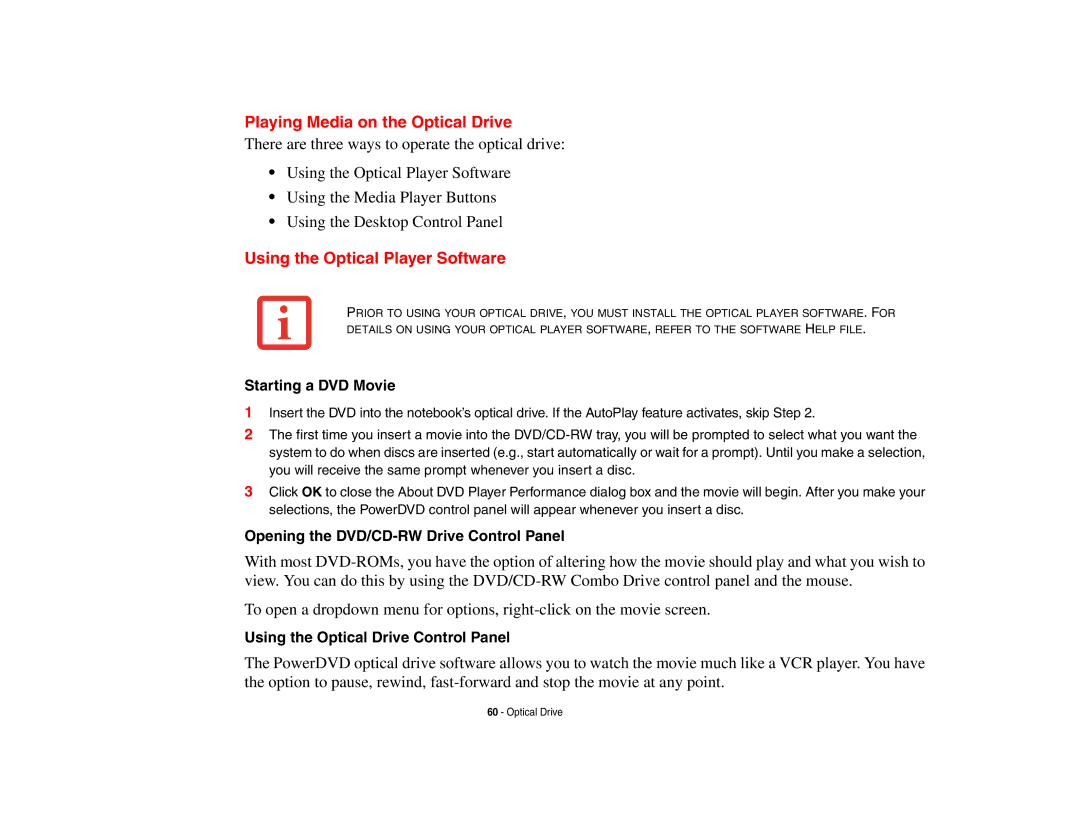Playing Media on the Optical Drive
There are three ways to operate the optical drive:
•Using the Optical Player Software
•Using the Media Player Buttons
•Using the Desktop Control Panel
Using the Optical Player Software
PRIOR TO USING YOUR OPTICAL DRIVE, YOU MUST INSTALL THE OPTICAL PLAYER SOFTWARE. FOR DETAILS ON USING YOUR OPTICAL PLAYER SOFTWARE, REFER TO THE SOFTWARE HELP FILE.
Starting a DVD Movie
1Insert the DVD into the notebook’s optical drive. If the AutoPlay feature activates, skip Step 2.
2The first time you insert a movie into the
3Click OK to close the About DVD Player Performance dialog box and the movie will begin. After you make your selections, the PowerDVD control panel will appear whenever you insert a disc.
Opening the DVD/CD-RW Drive Control Panel
With most
To open a dropdown menu for options,
Using the Optical Drive Control Panel
The PowerDVD optical drive software allows you to watch the movie much like a VCR player. You have the option to pause, rewind,
60 - Optical Drive