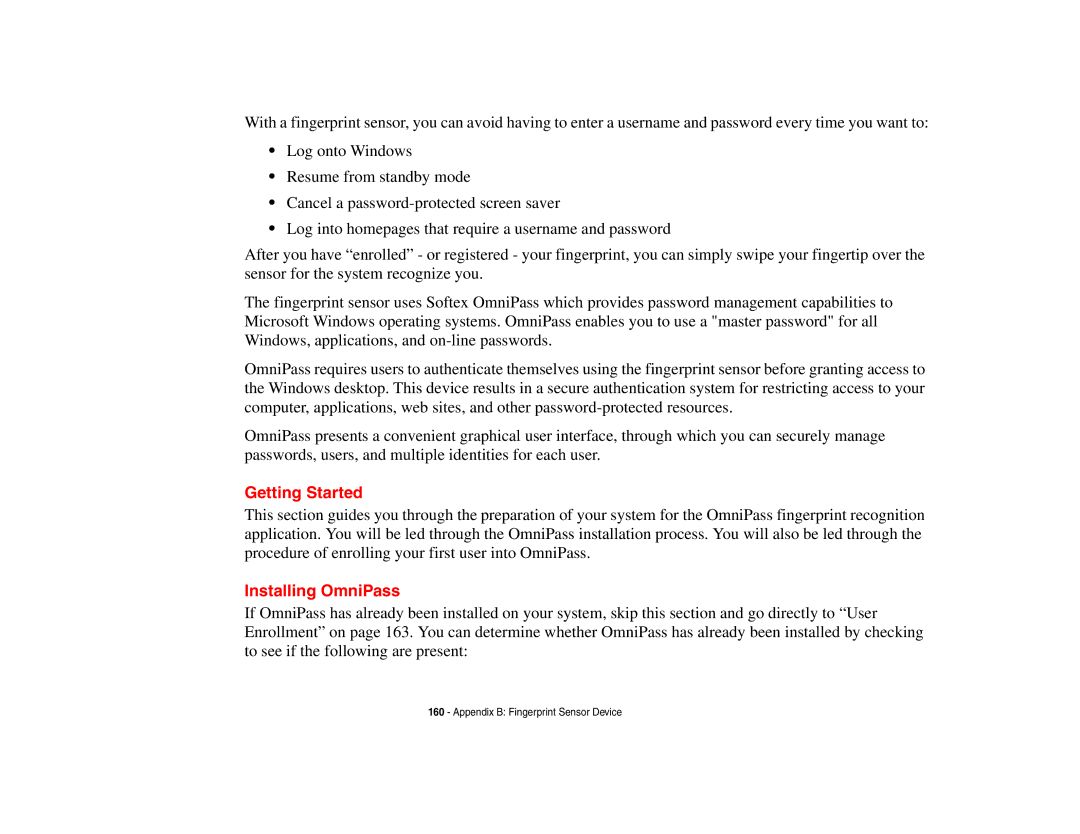With a fingerprint sensor, you can avoid having to enter a username and password every time you want to:
•Log onto Windows
•Resume from standby mode
•Cancel a
•Log into homepages that require a username and password
After you have “enrolled” - or registered - your fingerprint, you can simply swipe your fingertip over the sensor for the system recognize you.
The fingerprint sensor uses Softex OmniPass which provides password management capabilities to Microsoft Windows operating systems. OmniPass enables you to use a "master password" for all Windows, applications, and
OmniPass requires users to authenticate themselves using the fingerprint sensor before granting access to the Windows desktop. This device results in a secure authentication system for restricting access to your computer, applications, web sites, and other
OmniPass presents a convenient graphical user interface, through which you can securely manage passwords, users, and multiple identities for each user.
Getting Started
This section guides you through the preparation of your system for the OmniPass fingerprint recognition application. You will be led through the OmniPass installation process. You will also be led through the procedure of enrolling your first user into OmniPass.
Installing OmniPass
If OmniPass has already been installed on your system, skip this section and go directly to “User Enrollment” on page 163. You can determine whether OmniPass has already been installed by checking to see if the following are present:
160 - Appendix B: Fingerprint Sensor Device