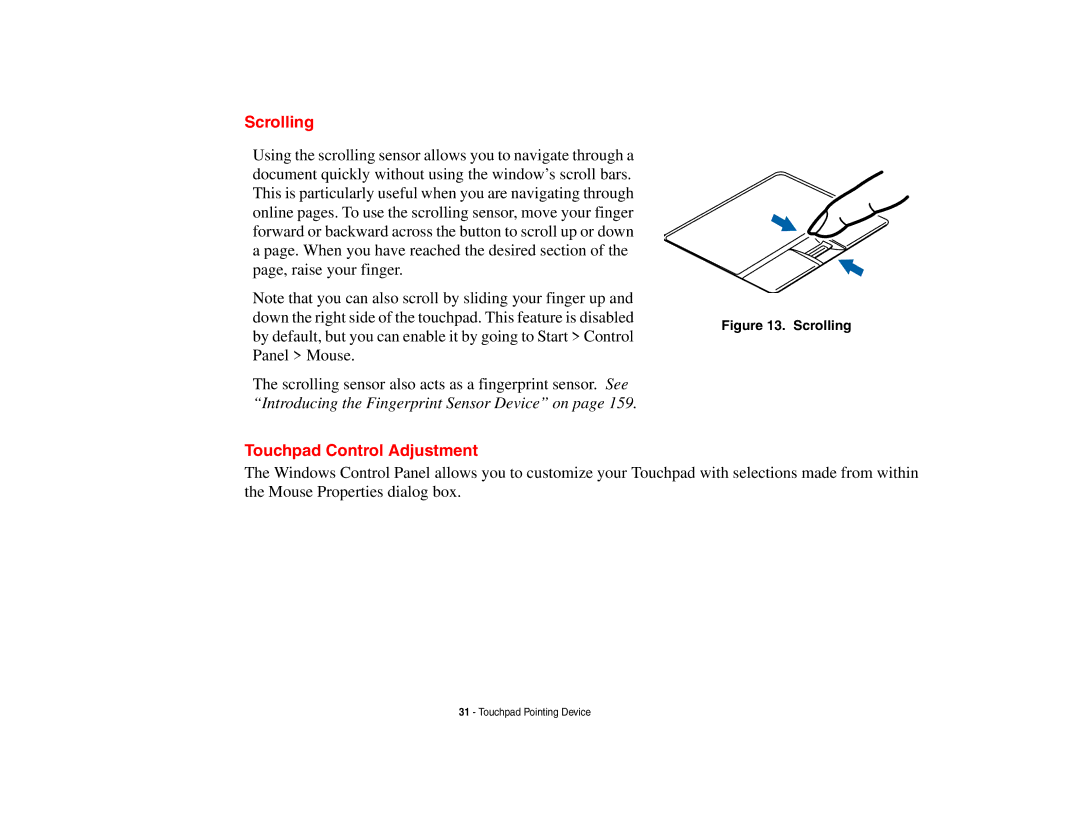Scrolling
Using the scrolling sensor allows you to navigate through a document quickly without using the window’s scroll bars. This is particularly useful when you are navigating through online pages. To use the scrolling sensor, move your finger forward or backward across the button to scroll up or down a page. When you have reached the desired section of the page, raise your finger.
Note that you can also scroll by sliding your finger up and down the right side of the touchpad. This feature is disabled by default, but you can enable it by going to Start > Control Panel > Mouse.
The scrolling sensor also acts as a fingerprint sensor. See “Introducing the Fingerprint Sensor Device” on page 159.
Touchpad Control Adjustment
Figure 13. Scrolling
The Windows Control Panel allows you to customize your Touchpad with selections made from within the Mouse Properties dialog box.
31 - Touchpad Pointing Device