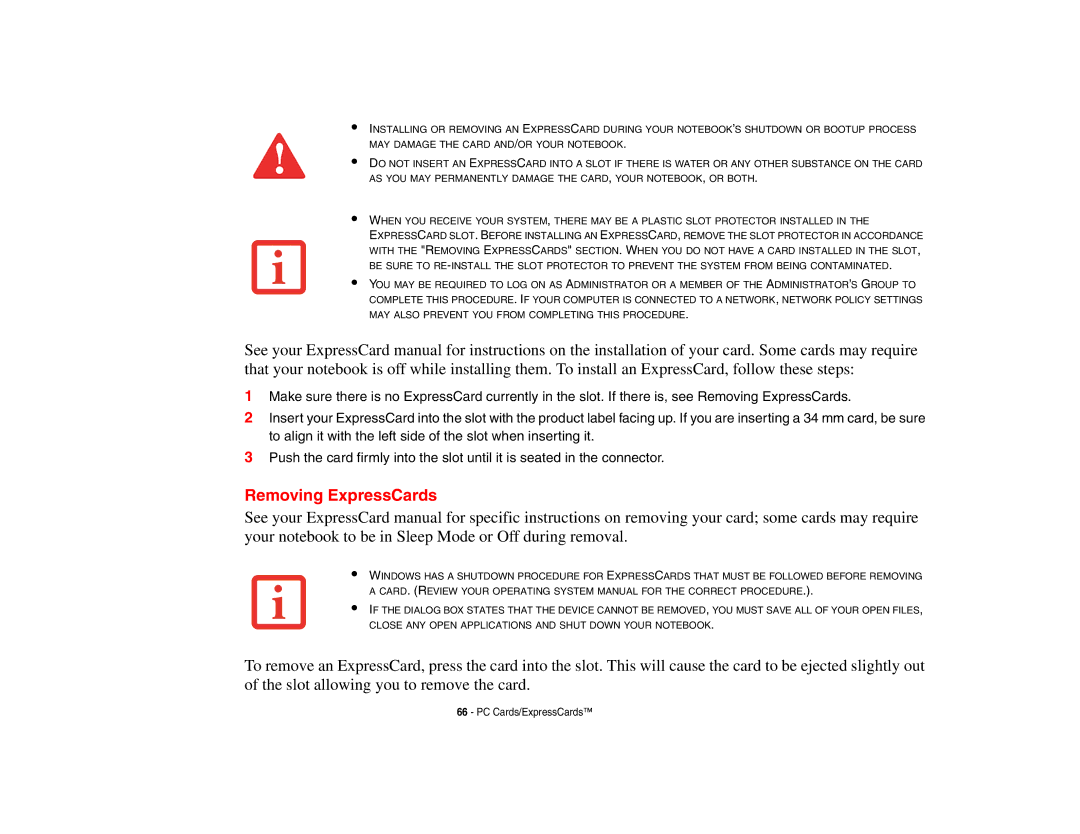•
•
•
•
INSTALLING OR REMOVING AN EXPRESSCARD DURING YOUR NOTEBOOK’S SHUTDOWN OR BOOTUP PROCESS MAY DAMAGE THE CARD AND/OR YOUR NOTEBOOK.
DO NOT INSERT AN EXPRESSCARD INTO A SLOT IF THERE IS WATER OR ANY OTHER SUBSTANCE ON THE CARD AS YOU MAY PERMANENTLY DAMAGE THE CARD, YOUR NOTEBOOK, OR BOTH.
WHEN YOU RECEIVE YOUR SYSTEM, THERE MAY BE A PLASTIC SLOT PROTECTOR INSTALLED IN THE
EXPRESSCARD SLOT. BEFORE INSTALLING AN EXPRESSCARD, REMOVE THE SLOT PROTECTOR IN ACCORDANCE WITH THE "REMOVING EXPRESSCARDS" SECTION. WHEN YOU DO NOT HAVE A CARD INSTALLED IN THE SLOT, BE SURE TO
YOU MAY BE REQUIRED TO LOG ON AS ADMINISTRATOR OR A MEMBER OF THE ADMINISTRATOR’S GROUP TO COMPLETE THIS PROCEDURE. IF YOUR COMPUTER IS CONNECTED TO A NETWORK, NETWORK POLICY SETTINGS MAY ALSO PREVENT YOU FROM COMPLETING THIS PROCEDURE.
See your ExpressCard manual for instructions on the installation of your card. Some cards may require that your notebook is off while installing them. To install an ExpressCard, follow these steps:
1Make sure there is no ExpressCard currently in the slot. If there is, see Removing ExpressCards.
2Insert your ExpressCard into the slot with the product label facing up. If you are inserting a 34 mm card, be sure to align it with the left side of the slot when inserting it.
3Push the card firmly into the slot until it is seated in the connector.
Removing ExpressCards
See your ExpressCard manual for specific instructions on removing your card; some cards may require your notebook to be in Sleep Mode or Off during removal.
•
•
WINDOWS HAS A SHUTDOWN PROCEDURE FOR EXPRESSCARDS THAT MUST BE FOLLOWED BEFORE REMOVING A CARD. (REVIEW YOUR OPERATING SYSTEM MANUAL FOR THE CORRECT PROCEDURE.).
IF THE DIALOG BOX STATES THAT THE DEVICE CANNOT BE REMOVED, YOU MUST SAVE ALL OF YOUR OPEN FILES, CLOSE ANY OPEN APPLICATIONS AND SHUT DOWN YOUR NOTEBOOK.
To remove an ExpressCard, press the card into the slot. This will cause the card to be ejected slightly out of the slot allowing you to remove the card.
66 - PC Cards/ExpressCards™