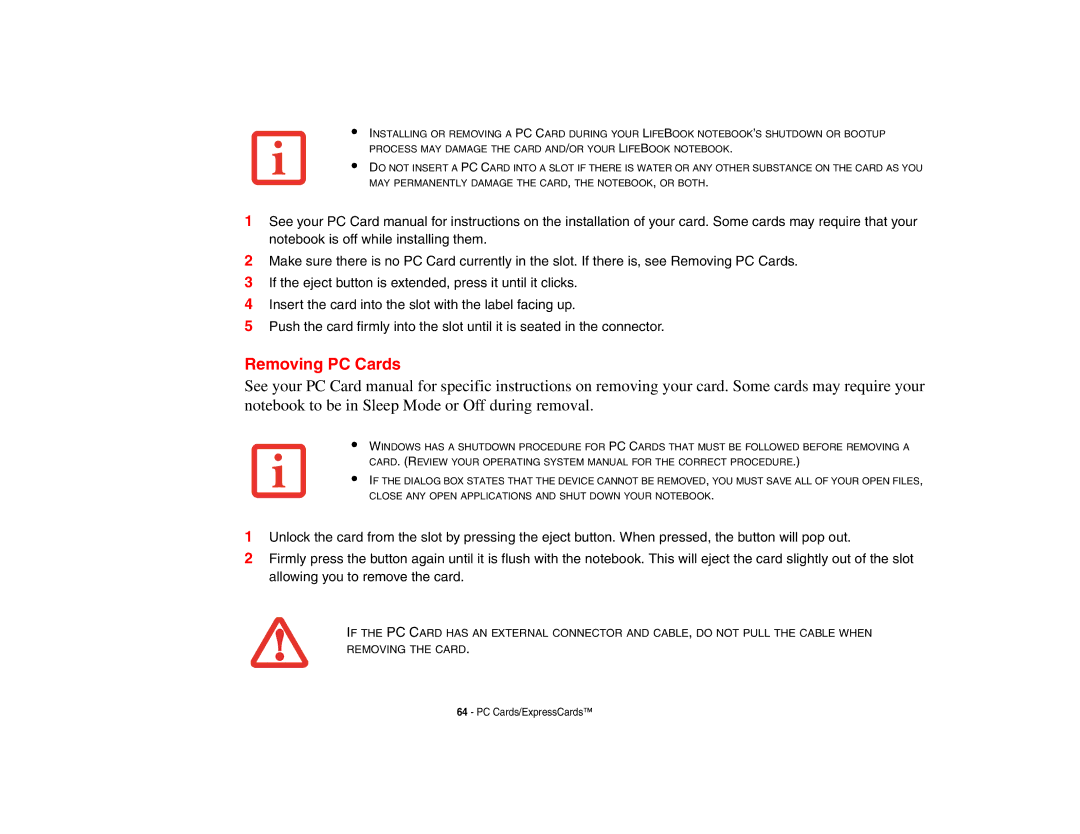•
•
INSTALLING OR REMOVING A PC CARD DURING YOUR LIFEBOOK NOTEBOOK’S SHUTDOWN OR BOOTUP PROCESS MAY DAMAGE THE CARD AND/OR YOUR LIFEBOOK NOTEBOOK.
DO NOT INSERT A PC CARD INTO A SLOT IF THERE IS WATER OR ANY OTHER SUBSTANCE ON THE CARD AS YOU MAY PERMANENTLY DAMAGE THE CARD, THE NOTEBOOK, OR BOTH.
1See your PC Card manual for instructions on the installation of your card. Some cards may require that your notebook is off while installing them.
2Make sure there is no PC Card currently in the slot. If there is, see Removing PC Cards.
3If the eject button is extended, press it until it clicks.
4Insert the card into the slot with the label facing up.
5Push the card firmly into the slot until it is seated in the connector.
Removing PC Cards
See your PC Card manual for specific instructions on removing your card. Some cards may require your notebook to be in Sleep Mode or Off during removal.
•
•
WINDOWS HAS A SHUTDOWN PROCEDURE FOR PC CARDS THAT MUST BE FOLLOWED BEFORE REMOVING A CARD. (REVIEW YOUR OPERATING SYSTEM MANUAL FOR THE CORRECT PROCEDURE.)
IF THE DIALOG BOX STATES THAT THE DEVICE CANNOT BE REMOVED, YOU MUST SAVE ALL OF YOUR OPEN FILES, CLOSE ANY OPEN APPLICATIONS AND SHUT DOWN YOUR NOTEBOOK.
1Unlock the card from the slot by pressing the eject button. When pressed, the button will pop out.
2Firmly press the button again until it is flush with the notebook. This will eject the card slightly out of the slot allowing you to remove the card.
IF THE PC CARD HAS AN EXTERNAL CONNECTOR AND CABLE, DO NOT PULL THE CABLE WHEN REMOVING THE CARD.
64 - PC Cards/ExpressCards™