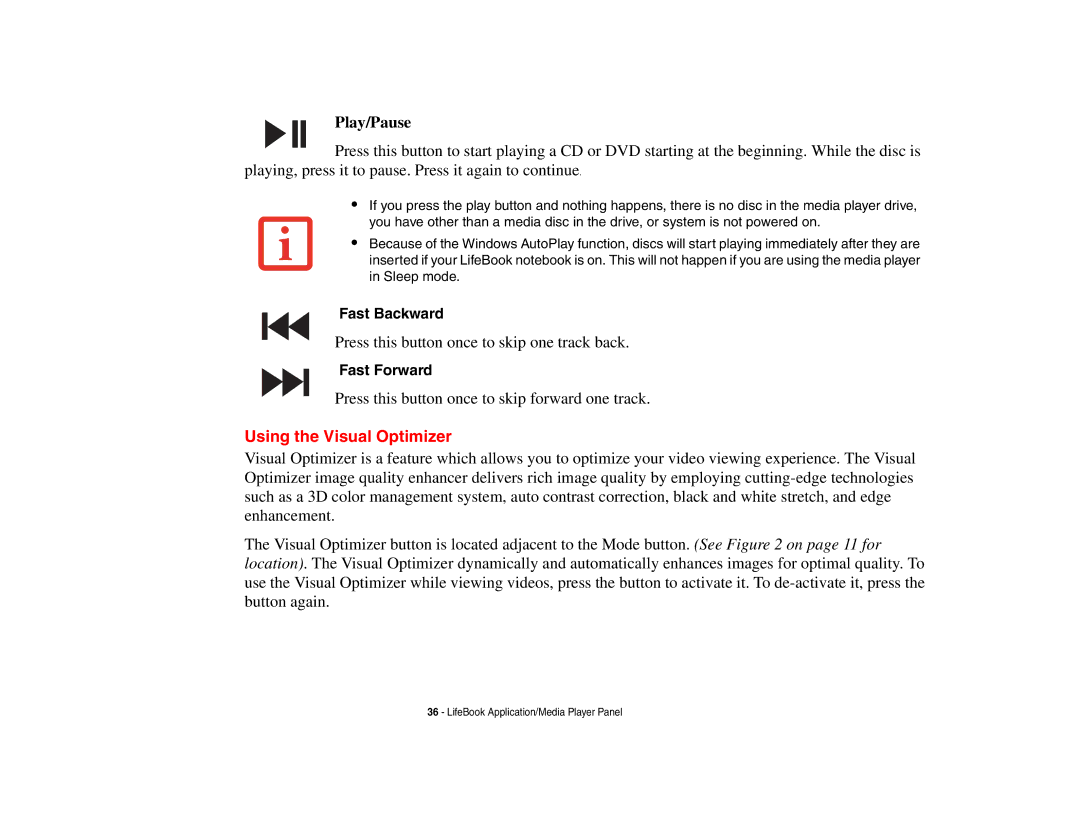Play/Pause
Press this button to start playing a CD or DVD starting at the beginning. While the disc is playing, press it to pause. Press it again to continue.
•If you press the play button and nothing happens, there is no disc in the media player drive, you have other than a media disc in the drive, or system is not powered on.
•Because of the Windows AutoPlay function, discs will start playing immediately after they are inserted if your LifeBook notebook is on. This will not happen if you are using the media player in Sleep mode.
Fast Backward
Press this button once to skip one track back.
Fast Forward
Press this button once to skip forward one track.
Using the Visual Optimizer
Visual Optimizer is a feature which allows you to optimize your video viewing experience. The Visual Optimizer image quality enhancer delivers rich image quality by employing
The Visual Optimizer button is located adjacent to the Mode button. (See Figure 2 on page 11 for location). The Visual Optimizer dynamically and automatically enhances images for optimal quality. To use the Visual Optimizer while viewing videos, press the button to activate it. To
36 - LifeBook Application/Media Player Panel