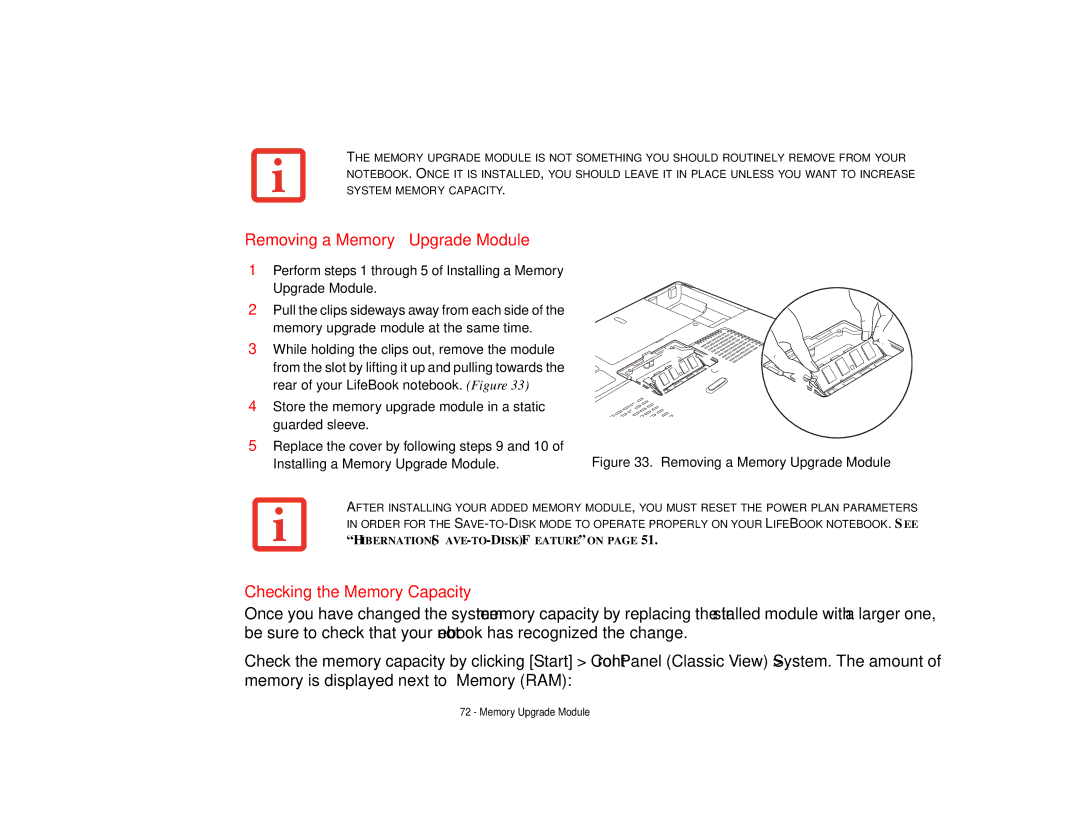THE MEMORY UPGRADE MODULE IS NOT SOMETHING YOU SHOULD ROUTINELY REMOVE FROM YOUR NOTEBOOK. ONCE IT IS INSTALLED, YOU SHOULD LEAVE IT IN PLACE UNLESS YOU WANT TO INCREASE SYSTEM MEMORY CAPACITY.
Removing a Memory Upgrade Module
1Perform steps 1 through 5 of Installing a Memory
Upgrade Module.
2Pull the clips sideways away from each side of the
memory upgrade module at the same time.
3 While holding the clips out, remove the module from the slot by lifting it up and pulling towards the rear of your LifeBook notebook. (Figure 33)
4 Store the memory upgrade module in a static guarded sleeve.
5Replace the cover by following steps 9 and 10 of
Installing a Memory Upgrade Module. | Figure 33. Removing a Memory Upgrade Module |
AFTER INSTALLING YOUR ADDED MEMORY MODULE, YOU MUST RESET THE POWER PLAN PARAMETERS IN ORDER FOR THE
Checking the Memory Capacity
Once you have changed the system memory capacity by replacing the installed module with a larger one, be sure to check that your notebook has recognized the change.
Check the memory capacity by clicking [Start] > Control Panel (Classic View) > System. The amount of memory is displayed next to “Memory (RAM):”
72 - Memory Upgrade Module