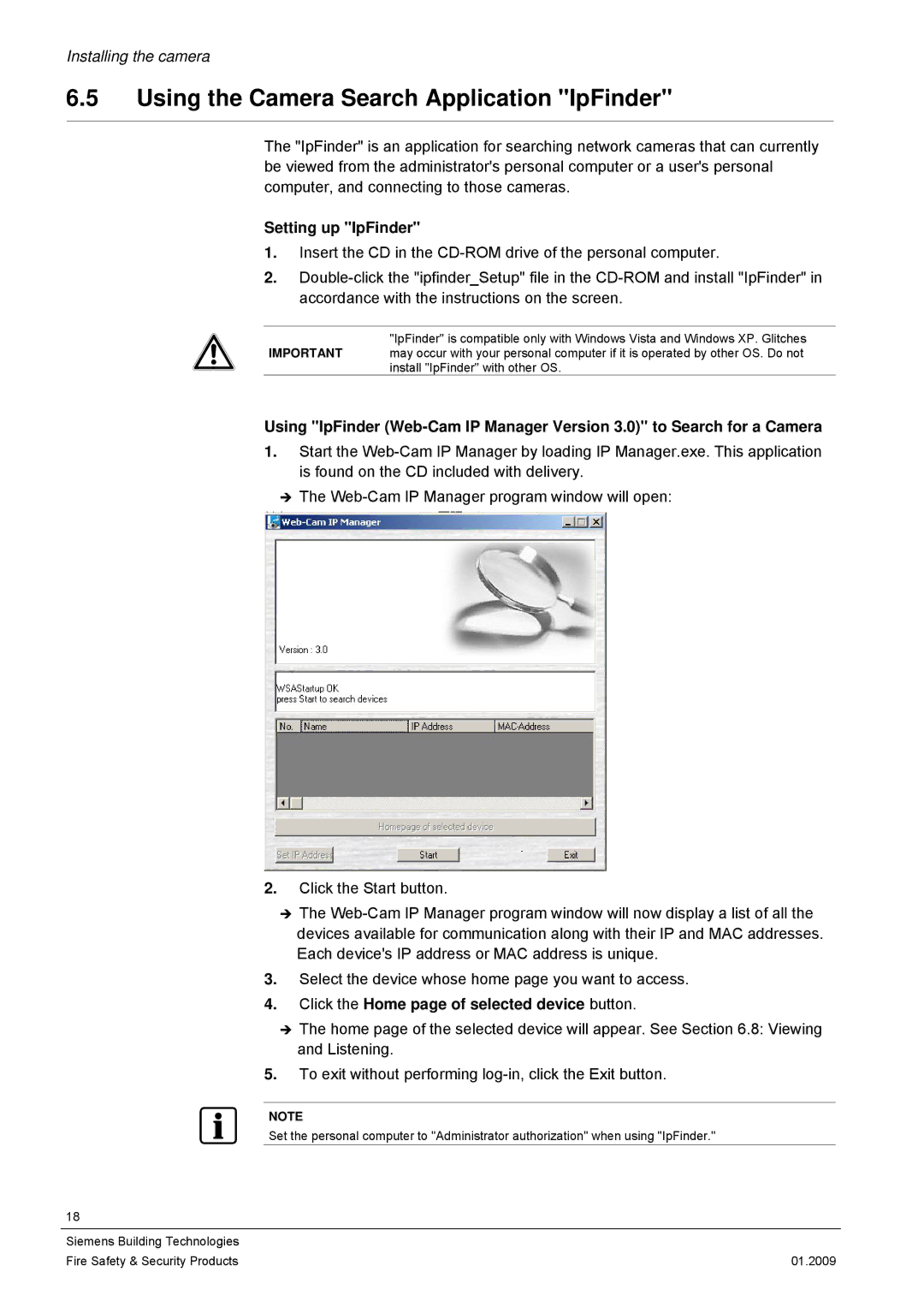Installing the camera
6.5Using the Camera Search Application "IpFinder"
The "IpFinder" is an application for searching network cameras that can currently be viewed from the administrator's personal computer or a user's personal computer, and connecting to those cameras.
Setting up "IpFinder"
1.Insert the CD in the
2.
"IpFinder" is compatible only with Windows Vista and Windows XP. Glitches
IMPORTANT may occur with your personal computer if it is operated by other OS. Do not install "IpFinder" with other OS.
Using "IpFinder
1.Start the
ÎThe
2.Click the Start button.
ÎThe
3.Select the device whose home page you want to access.
4.Click the Home page of selected device button.
ÎThe home page of the selected device will appear. See Section 6.8: Viewing and Listening.
5.To exit without performing
NOTE
Set the personal computer to "Administrator authorization" when using "IpFinder."
18
Siemens Building Technologies |
|
Fire Safety & Security Products | 01.2009 |