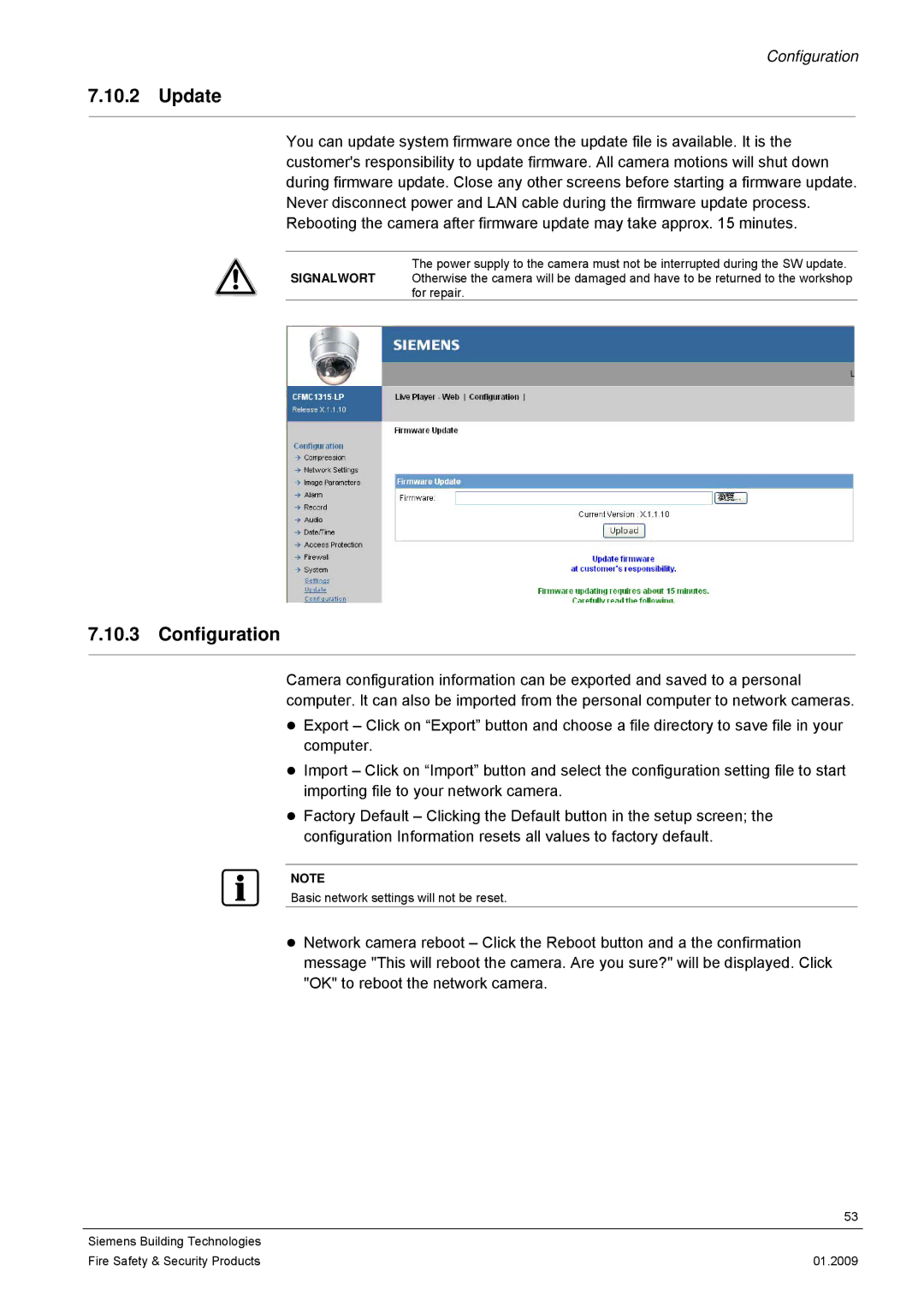Configuration
7.10.2Update
You can update system firmware once the update file is available. It is the customer's responsibility to update firmware. All camera motions will shut down during firmware update. Close any other screens before starting a firmware update. Never disconnect power and LAN cable during the firmware update process. Rebooting the camera after firmware update may take approx. 15 minutes.
The power supply to the camera must not be interrupted during the SW update.
SIGNALWORT Otherwise the camera will be damaged and have to be returned to the workshop for repair.
7.10.3Configuration
Camera configuration information can be exported and saved to a personal computer. It can also be imported from the personal computer to network cameras.
zExport – Click on “Export” button and choose a file directory to save file in your computer.
zImport – Click on “Import” button and select the configuration setting file to start importing file to your network camera.
zFactory Default – Clicking the Default button in the setup screen; the configuration Information resets all values to factory default.
NOTE
Basic network settings will not be reset.
zNetwork camera reboot – Click the Reboot button and a the confirmation message "This will reboot the camera. Are you sure?" will be displayed. Click "OK" to reboot the network camera.
| 53 |
|
|
Siemens Building Technologies |
|
Fire Safety & Security Products | 01.2009 |