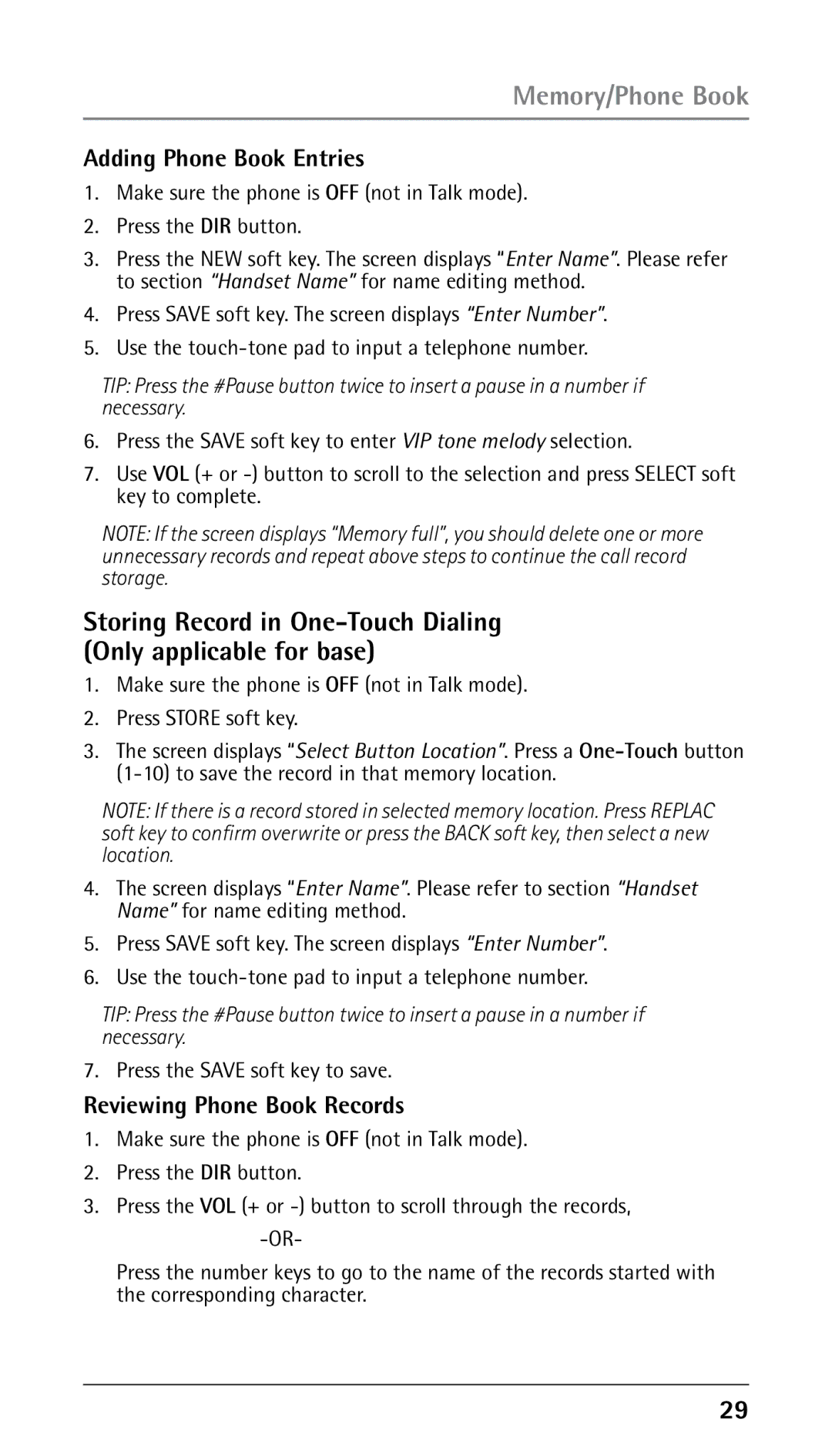Memory/Phone Book
Adding Phone Book Entries
1.Make sure the phone is OFF (not in Talk mode).
2.Press the DIR button.
3.Press the NEW soft key. The screen displays “Enter Name”. Please refer to section “Handset Name” for name editing method.
4.Press SAVE soft key. The screen displays “Enter Number”.
5.Use the
TIP: Press the #Pause button twice to insert a pause in a number if necessary.
6.Press the SAVE soft key to enter VIP tone melody selection.
7.Use VOL (+ or
NOTE: If the screen displays “Memory full”, you should delete one or more unnecessary records and repeat above steps to continue the call record storage.
Storing Record in
1.Make sure the phone is OFF (not in Talk mode).
2.Press STORE soft key.
3.The screen displays “Select Button Location”. Press a
NOTE: If there is a record stored in selected memory location. Press REPLAC soft key to confirm overwrite or press the BACK soft key, then select a new location.
4.The screen displays “Enter Name”. Please refer to section “Handset Name” for name editing method.
5.Press SAVE soft key. The screen displays “Enter Number”.
6.Use the
TIP: Press the #Pause button twice to insert a pause in a number if necessary.
7.Press the SAVE soft key to save.
Reviewing Phone Book Records
1.Make sure the phone is OFF (not in Talk mode).
2.Press the DIR button.
3.Press the VOL (+ or
Press the number keys to go to the name of the records started with the corresponding character.
29