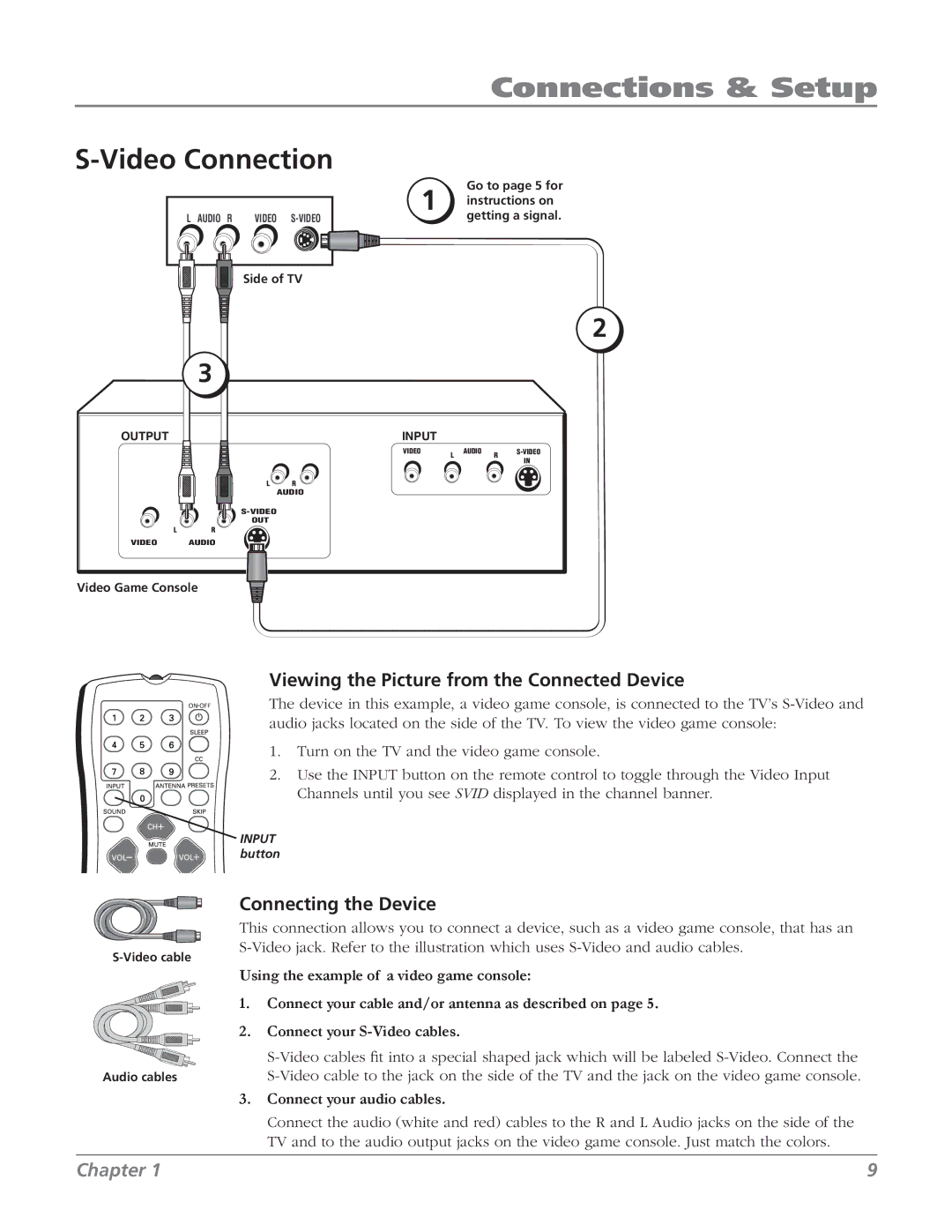32V524T, 32v434t specifications
The RCA 32V524T and 32V434T are standout models in the realm of compact televisions, showcasing an amalgamation of advanced features, technologies, and user-friendly characteristics that cater to modern viewing needs.The RCA 32V524T features a vibrant 32-inch LED display that delivers sharp images with rich colors, making it suitable for diverse viewing environments. This model is equipped with a 720p HD resolution, providing clarity that enhances your favorite movies, shows, and gaming experiences. The LED backlighting technology ensures energy efficiency while allowing for improved contrast and brightness across different content types.
In terms of connectivity, the RCA 32V524T excels with multiple HDMI ports, allowing users to connect various devices such as gaming consoles, Blu-ray players, and streaming devices seamlessly. Additionally, the TV offers USB ports for easy media playback from flash drives, making it convenient to view photos or videos directly on the screen. The inclusion of an integrated digital tuner enables access to free over-the-air channels, broadening the entertainment options without the need for additional equipment.
On the other hand, the RCA 32V434T is also a 32-inch LED television, but it features some distinct characteristics that appeal to a different audience. Maintaining a 720p HD resolution, it similarly provides a clear and enjoyable viewing experience. The 32V434T is designed with an emphasis on simplicity and ease of use, making it an excellent choice for those who prefer straightforward operation without unnecessary complexities.
Both models come with built-in speakers that deliver decent sound quality, although supplementary sound systems can enhance the auditory experience if desired. The sleek design of these televisions allows them to fit comfortably in various settings, whether mounted on a wall or placed on a stand.
In conclusion, the RCA 32V524T and 32V434T are commendable choices for consumers seeking reliable and compact television options. With their LED technology, connectivity features, and user-friendly designs, they cater to a variety of viewing preferences and settings. The versatility these models offer enables them to meet the demands of modern entertainment, making them strong contenders in the competitive TV market.