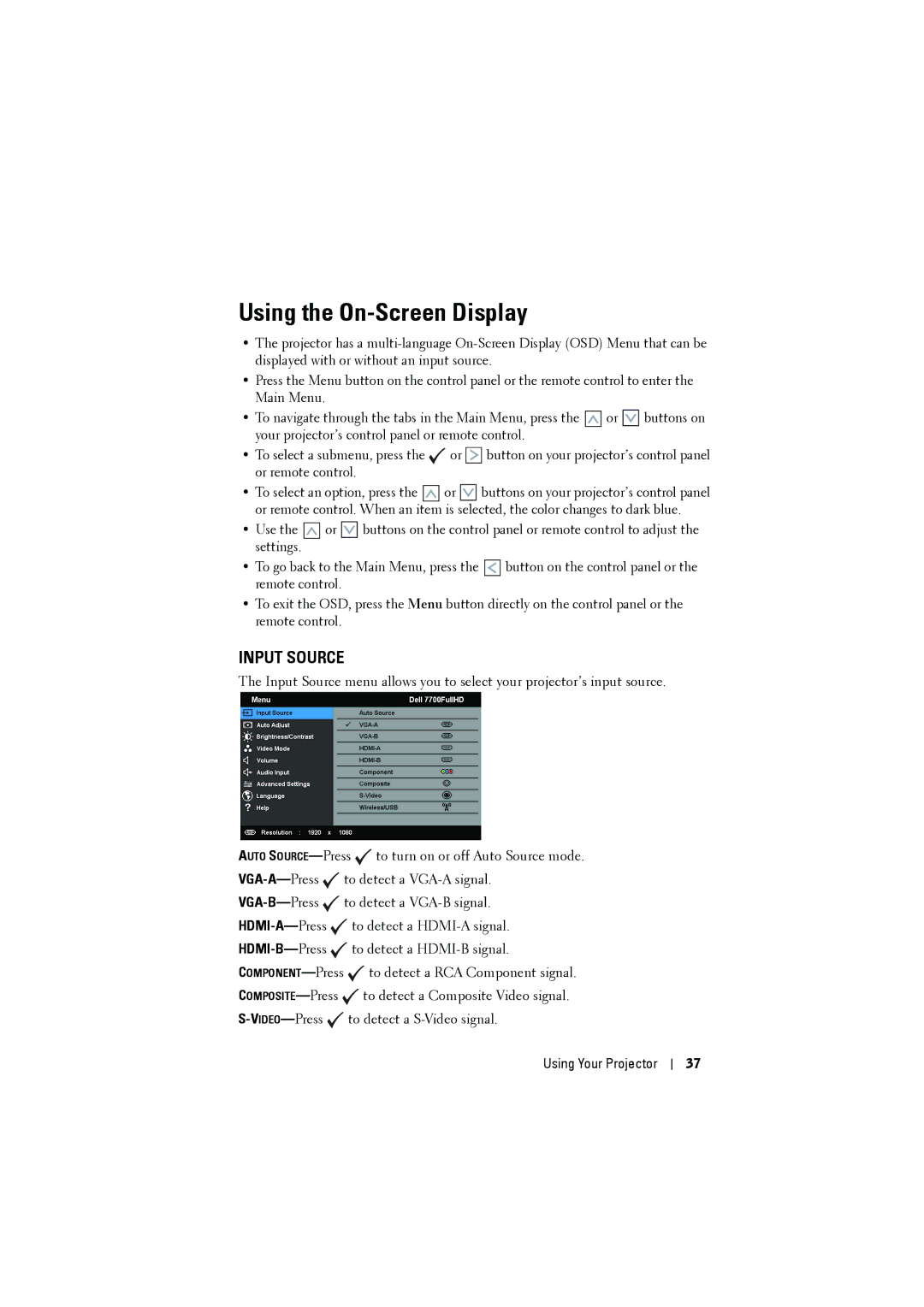7700 specifications
The RCA 7700 is a legendary piece of technology that embodies the spirit of innovation and quality found in mid-20th century audio and television equipment. Introduced in the 1970s, this model is renowned for its exceptional sound reproduction and robust design, making it a favorite among audiophiles and collectors alike.One of the standout features of the RCA 7700 is its outstanding audio fidelity. The unit is equipped with advanced signal processing technology that ensures a clean and rich sound across a variety of formats. This includes FM and AM radio, as well as vinyl records, which were incredibly popular during its time. The RCA 7700 is designed to produce a warm, full-bodied sound that captures the nuances of music, providing an immersive listening experience.
The RCA 7700 incorporates a high-quality tuner, allowing users to easily access a wide range of radio stations with minimal interference. This is achieved through its precision-engineered circuits and well-designed antenna system, which greatly enhances the reception quality. The tuner is complemented by a bright and clear display that provides easy navigation and station identification.
In terms of build quality, the RCA 7700 demonstrates the durability and craftsmanship expected from RCA products. Its robust chassis and premium components ensure longevity and reliability, making it a valuable addition to any vintage audio collection. The aesthetic design incorporates a classic mid-century look, featuring sleek lines and a polished finish that make it an attractive piece for any room.
The RCA 7700 also includes various inputs and outputs that provide versatility for connecting to different audio sources. This includes auxiliary inputs for external devices, making it compatible with modern technology while maintaining its vintage charm. The user interface is intuitive, allowing users to effortlessly switch between different modes and settings.
Overall, the RCA 7700 is more than just a piece of hardware; it is a symbol of a bygone era of audio innovation. Its combination of superior sound quality, sturdy construction, and timeless design solidify its place in the hearts of music lovers and collectors around the world. Whether in a vintage setting or alongside modern equipment, the RCA 7700 continues to make a lasting impression with its remarkable performance and enduring appeal.