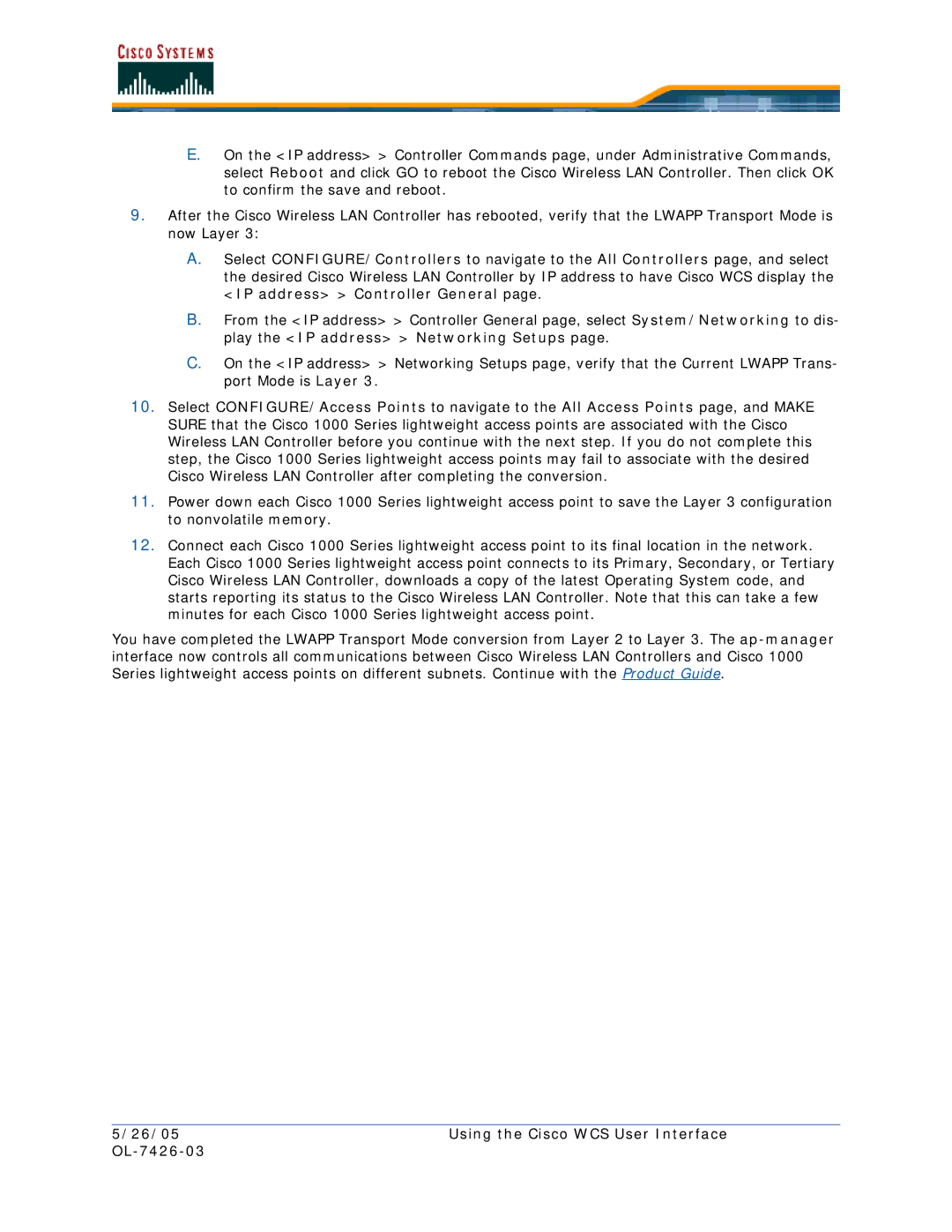E.On the <IP address> > Controller Commands page, under Administrative Commands, select Reboot and click GO to reboot the Cisco Wireless LAN Controller. Then click OK to confirm the save and reboot.
9.After the Cisco Wireless LAN Controller has rebooted, verify that the LWAPP Transport Mode is now Layer 3:
A.Select CONFIGURE/Controllers to navigate to the All Controllers page, and select the desired Cisco Wireless LAN Controller by IP address to have Cisco WCS display the <IP address> > Controller General page.
B.From the <IP address> > Controller General page, select System/Networking to dis- play the <IP address> > Networking Setups page.
C.On the <IP address> > Networking Setups page, verify that the Current LWAPP Trans- port Mode is Layer 3.
10.Select CONFIGURE/Access Points to navigate to the All Access Points page, and MAKE SURE that the Cisco 1000 Series lightweight access points are associated with the Cisco Wireless LAN Controller before you continue with the next step. If you do not complete this step, the Cisco 1000 Series lightweight access points may fail to associate with the desired Cisco Wireless LAN Controller after completing the conversion.
11.Power down each Cisco 1000 Series lightweight access point to save the Layer 3 configuration to nonvolatile memory.
12.Connect each Cisco 1000 Series lightweight access point to its final location in the network. Each Cisco 1000 Series lightweight access point connects to its Primary, Secondary, or Tertiary Cisco Wireless LAN Controller, downloads a copy of the latest Operating System code, and starts reporting its status to the Cisco Wireless LAN Controller. Note that this can take a few minutes for each Cisco 1000 Series lightweight access point.
You have completed the LWAPP Transport Mode conversion from Layer 2 to Layer 3. The
5/26/05 | Using the Cisco WCS User Interface |
|
|