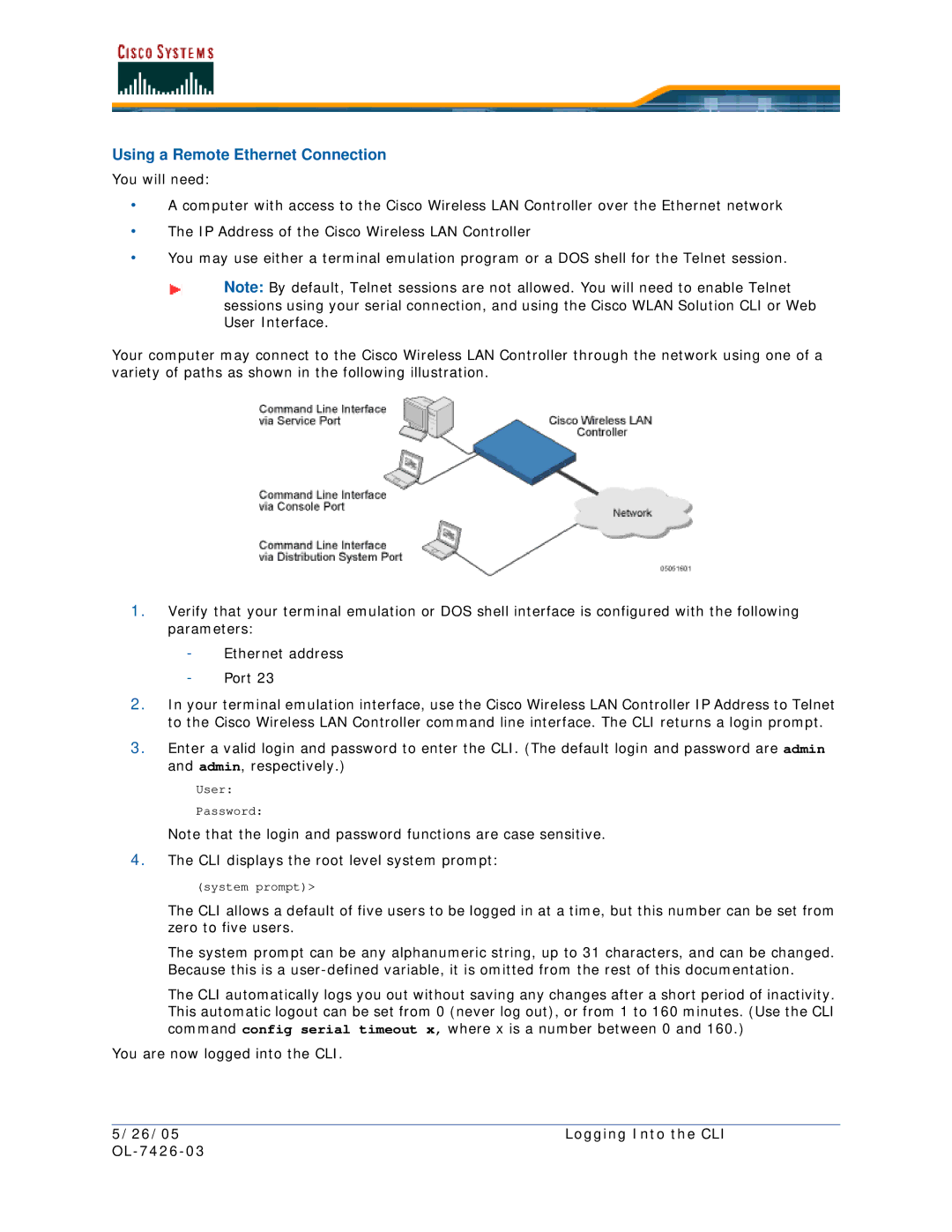Using a Remote Ethernet Connection
You will need:
•A computer with access to the Cisco Wireless LAN Controller over the Ethernet network
•The IP Address of the Cisco Wireless LAN Controller
•You may use either a terminal emulation program or a DOS shell for the Telnet session.
Note: By default, Telnet sessions are not allowed. You will need to enable Telnet sessions using your serial connection, and using the Cisco WLAN Solution CLI or Web User Interface.
Your computer may connect to the Cisco Wireless LAN Controller through the network using one of a variety of paths as shown in the following illustration.
1.Verify that your terminal emulation or DOS shell interface is configured with the following parameters:
-Ethernet address
-Port 23
2.In your terminal emulation interface, use the Cisco Wireless LAN Controller IP Address to Telnet to the Cisco Wireless LAN Controller command line interface. The CLI returns a login prompt.
3.Enter a valid login and password to enter the CLI. (The default login and password are admin and admin, respectively.)
User:
Password:
Note that the login and password functions are case sensitive.
4.The CLI displays the root level system prompt:
(system prompt)>
The CLI allows a default of five users to be logged in at a time, but this number can be set from zero to five users.
The system prompt can be any alphanumeric string, up to 31 characters, and can be changed. Because this is a
The CLI automatically logs you out without saving any changes after a short period of inactivity. This automatic logout can be set from 0 (never log out), or from 1 to 160 minutes. (Use the CLI command config serial timeout x, where x is a number between 0 and 160.)
You are now logged into the CLI.
5/26/05 | Logging Into the CLI |
|