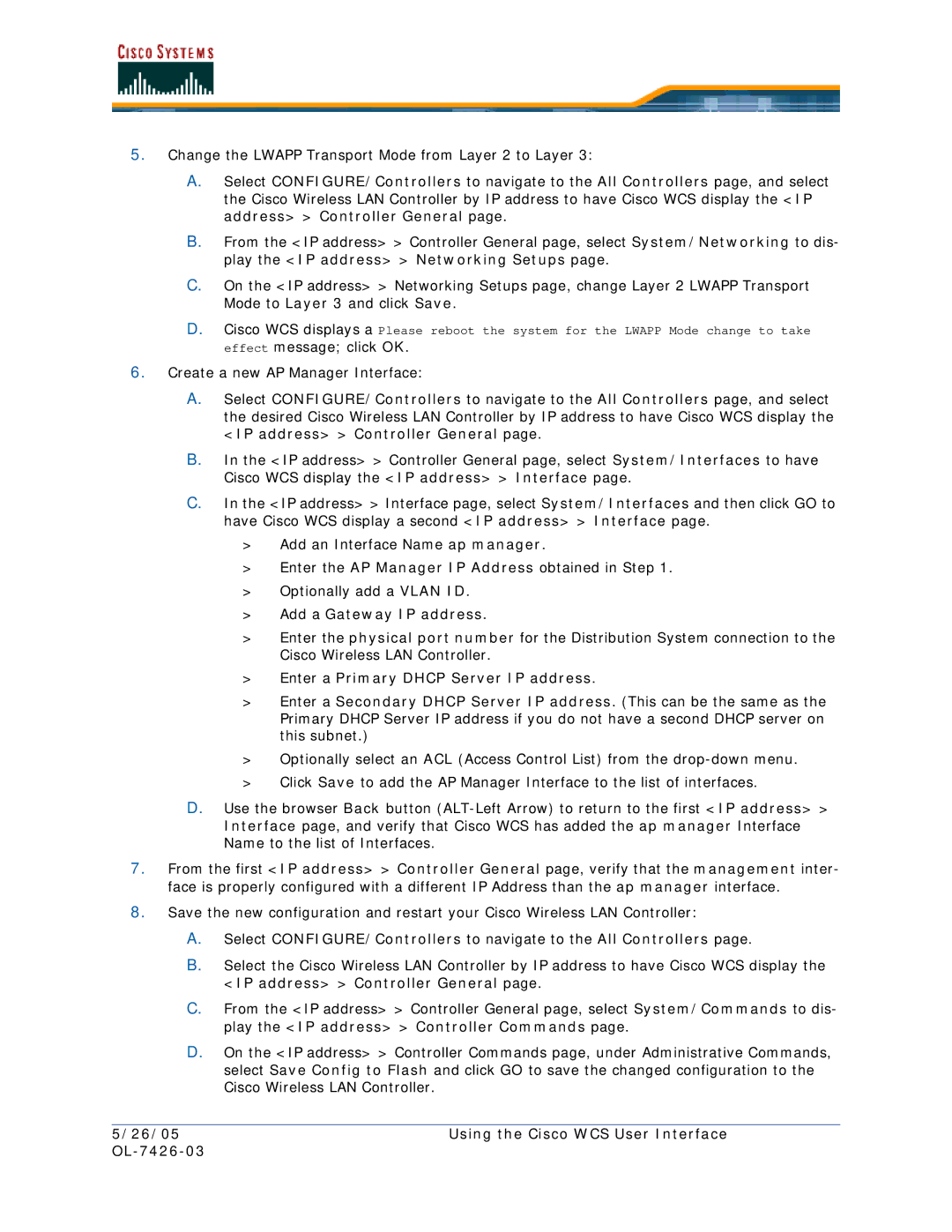5.Change the LWAPP Transport Mode from Layer 2 to Layer 3:
A.Select CONFIGURE/Controllers to navigate to the All Controllers page, and select the Cisco Wireless LAN Controller by IP address to have Cisco WCS display the <IP address> > Controller General page.
B.From the <IP address> > Controller General page, select System/Networking to dis- play the <IP address> > Networking Setups page.
C.On the <IP address> > Networking Setups page, change Layer 2 LWAPP Transport Mode to Layer 3 and click Save.
D.Cisco WCS displays a Please reboot the system for the LWAPP Mode change to take effect message; click OK.
6.Create a new AP Manager Interface:
A.Select CONFIGURE/Controllers to navigate to the All Controllers page, and select the desired Cisco Wireless LAN Controller by IP address to have Cisco WCS display the <IP address> > Controller General page.
B.In the <IP address> > Controller General page, select System/Interfaces to have Cisco WCS display the <IP address> > Interface page.
C.In the <IP address> > Interface page, select System/Interfaces and then click GO to have Cisco WCS display a second <IP address> > Interface page.
>Add an Interface Name ap manager.
>Enter the AP Manager IP Address obtained in Step 1.
>Optionally add a VLAN ID.
>Add a Gateway IP address.
>Enter the physical port number for the Distribution System connection to the Cisco Wireless LAN Controller.
>Enter a Primary DHCP Server IP address.
>Enter a Secondary DHCP Server IP address. (This can be the same as the Primary DHCP Server IP address if you do not have a second DHCP server on this subnet.)
>Optionally select an ACL (Access Control List) from the
>Click Save to add the AP Manager Interface to the list of interfaces.
D.Use the browser Back button
7.From the first <IP address> > Controller General page, verify that the management inter- face is properly configured with a different IP Address than the ap manager interface.
8.Save the new configuration and restart your Cisco Wireless LAN Controller:
A.Select CONFIGURE/Controllers to navigate to the All Controllers page.
B.Select the Cisco Wireless LAN Controller by IP address to have Cisco WCS display the <IP address> > Controller General page.
C.From the <IP address> > Controller General page, select System/Commands to dis- play the <IP address> > Controller Commands page.
D.On the <IP address> > Controller Commands page, under Administrative Commands, select Save Config to Flash and click GO to save the changed configuration to the Cisco Wireless LAN Controller.
5/26/05 | Using the Cisco WCS User Interface |
|