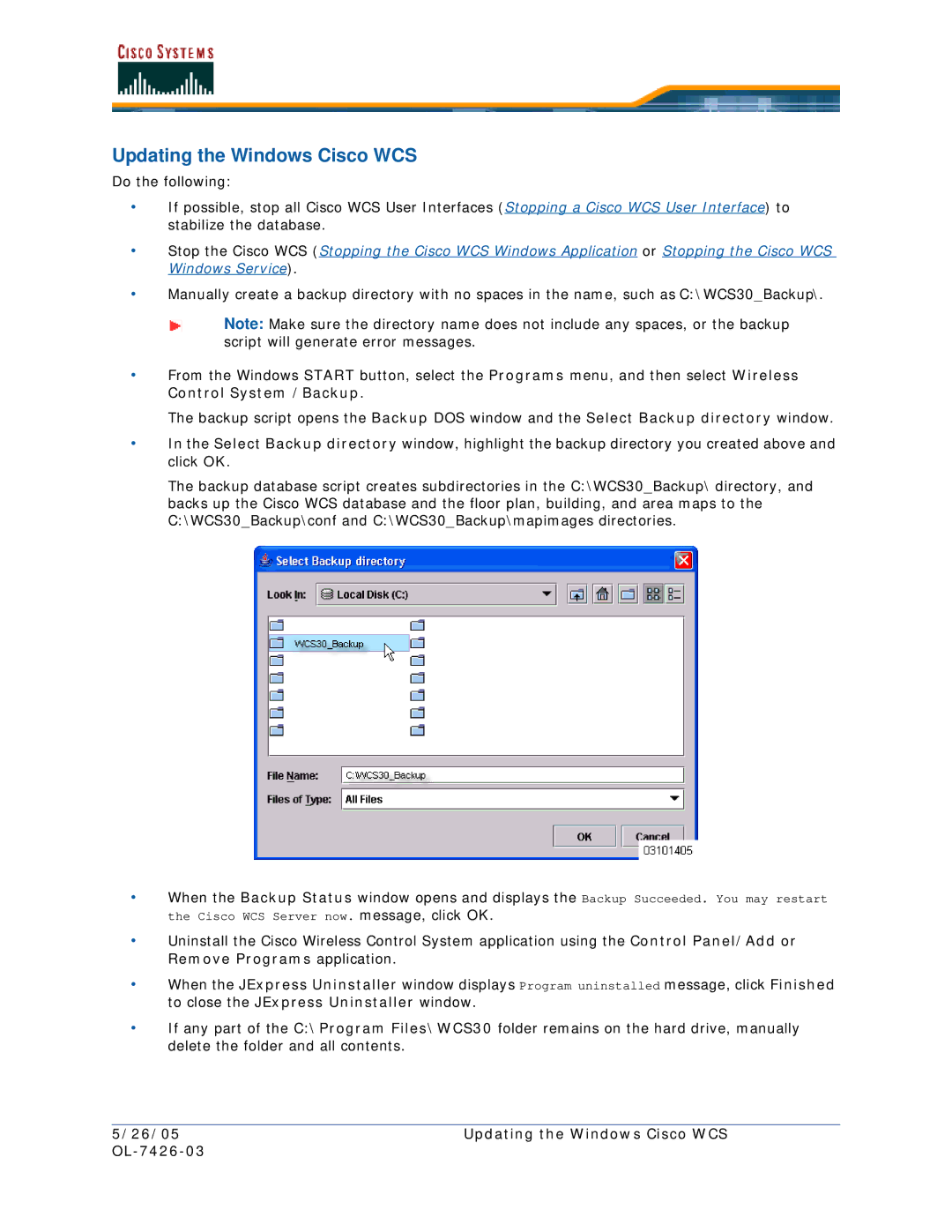Updating the Windows Cisco WCS
Do the following:
•If possible, stop all Cisco WCS User Interfaces (Stopping a Cisco WCS User Interface) to stabilize the database.
•Stop the Cisco WCS (Stopping the Cisco WCS Windows Application or Stopping the Cisco WCS Windows Service).
•Manually create a backup directory with no spaces in the name, such as C:\WCS30_Backup\.
Note: Make sure the directory name does not include any spaces, or the backup script will generate error messages.
•From the Windows START button, select the Programs menu, and then select Wireless Control System /Backup.
The backup script opens the Backup DOS window and the Select Backup directory window.
•In the Select Backup directory window, highlight the backup directory you created above and click OK.
The backup database script creates subdirectories in the C:\WCS30_Backup\ directory, and backs up the Cisco WCS database and the floor plan, building, and area maps to the C:\WCS30_Backup\conf and C:\WCS30_Backup\mapimages directories.
•When the Backup Status window opens and displays the Backup Succeeded. You may restart the Cisco WCS Server now. message, click OK.
•Uninstall the Cisco Wireless Control System application using the Control Panel/Add or Remove Programs application.
•When the JExpress Uninstaller window displays Program uninstalled message, click Finished to close the JExpress Uninstaller window.
•If any part of the C:\Program Files\WCS30 folder remains on the hard drive, manually delete the folder and all contents.
5/26/05 | Updating the Windows Cisco WCS |
|
|