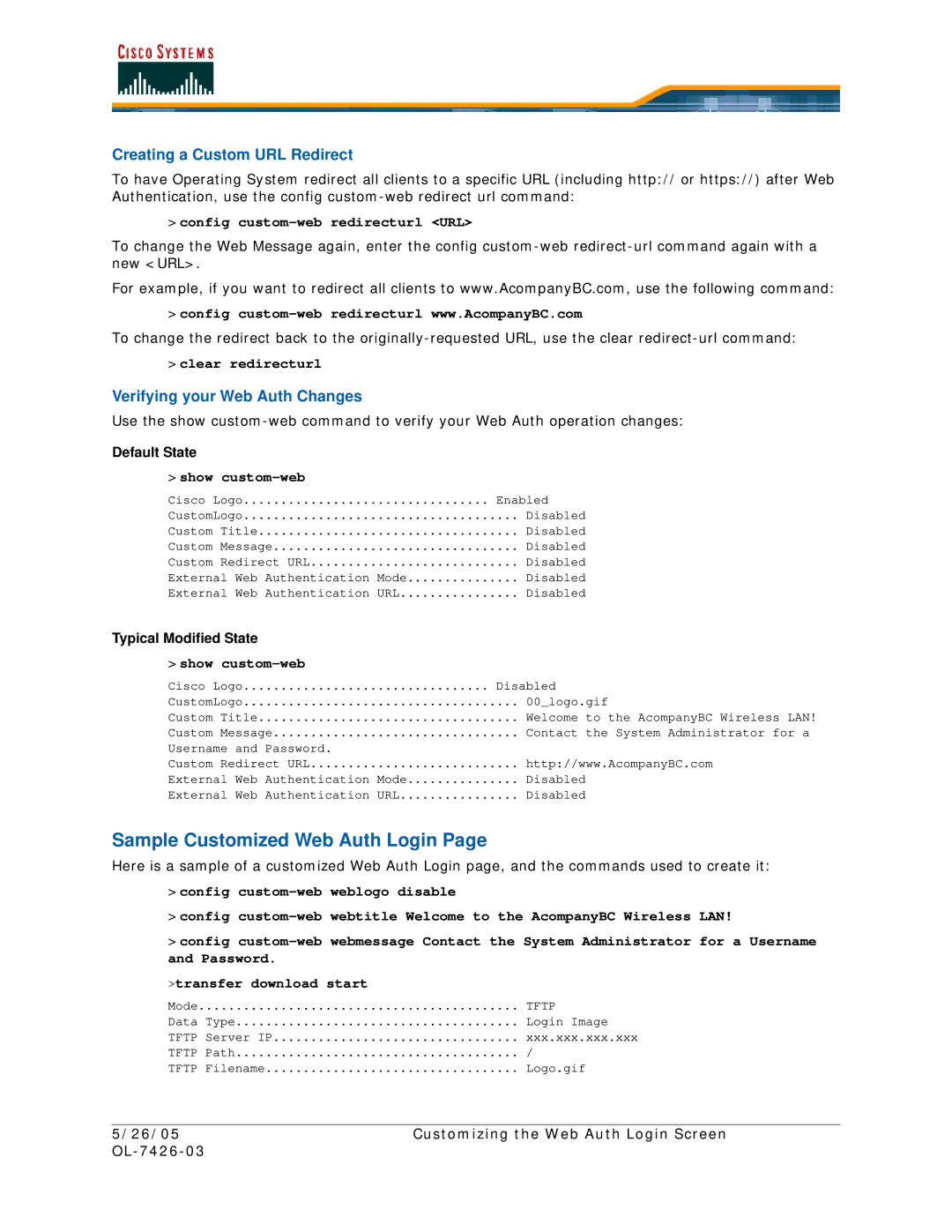Creating a Custom URL Redirect
To have Operating System redirect all clients to a specific URL (including http:// or https://) after Web Authentication, use the config
>config custom-web redirecturl <URL>
To change the Web Message again, enter the config
For example, if you want to redirect all clients to www.AcompanyBC.com, use the following command:
>config
To change the redirect back to the
>clear redirecturl
Verifying your Web Auth Changes
Use the show
Default State
>show custom-web
Cisco Logo | Enabled |
CustomLogo | Disabled |
Custom Title | Disabled |
Custom Message | Disabled |
Custom Redirect URL | Disabled |
External Web Authentication Mode | Disabled |
External Web Authentication URL | Disabled |
Typical Modified State
>show
Cisco Logo | Disabled | |
CustomLogo | 00_logo.gif | |
Custom Title | Welcome to the AcompanyBC Wireless LAN! | |
Custom Message | Contact the System Administrator for a | |
Username and | Password | http://www.AcompanyBC.com |
Custom Redirect URL | ||
External Web | Authentication Mode | Disabled |
External Web | Authentication URL | Disabled |
Sample Customized Web Auth Login Page
Here is a sample of a customized Web Auth Login page, and the commands used to create it:
>config
>config
>config
>transfer download start
Mode | TFTP |
Data Type | Login Image |
TFTP Server IP | xxx.xxx.xxx.xxx |
TFTP Path | / |
TFTP Filename | Logo.gif |
5/26/05 | Customizing the Web Auth Login Screen |
|